Brilliant Directories
Brilliant Directories - Getting Started Video Guides
Brilliant Directories - Webinar Wednesdays
Connect A Domain Name - Brilliant Directories
Bookmarks
Connecting Your Domain to Your Website: A Step-by-Step Guide
This tutorial provides a comprehensive guide on how to connect your domain name to your website, specifically using GoDaddy as the domain registrar. It covers the importance of connecting your domain for various website functionalities, the methods available for connection, and a detailed walkthrough of the name server method. The tutorial also includes troubleshooting tips and expected timeframes for the process.
Introduction to Domain Connection
Connecting your domain name to your website is a crucial step in establishing your online presence. In this guide, we'll explore how to connect a domain purchased from GoDaddy, the leading domain registrar. While our demonstration focuses on GoDaddy, the process is quite similar across various registrars, and we'll provide links to instructions for other popular options.
GoDaddy is the leading domain registrar, so we'll be demonstrating this with a domain purchased from GoDaddy.
There are several key components of your website that depend on having your domain connected. These include your payment gateway, reCAPTCHA spam protection, Google Maps, and other integrations. Therefore, it's advisable to connect your domain before setting up these features.
Accessing Domain Manager
To begin managing your domain, navigate to the Settings and then select Domain Manager from the left-hand menu in your admin area. This section provides you with instructions on how to connect your domain name using two different methods: the name server method and the A record method.
There's the name server method as well as the a record method.
For both methods, you will find links to helpful support documents from popular domain registrars such as GoDaddy, Network Solutions, Namecheap, and Bluehost. These resources can assist you in completing the domain connection process.

Connecting via Name Server Method
Typically, we'll wanna be connecting our domain via the name server method.
Connecting your domain using the name server method is a straightforward process, especially if you're dealing with a standard domain name. This method is recommended for connecting domains like "mywebsite.com" rather than subdomains.
Steps for Connecting a Domain Using Name Server Method
-
Access Your Domain Registrar: Begin by logging into your domain registrar's account. In this guide, we'll use GoDaddy as an example.
-
Navigate to Domain Manager: Once logged in, go to the domain manager section. Locate the domain you wish to connect, such as "setupmywebsite.com."
-
Manage DNS Settings: Click on the three dots next to your domain name and select "Manage DNS."
-
Locate Name Servers: Scroll down to the name servers section. Here, you'll see the default name servers listed.
-
Copy and Paste Name Servers: You'll need to replace these with the new name servers provided by your hosting service. For example, you might use "ns1.directorysecure.com" and "ns2.directorysecure.com."
-
Save Changes: After updating the name servers, ensure you save the changes.

By following these steps, your domain should be successfully connected using the name server method. This process is essential for ensuring your website is accessible via your chosen domain name. For more detailed instructions, refer to the Accessing Domain Manager section.
Connecting via A Record Method
To connect your domain using the A Record method, follow these steps:
-
Access the DNS Management Page: Navigate to your domain registrar's DNS management page. In this example, we are using GoDaddy.
-
Locate the A Record: On the DNS management page, find the section labeled "Records." Here, you will see the A Record listed.
-
Edit the A Record: Click on the edit icon next to the A Record. This is crucial if you're connecting a subdomain.
"You'll edit the a record."
-
Copy the IP Address: Go to your website's admin area and copy the IP address provided for the A Record method.
-
Update the A Record in GoDaddy: Return to the GoDaddy DNS management page and paste the copied IP address into the A Record field.
-
Save Changes: Ensure you save the changes to update the DNS settings.
By following these steps, you can successfully connect your domain using the A Record method.

Finalizing Domain Connection
Finalizing your domain connection involves a few key steps to ensure your website is properly linked to your new domain. Here's how to complete the process:
Entering New Primary Domain in Admin Area
- Access Name Server Settings: Click the "Change" button in the Name Servers section of your domain manager.
- Enter Custom Name Servers: Select "Enter my own name servers (advanced)" and input the first and second name servers. For example,
ns1.directorysecure.comandns2.directorysecure.com. - Save Changes: After entering the name servers, click "Save" and confirm by clicking "Yes, I consent."
The DNS management page in GoDaddy should refresh.
- Refresh to Confirm: Manually refresh the page to see the updated name servers.
Confirmation and Processing Time
- Enter Primary Domain: In your website's admin area, enter your new primary domain, such as
www.setupmywebsite.com. Confirm by entering it again and click "Add Domain." - Processing Time: The system will apply the new domain name, which typically takes less than a minute. However, the full propagation of name server changes can take up to 48 hours, though it usually completes in under 15 minutes.
This process should take less than a minute, but the entire process as a whole, allowing the changes to the name servers to take effect, that can take up to forty eight hours.
Troubleshooting and Support
- If you encounter any issues or have questions, reach out for support at any time.

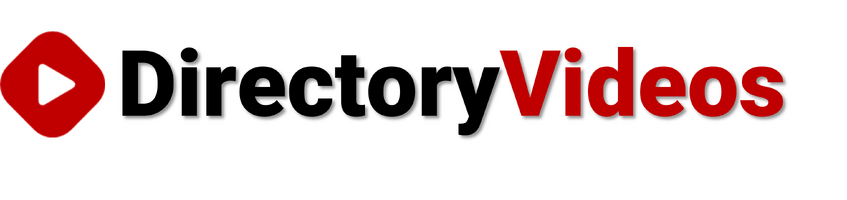

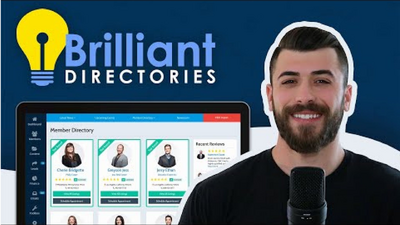
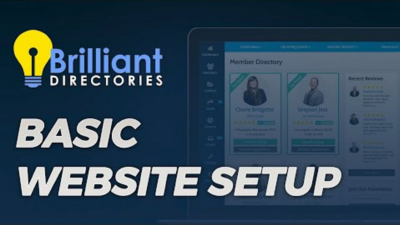
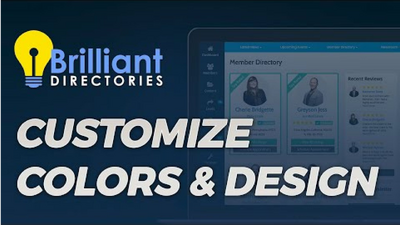
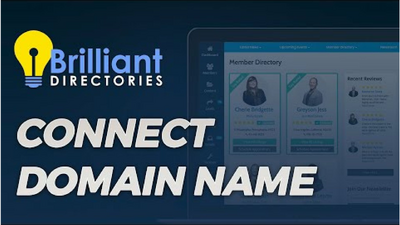

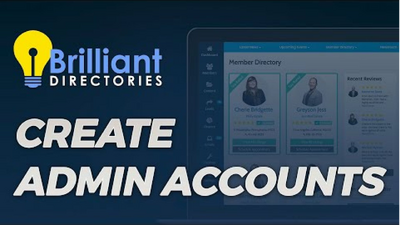
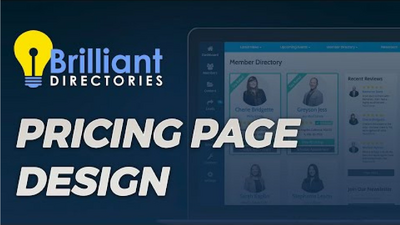
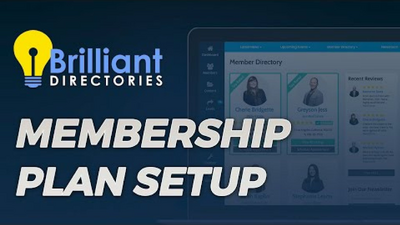
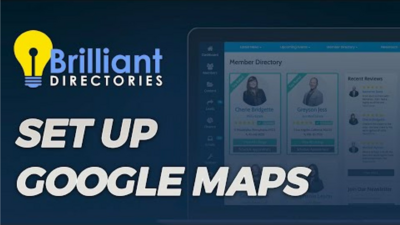
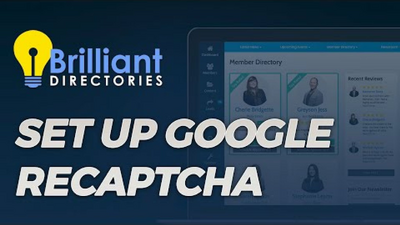
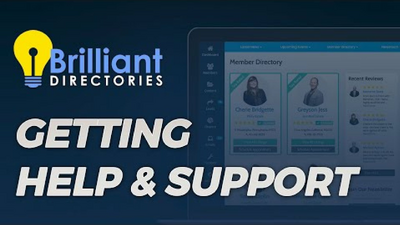
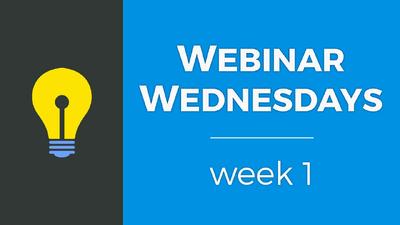
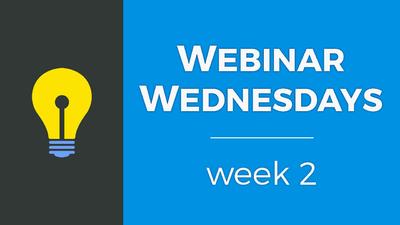
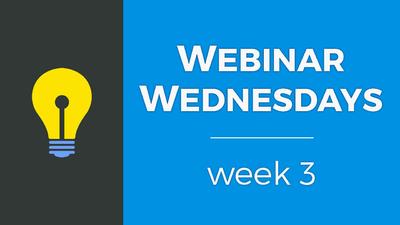

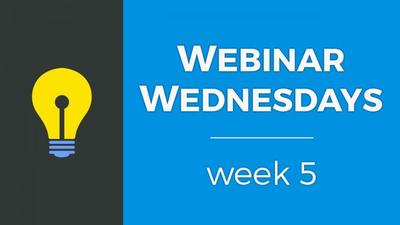
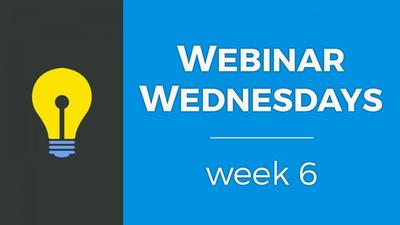
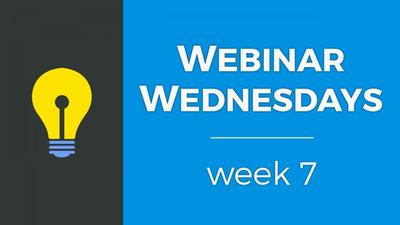
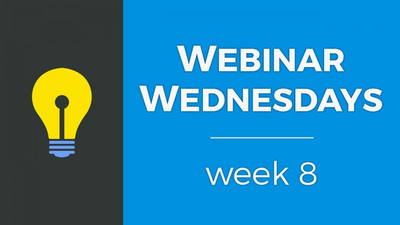
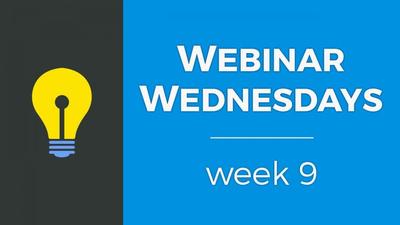
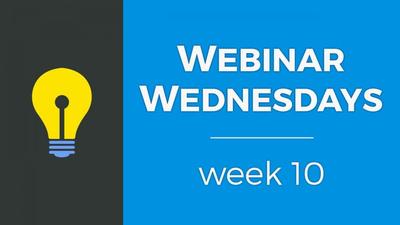
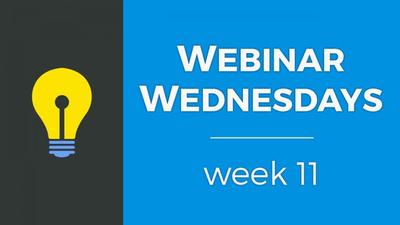
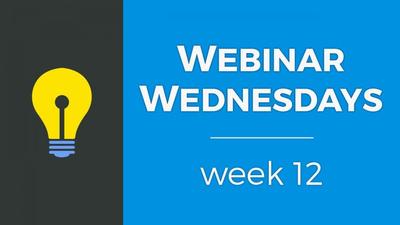
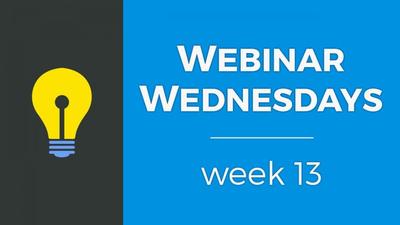
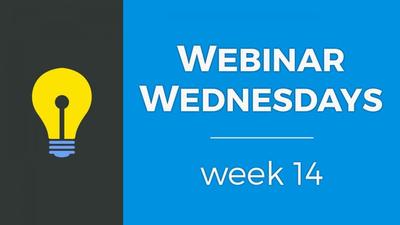

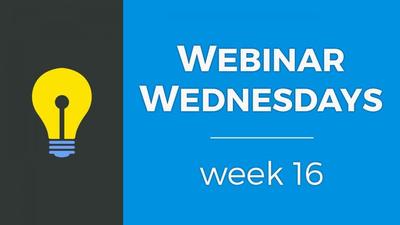
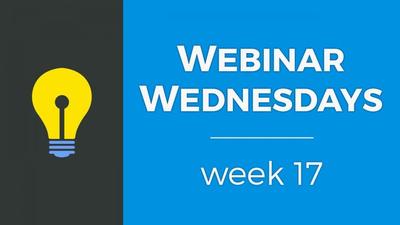

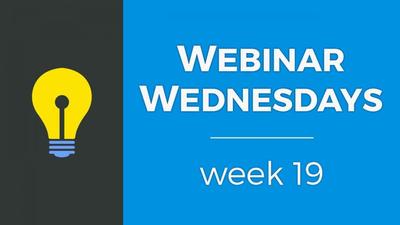
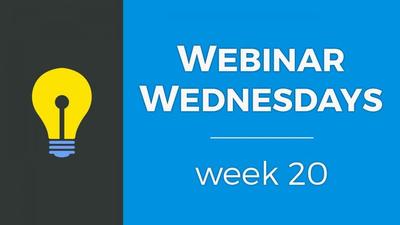
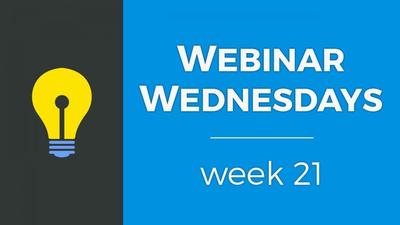
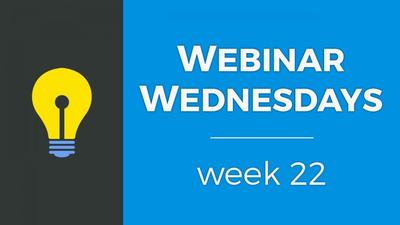
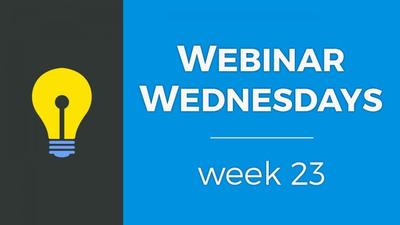
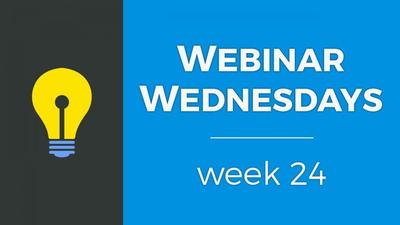


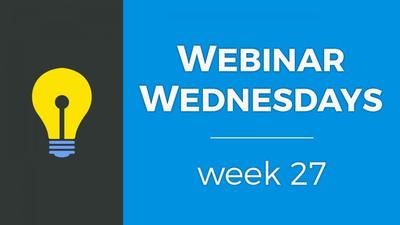
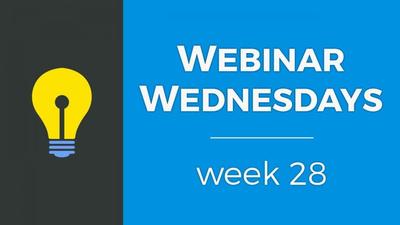
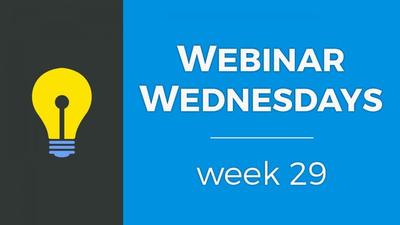
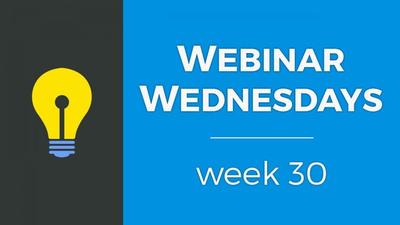
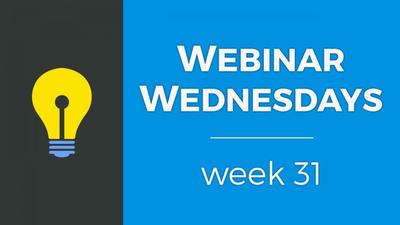
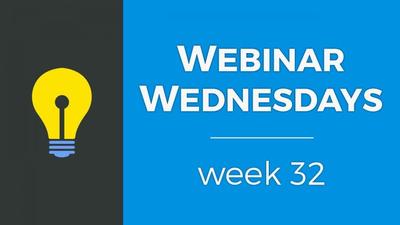
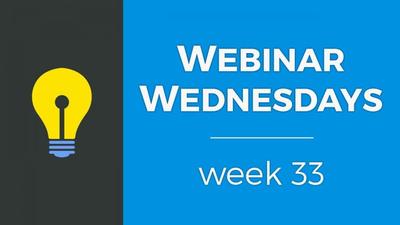

![035. Profile Page Cover Photo [Members Dashboard] - Webinar Wednesday 35 - Guide for Directory](https://img.simplerousercontent.net/scaled_image/12904111/2bf80714eced574a28671acfc76cad7b252590a0/maxresdefault-34-768x432-400w-225h.jpg)
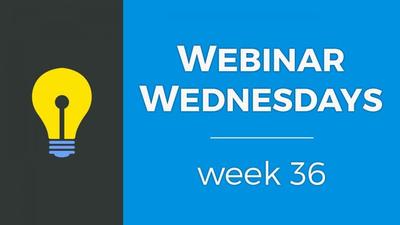
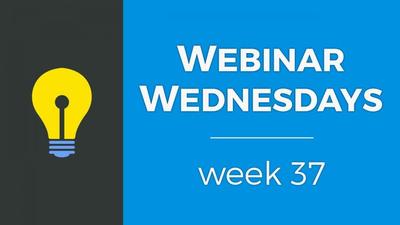
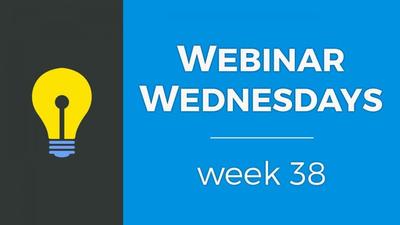
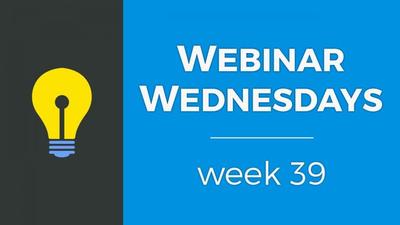
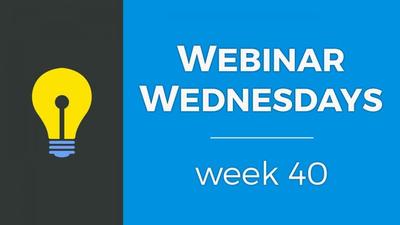

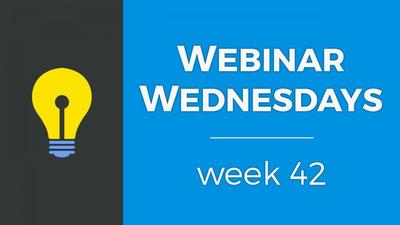
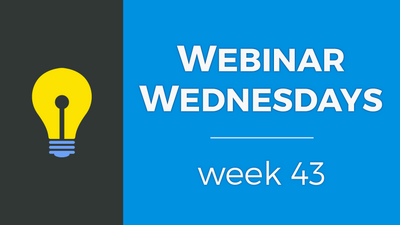
![044. Creating On-Site Visitor Actions [Online Marketing] - Webinar Wednesday 44- Directory Soft](https://img.simplerousercontent.net/scaled_image/12904073/0983fd510f623380c28bdb4c4646fa97fbeebe82/WW-Thumbnail-768x432-400w-225h.png)
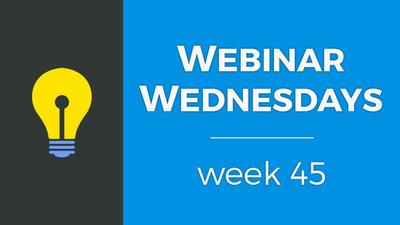

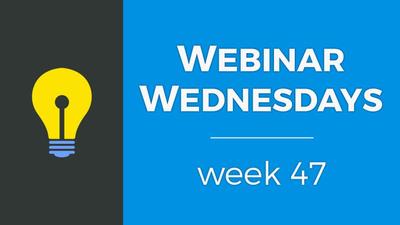
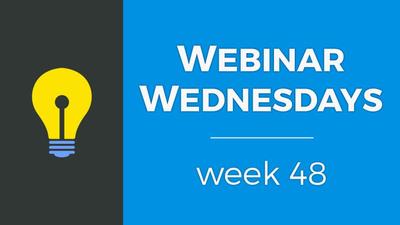
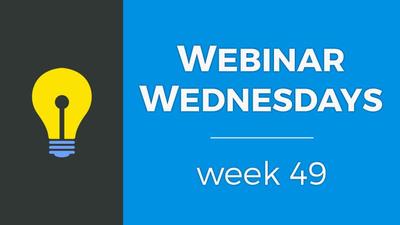
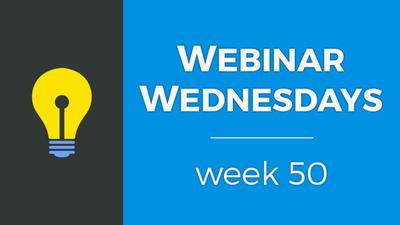
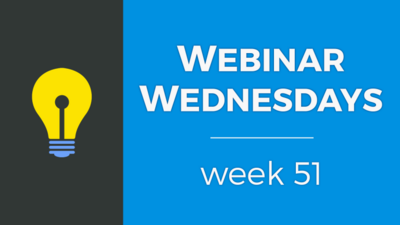
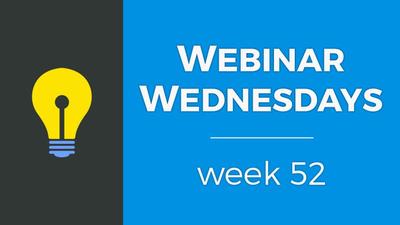
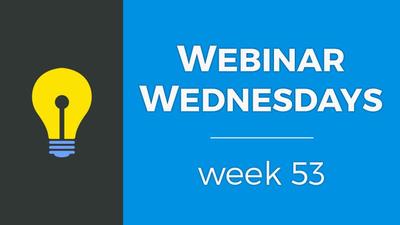
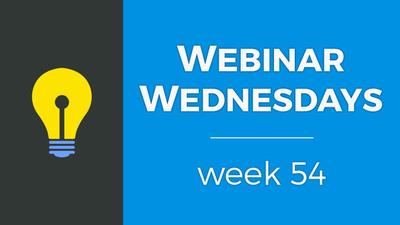
![055. Results from Optimizing Homepage SEO for Google [Part 2] - Webinar Wednesday 55 - Director](https://img.simplerousercontent.net/scaled_image/12904007/f880371dcfc5dce1b6a654d872df4cf8813c625d/WW-Thumbnail-768x432-2--400w-225h.png)
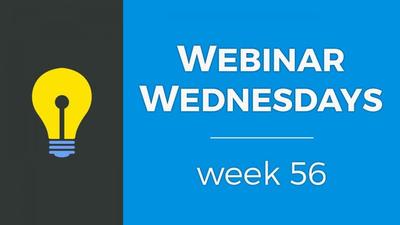
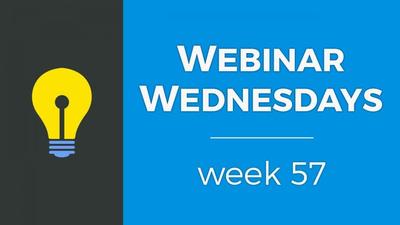
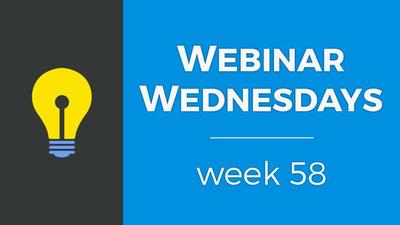
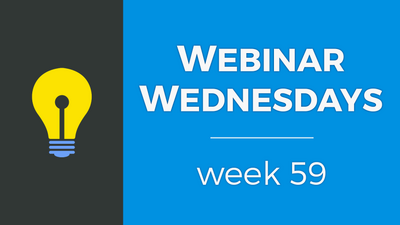

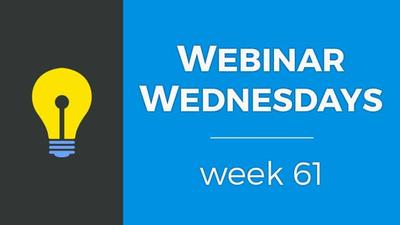
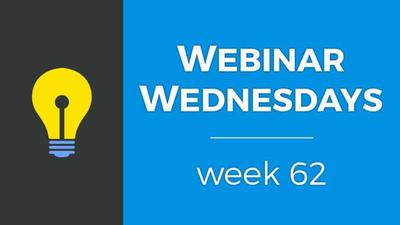
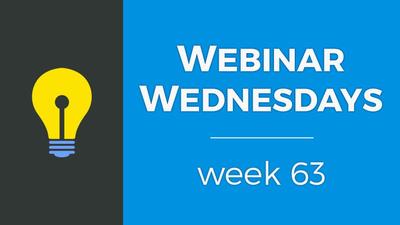
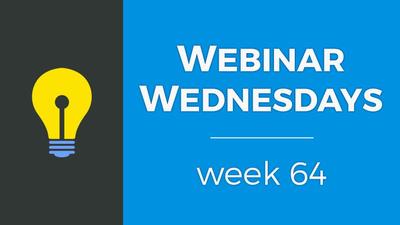
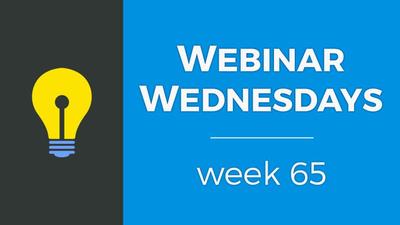
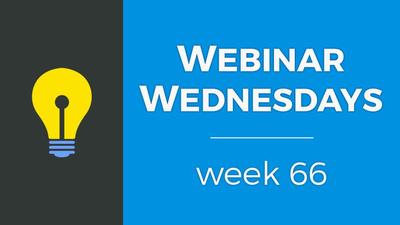
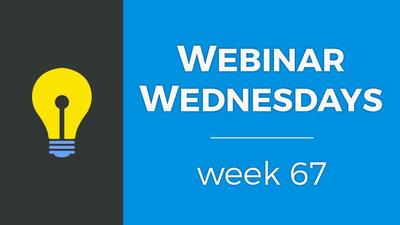
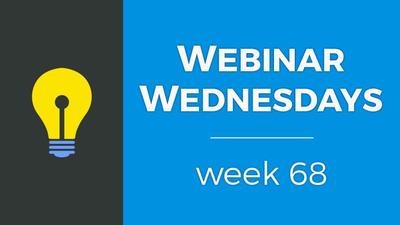
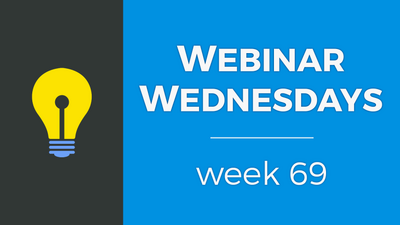

![071. [New] Profile Cover Photo Update - Webinar Wednesday 71 - Training Workshop for Directory](https://img.simplerousercontent.net/scaled_image/12903905/0473ae19c3bb676a9ac24a967f043a5bff278416/WW71-Thumbnail-768x432-400w-225h.jpg)

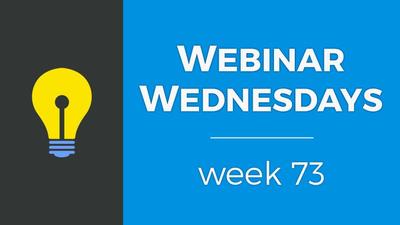

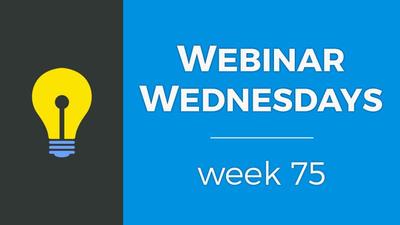
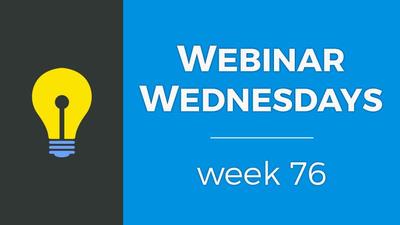
![077. Limit Page Visibility [Sell Digital Downloads Add-on] - Webinar Wednesday 77 - Brilliant D](https://img.simplerousercontent.net/scaled_image/12903888/30f5386f3b07fe2d1fdd3801369fd02163938d88/WW77-Thumbnail-768x432-400w-225h.jpg)
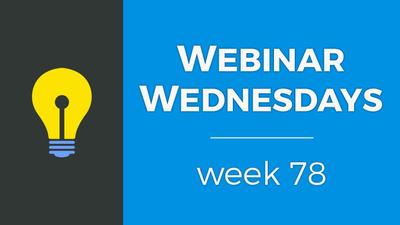
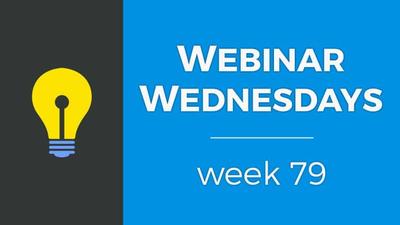
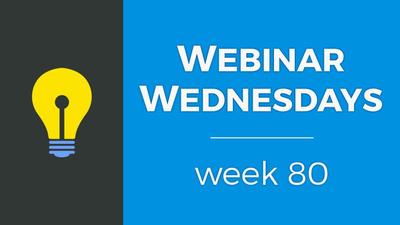
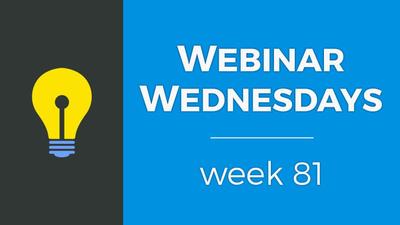

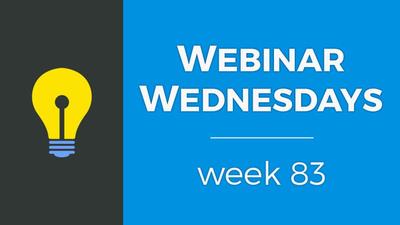
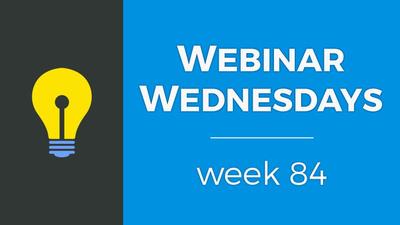
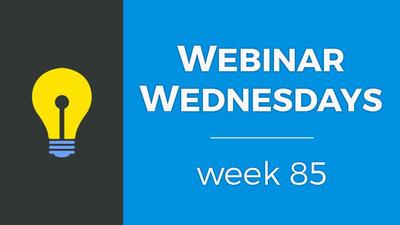
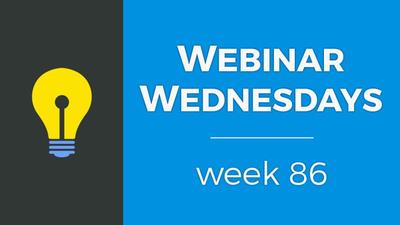
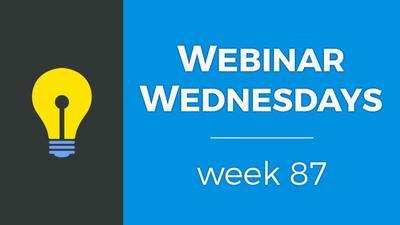
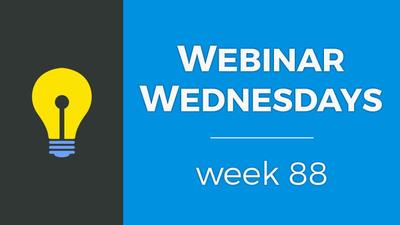

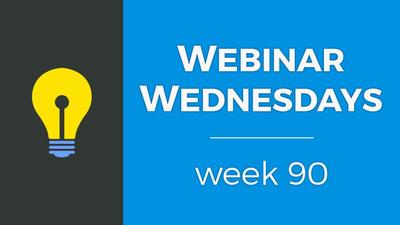
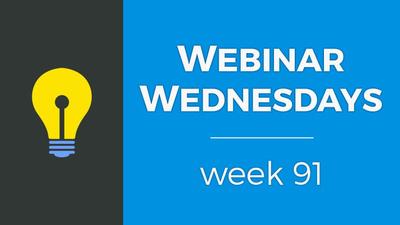
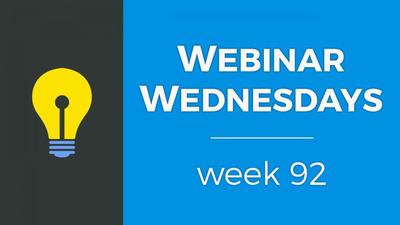
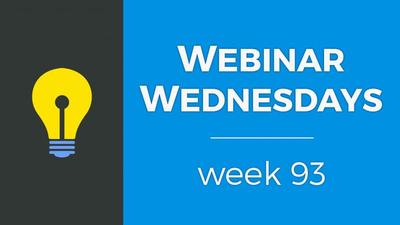
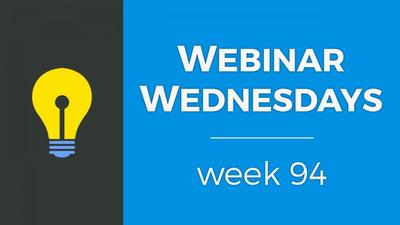
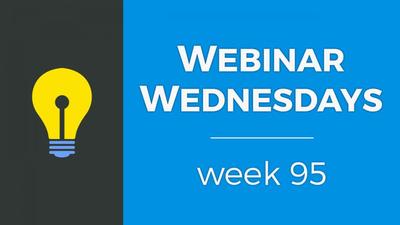
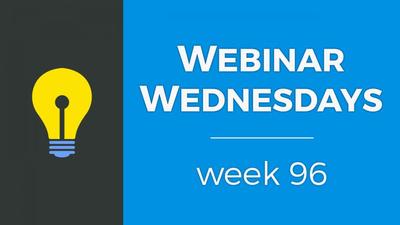
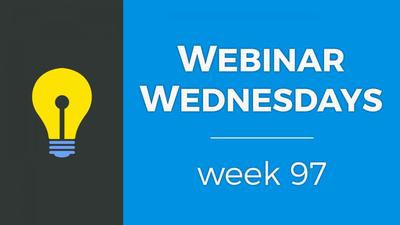

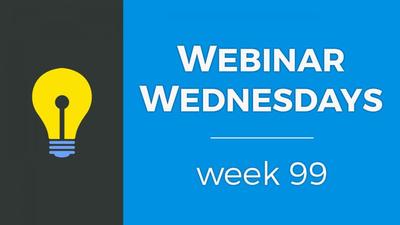




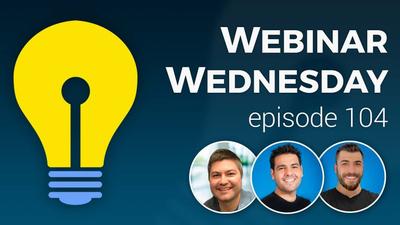




























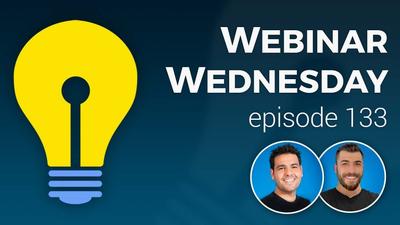

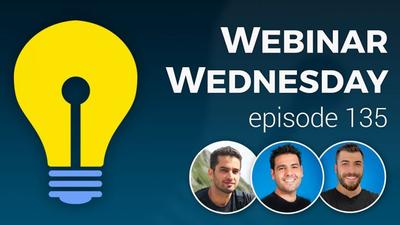







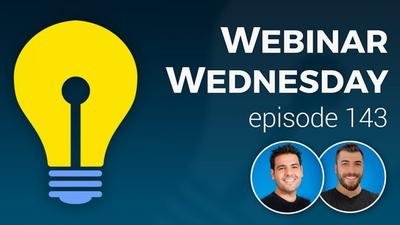













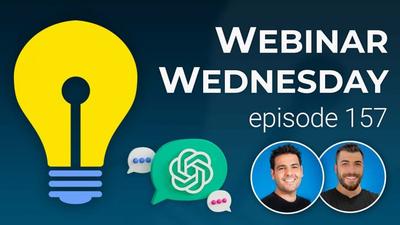
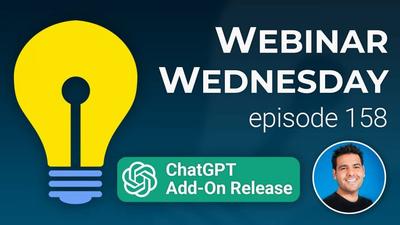





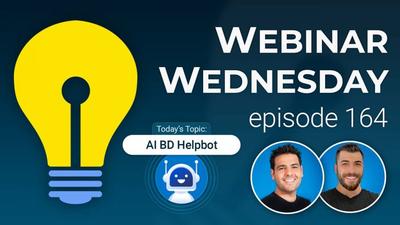


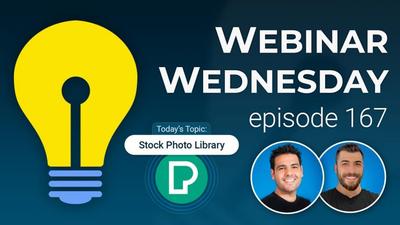

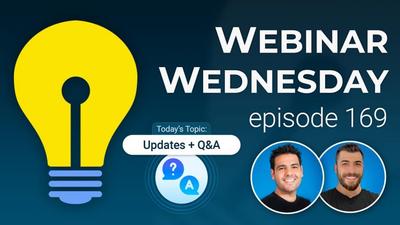

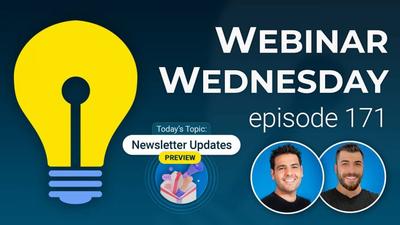




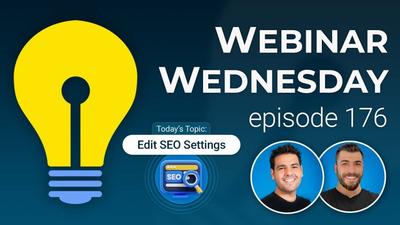
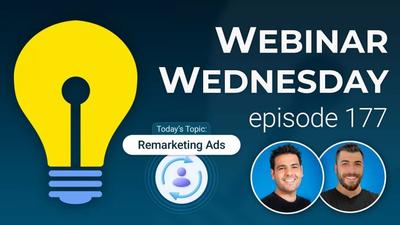



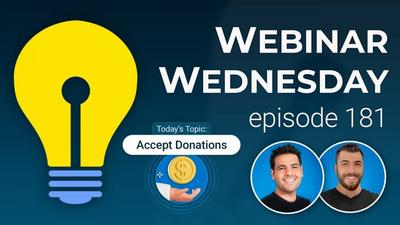



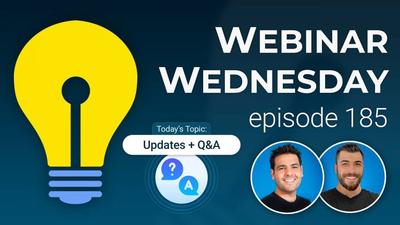
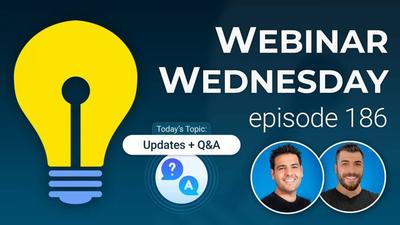
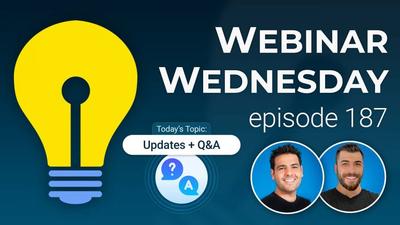
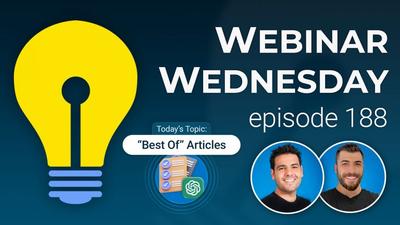
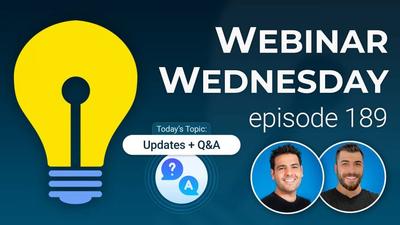
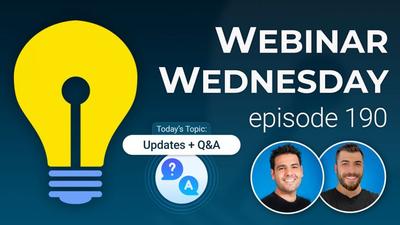
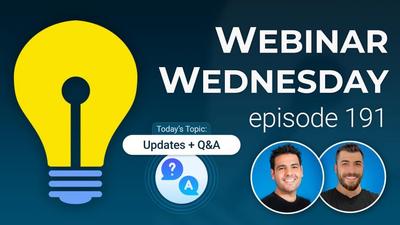

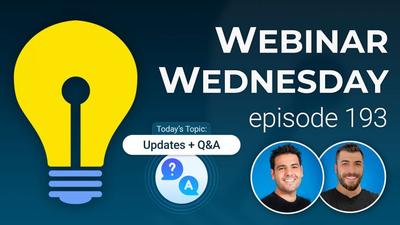



Comments