Brilliant Directories
Brilliant Directories - Getting Started Video Guides
Brilliant Directories - Webinar Wednesdays
Payment Gateway Setup - Brilliant Directories
Bookmarks
Integrating Stripe Payment Gateway into Your Website
This guide provides a step-by-step tutorial on how to integrate the Stripe payment gateway into your website. It covers the process of selecting Stripe as your payment option, creating or logging into a Stripe account, entering business details, obtaining API keys, and activating Stripe on your website. The guide also includes instructions on verifying the setup by checking the checkout page and transaction history.
Introduction to Payment Gateway Integration
We'll be taking a look at how to connect a payment gateway to your website.
In this section, we will explore the process of integrating a payment gateway into your website. This integration is crucial for enabling online transactions, allowing businesses to accept payments from customers seamlessly. By connecting a payment gateway, you can enhance the user experience, increase sales, and streamline financial operations.
We'll begin by providing an overview of payment gateway integration, discussing the benefits of accepting online payments, and introducing some popular payment gateways. This foundational knowledge will set the stage for more detailed discussions in the following sections.
Choosing Stripe as Your Payment Gateway
In this video, we'll be focusing on Stripe.
Choosing the right payment gateway is crucial for processing transactions on your website, whether it's for selling products or offering membership plans. Among the various options available, Stripe stands out as a reliable choice.
Reasons to Choose Stripe
Stripe is known for its stability and ease of use. It offers a free sign-up process, no monthly fees, and competitive transaction rates. Additionally, Stripe supports a wide range of currencies, making it suitable for businesses with an international customer base.
Features of Stripe
- Free Sign-Up: No initial costs to start using Stripe.
- No Monthly Fees: Pay only for the transactions you process.
- Low Transaction Rates: Competitive rates that help maximize your profits.
- Multi-Currency Support: Accept payments from customers around the world.
Selecting Stripe in the Admin Area
To integrate Stripe, navigate to the finance and payment settings in your website's admin area. Here, you can choose Stripe from the list of supported payment gateways, which includes other popular options like PayPal and Authorize.net.

By choosing Stripe, you ensure a seamless payment experience for your customers, backed by robust security and support.
Setting Up Your Stripe Account
Setting up your Stripe account is a straightforward process that begins with selecting Stripe as your payment gateway. Here's how you can get started:
Logging into or Creating a Stripe Account
-
Select Stripe: From the "Connect Your Payment Gateway" dropdown, choose Stripe as your preferred option. Stripe offers a stable platform with free sign-up, no monthly fees, and low transaction rates.
-
Visit Stripe's Website: Go to stripe.com to log in to your existing account or create a new one if you don't have one yet.
Entering Business Details
Once logged in, Stripe will prompt you to add your business details to activate your account. Click "Start Now" and provide the following information:
- Primary Account Holder's Info: Basic personal details of the account holder.
- Bank Account Details: Information about the bank account where funds will be deposited.
- Business Description: A brief description of your business, such as "membership website."
Stripe is prompting us to add business details to activate our account.
Importance of Accurate Information
Ensure that all the information you provide is accurate and up-to-date. This will help in smooth processing and avoid any potential issues with transactions.
Additional Support
Stripe offers comprehensive support documentation and video tutorials to assist you with the setup process. These resources are particularly useful if you need help or if there are updates to the setup process.

Integrating Stripe with Your Website
Integrating Stripe with your website is a straightforward process that can be completed in just a few steps. Here's how you can do it:
Accessing API Keys in Stripe
First, ensure that your business details are added to your Stripe account. This step is quick and essential for setting up your payment gateway.
Next, navigate to the left-hand menu in your Stripe dashboard and click on Developers followed by API keys.
Here, Stripe will provide us with a publishable key and a secret key.
Copying and Pasting API Keys into the Website Admin Area
Once you have your API keys, copy the publishable key and paste it into your website's admin area where prompted. Repeat this process with the secret key.
Saving and Activating Stripe
After pasting the keys, click Save and Continue. This action will activate Stripe on your website.
We can see that Stripe is active on our website.
By following these steps, you can successfully integrate Stripe into your website, enabling seamless payment processing for your business.

Verifying Stripe Setup
To ensure that your Stripe setup is correctly configured, follow these steps:
-
Check the Front End for Stripe's Input Field
-
Navigate to the front end of your website and go to the pricing page.
-
Select one of your available plans. This action should redirect you to a checkout page.
-
On the checkout page, verify the presence of Stripe's secure credit card input field. This indicates that Stripe is set up correctly.
"We can select one of our plans, which will take us to a checkout page. Here, we can see Stripe's secure credit card input field."
-
-
Ensure the Checkout Process is Functional
- Test the checkout process by attempting a transaction. Ensure that the transaction completes successfully without errors.
By following these steps, you can confirm that your Stripe integration is functioning as expected.

Managing Transactions with Stripe
Managing transactions with Stripe is a straightforward process that allows you to efficiently track and handle all financial activities on your website. Here's how you can manage transactions using Stripe:
Accessing Transaction History
To view your transaction history, navigate to the admin area of your website. From there, go to the finance section where you can access the transaction history. This section provides a comprehensive overview of all transactions, including payments received, upcoming payments, past dues, refunds, and stopped payments.
"We can then go to transaction history within finance."
Monitoring Payments and Refunds
Stripe's transaction history feature enables you to monitor various financial activities. You can keep track of payments that have been received, identify any upcoming payments, and manage past dues. Additionally, you can process refunds and handle any stopped payments efficiently.
Understanding Stripe's Requirements
When setting up a new Stripe account, be prepared to provide detailed business information. This requirement is in place to comply with government regulations. However, it's important to note that you do not need to have a registered business to create a Stripe account.
"Stripe does require quite a bit of business information from you."

Conclusion and Support
In conclusion, you are now ready to start accepting payments on your website. This marks the successful completion of integrating Stripe as your payment gateway, setting up your account, and verifying the setup. With everything in place, you can confidently manage transactions and grow your business.
You're now ready to start accepting payments on your website.
If you have any questions or need further assistance, please feel free to reach out. Our team is always happy to help and support you.

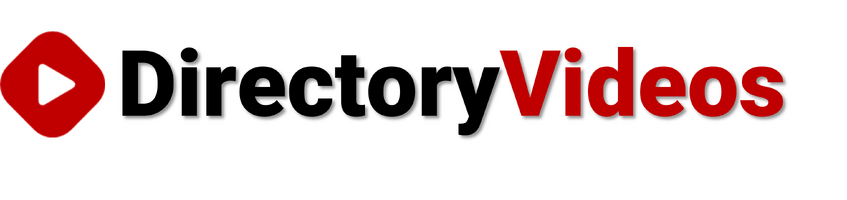

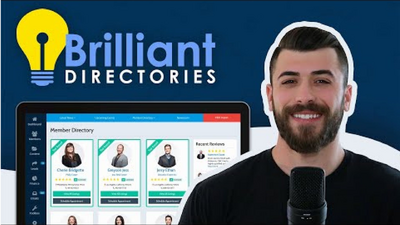
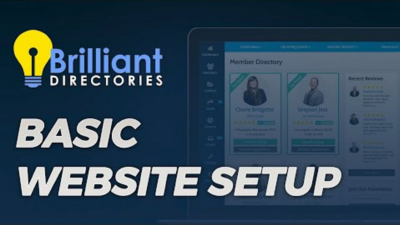
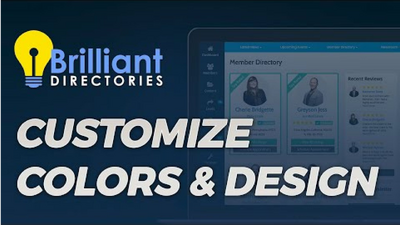
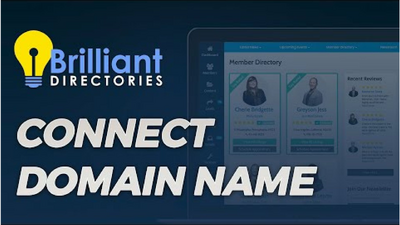

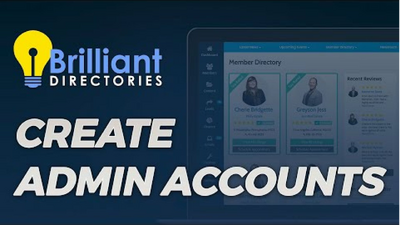
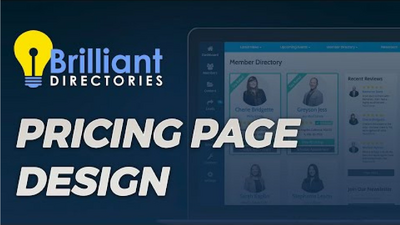
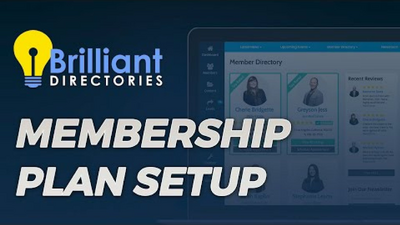
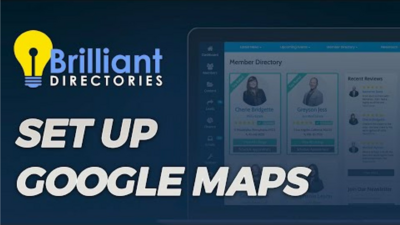
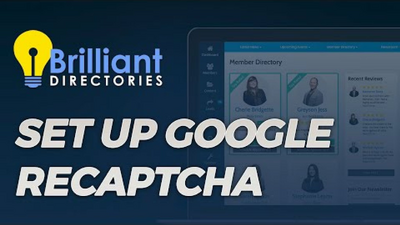
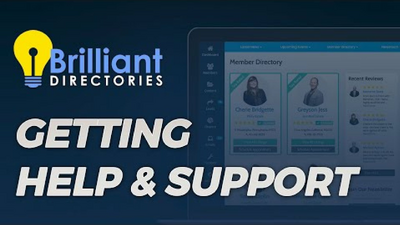
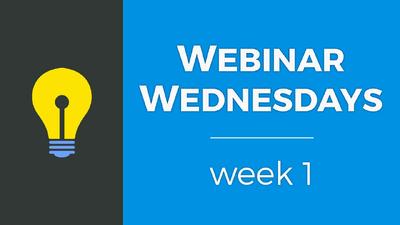
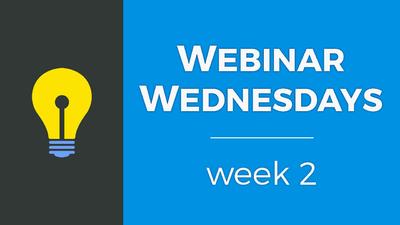
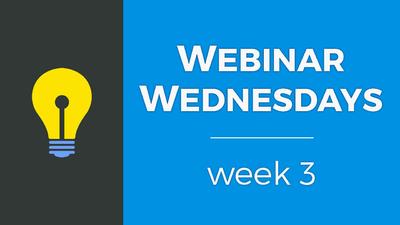

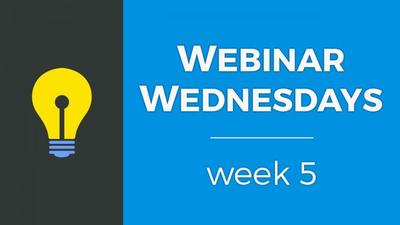
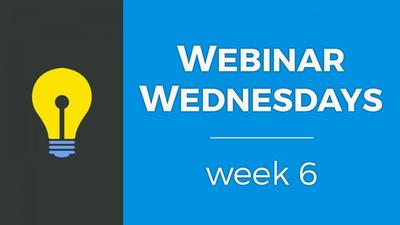
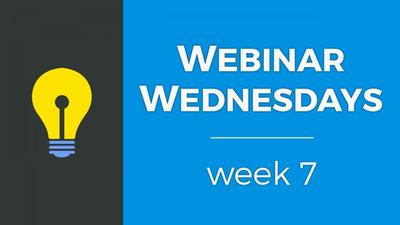
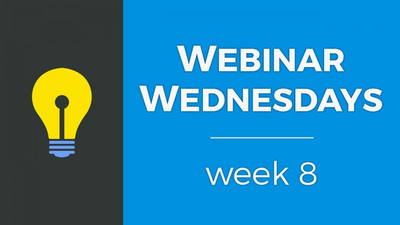
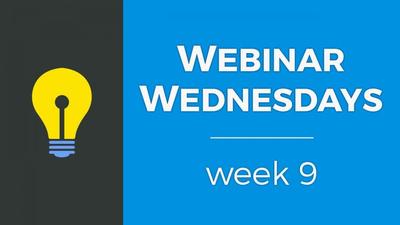
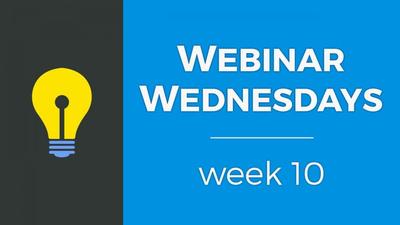
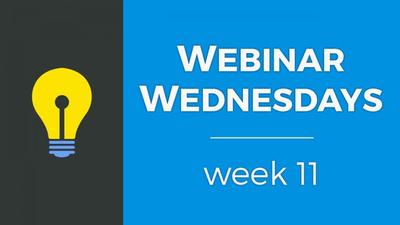
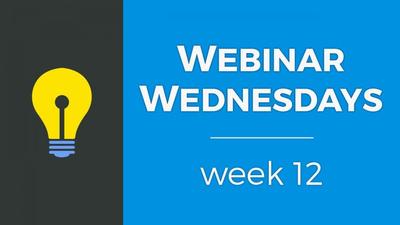
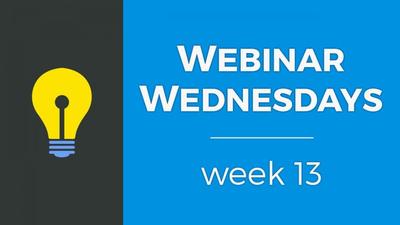
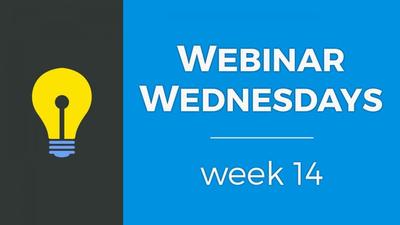

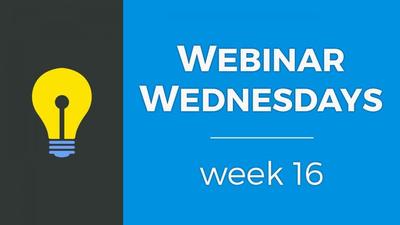
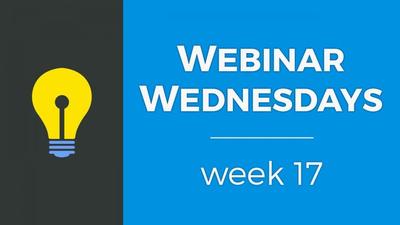

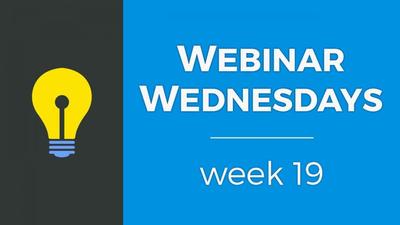
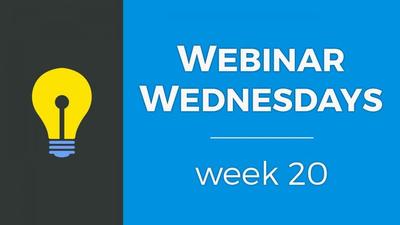
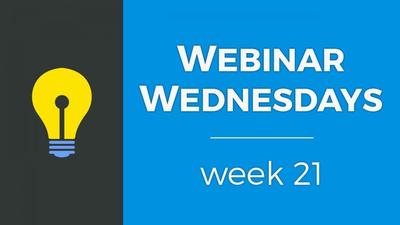
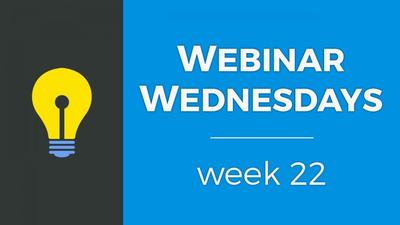
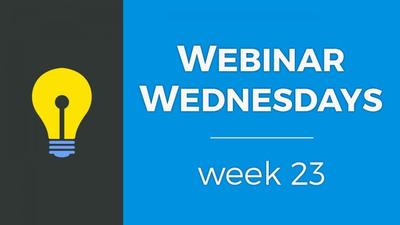
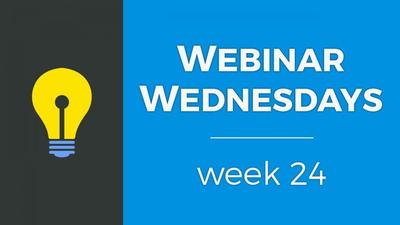


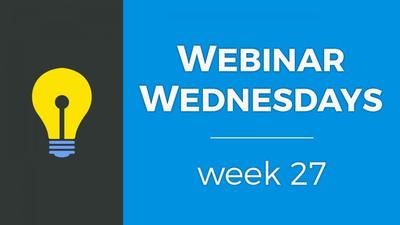
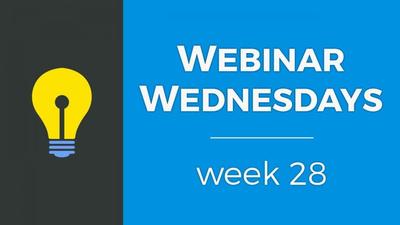
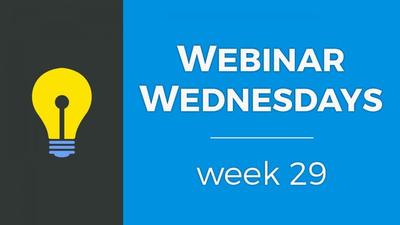
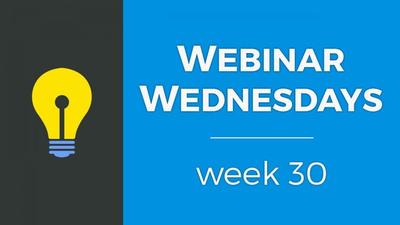
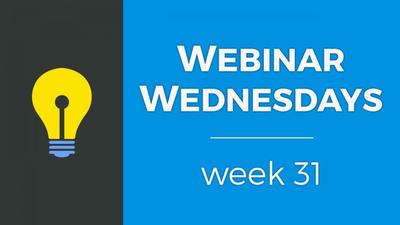
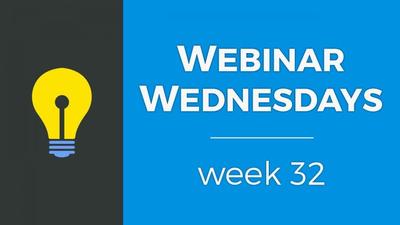
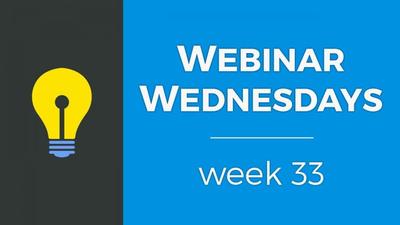

![035. Profile Page Cover Photo [Members Dashboard] - Webinar Wednesday 35 - Guide for Directory](https://img.simplerousercontent.net/scaled_image/12904111/2bf80714eced574a28671acfc76cad7b252590a0/maxresdefault-34-768x432-400w-225h.jpg)
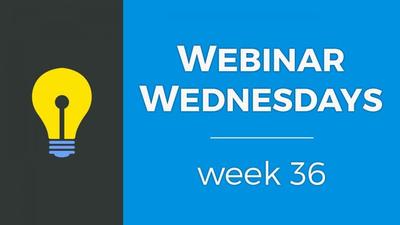
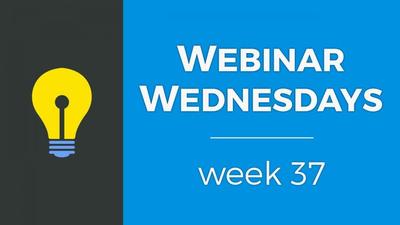
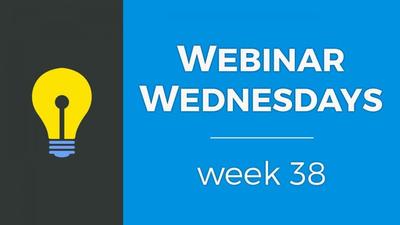
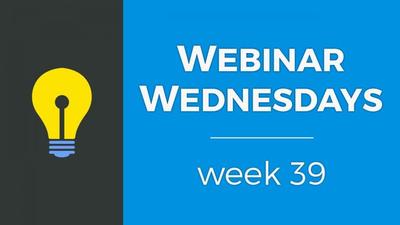
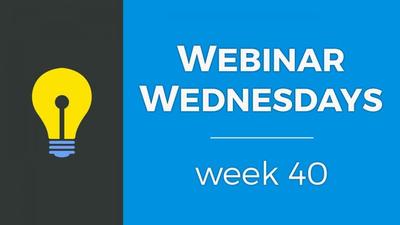

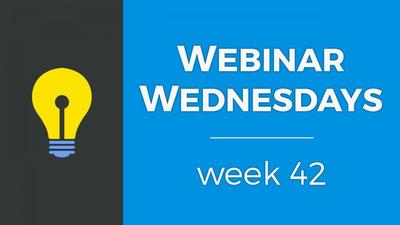
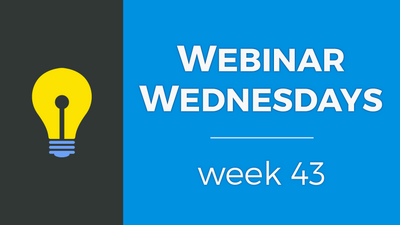
![044. Creating On-Site Visitor Actions [Online Marketing] - Webinar Wednesday 44- Directory Soft](https://img.simplerousercontent.net/scaled_image/12904073/0983fd510f623380c28bdb4c4646fa97fbeebe82/WW-Thumbnail-768x432-400w-225h.png)
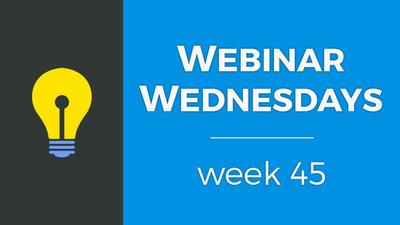

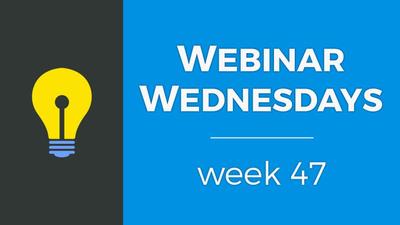
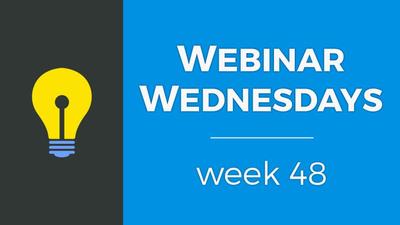
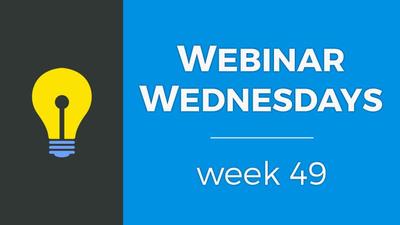
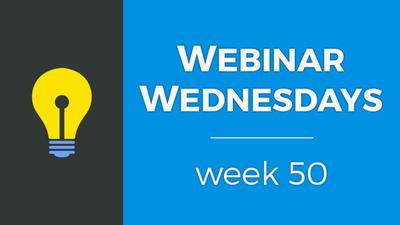
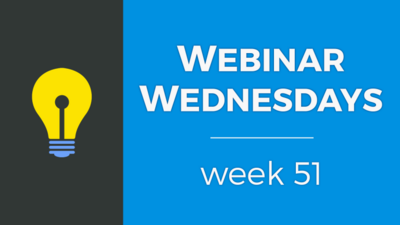
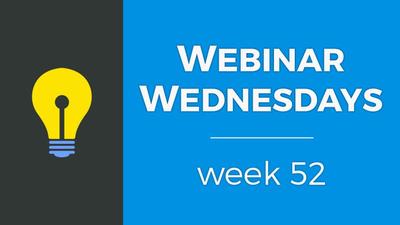
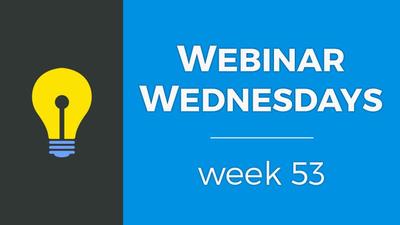
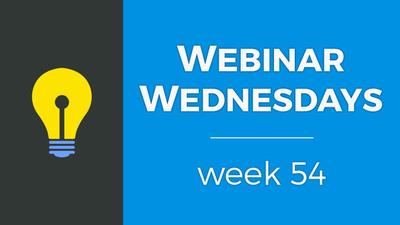
![055. Results from Optimizing Homepage SEO for Google [Part 2] - Webinar Wednesday 55 - Director](https://img.simplerousercontent.net/scaled_image/12904007/f880371dcfc5dce1b6a654d872df4cf8813c625d/WW-Thumbnail-768x432-2--400w-225h.png)
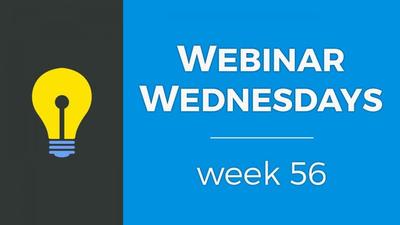
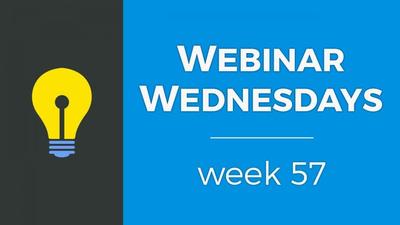
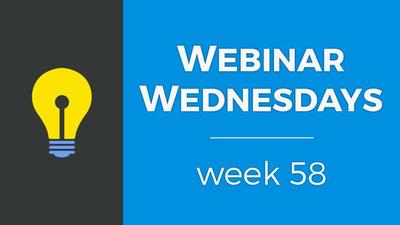
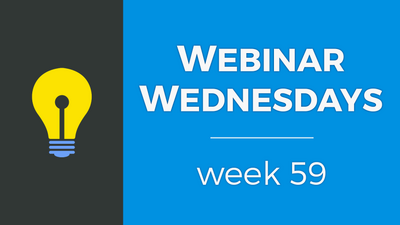

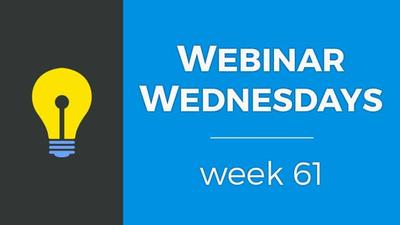
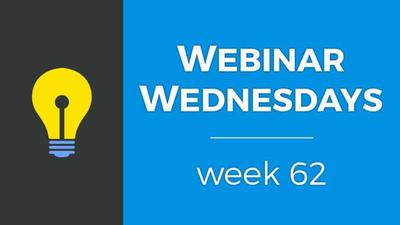
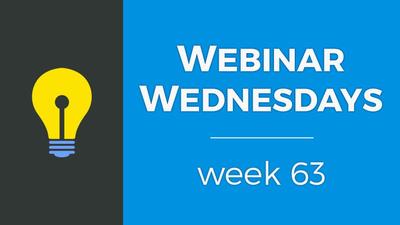
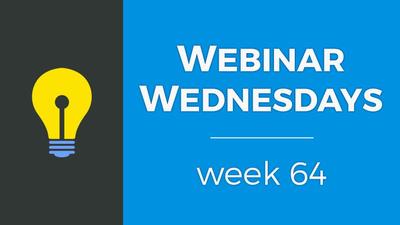
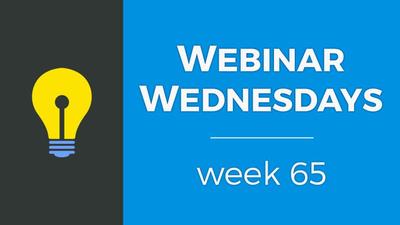
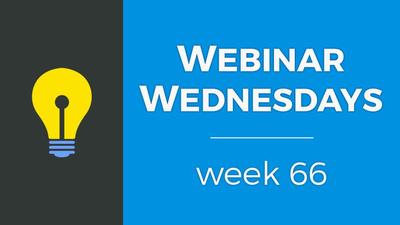
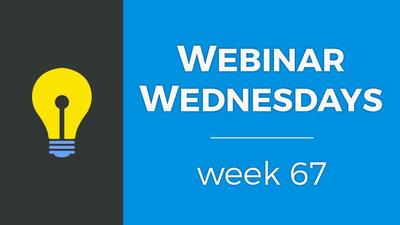
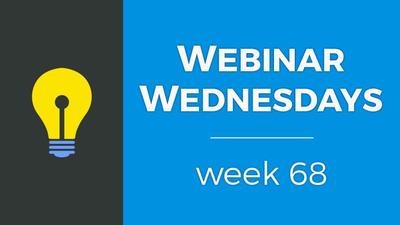
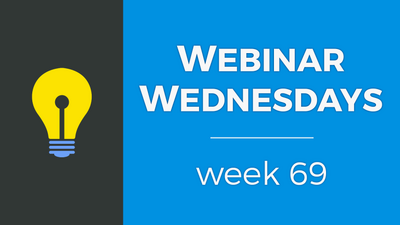

![071. [New] Profile Cover Photo Update - Webinar Wednesday 71 - Training Workshop for Directory](https://img.simplerousercontent.net/scaled_image/12903905/0473ae19c3bb676a9ac24a967f043a5bff278416/WW71-Thumbnail-768x432-400w-225h.jpg)

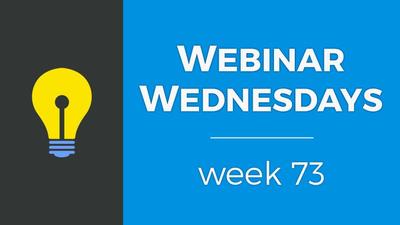

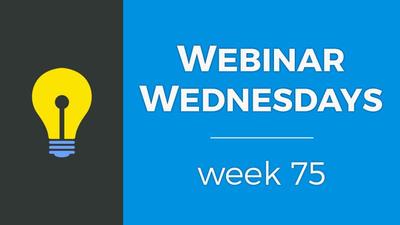
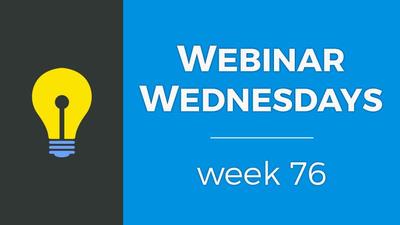
![077. Limit Page Visibility [Sell Digital Downloads Add-on] - Webinar Wednesday 77 - Brilliant D](https://img.simplerousercontent.net/scaled_image/12903888/30f5386f3b07fe2d1fdd3801369fd02163938d88/WW77-Thumbnail-768x432-400w-225h.jpg)
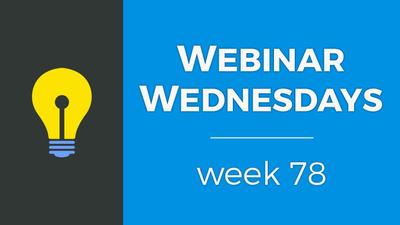
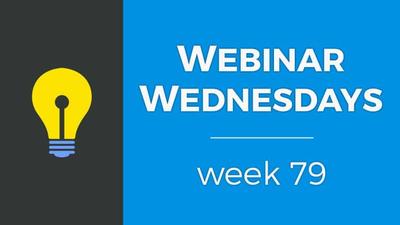
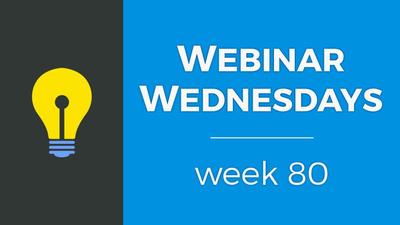
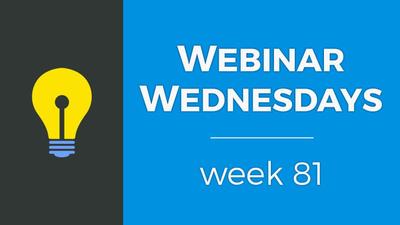

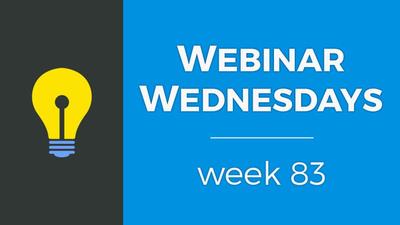
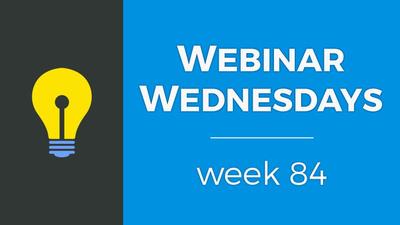
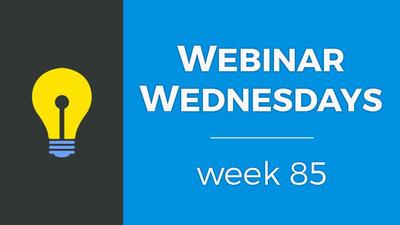
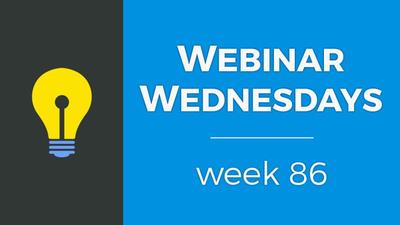
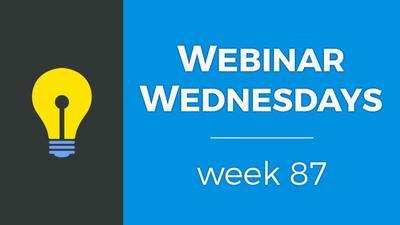
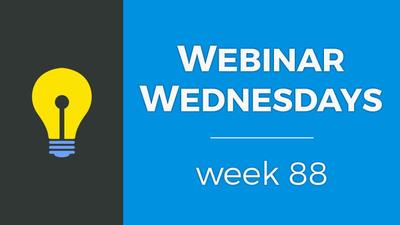

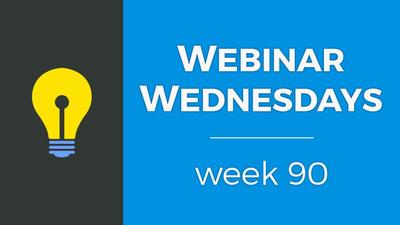
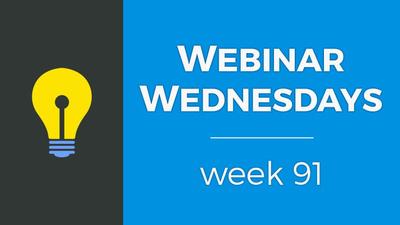
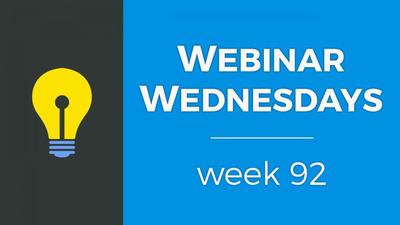
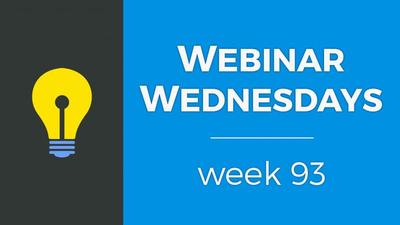
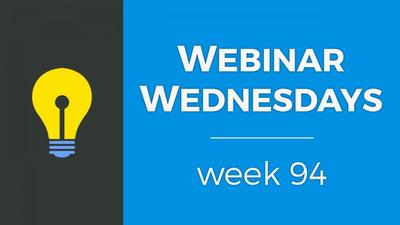
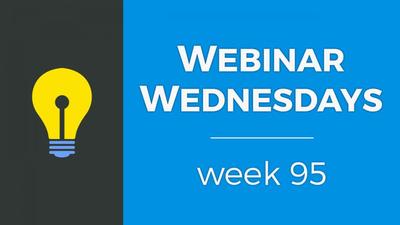
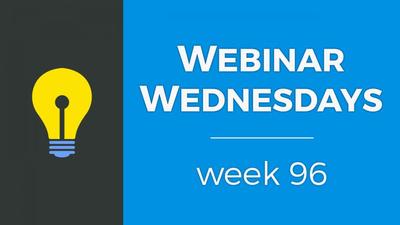
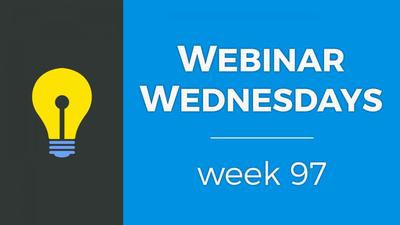

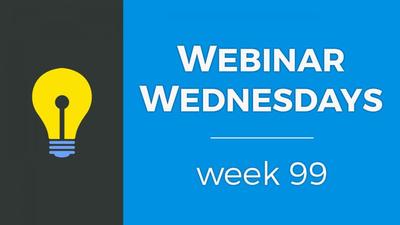




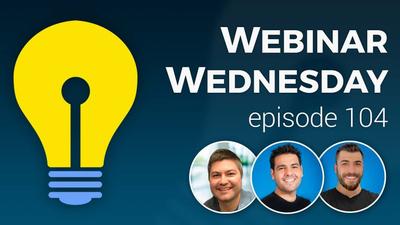




























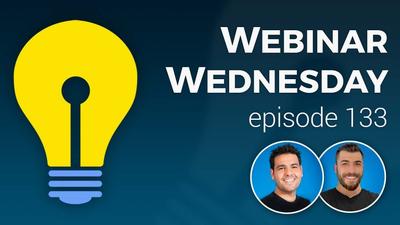

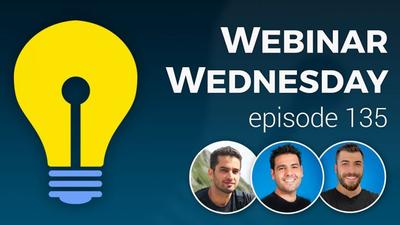







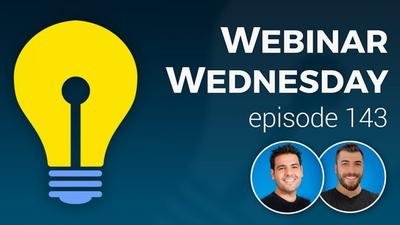













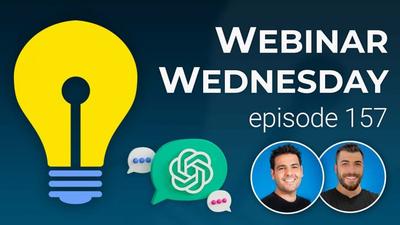
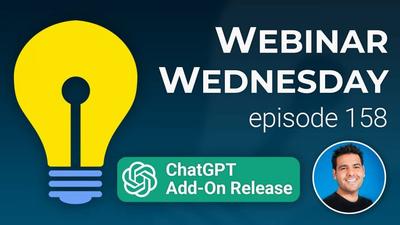





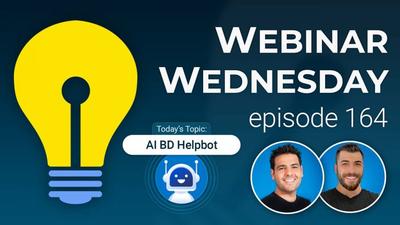


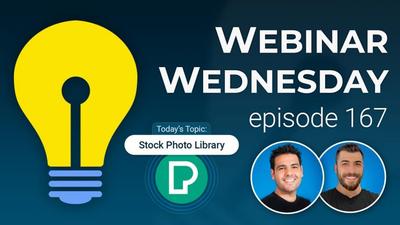

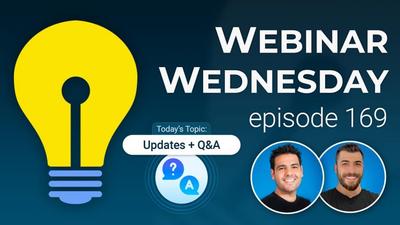

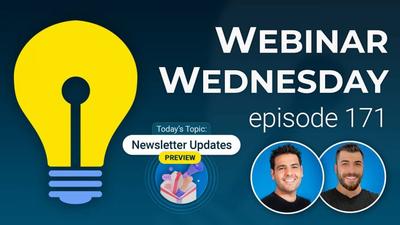




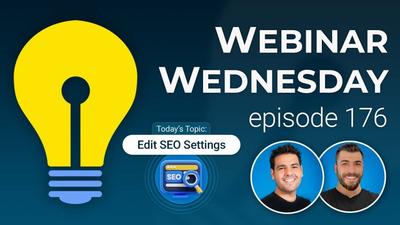
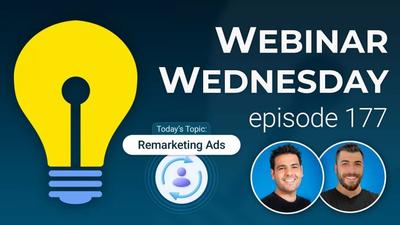



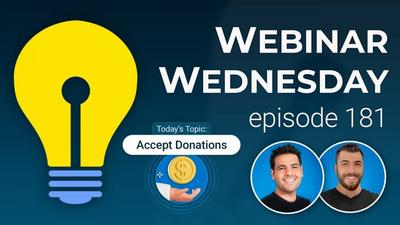



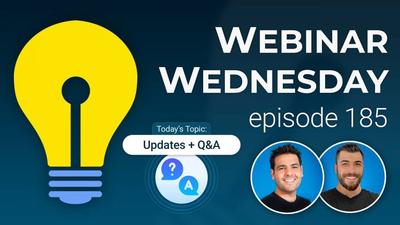
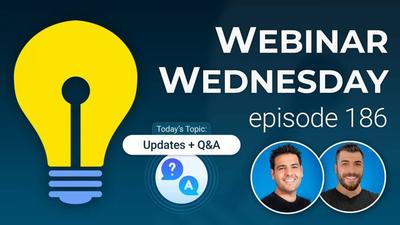
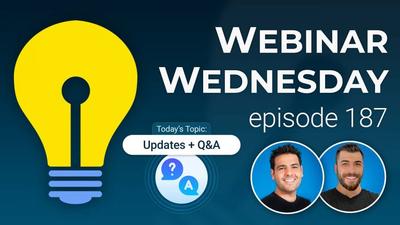
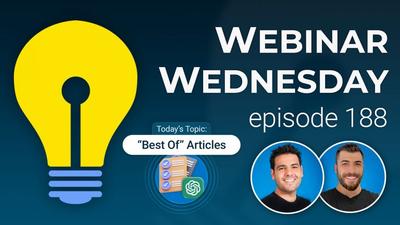
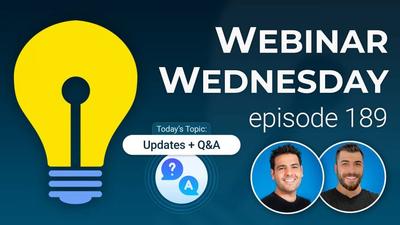
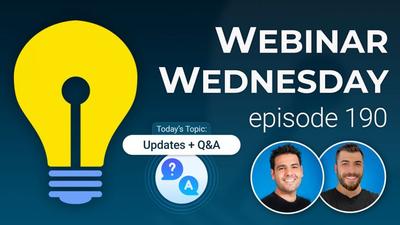
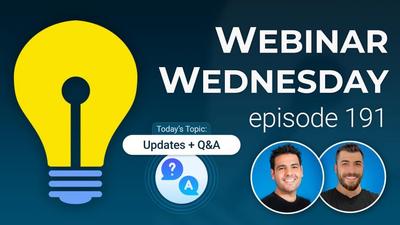

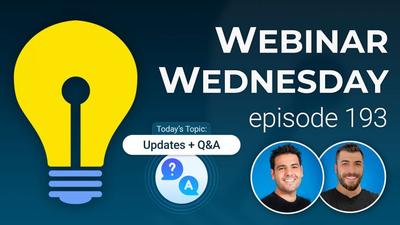



Comments