Customize Website Colors & Design - Brilliant Directories
Bookmarks
Mastering Website Design Settings
This guide provides a comprehensive overview of managing website design settings, focusing on the homepage and various customization options. It covers navigation through the admin area, utilizing themes and color sets, managing banner ads, and advanced customization with CSS and head code. The guide emphasizes practical steps for applying themes, selecting color sets, and customizing homepage elements to enhance website design.
Introduction to Website Design Settings
We'll be taking a look at your website's homepage and design settings.
In this section, we will explore the essential aspects of your website's homepage and design settings. Understanding these settings is crucial for customizing the appearance and functionality of your site. We'll guide you through the navigation of the admin area, focusing on how to access and modify the design settings to suit your needs.
Navigating Design Settings
Navigating the design settings of your website is crucial for customizing its appearance and layout. In the admin area, you can access these settings by selecting "Design Settings" from the left-hand menu.
In the left hand menu of our website's admin area, we'll navigate to settings and design settings.
Accessing Design Settings in Admin Area
To begin, locate the "Settings" section in the admin panel. Under this section, click on "Design Settings." This area is where you will find almost all the settings related to your website's design and homepage layout.
Overview of Design Settings Tabs
Within the design settings, there are five main tabs:
- General
- Homepage
- Color Sets
- Banner Ads
- Custom CSS and Head Code
Each tab provides specific options to modify different aspects of your website's design, from general layout to advanced customization with CSS.
Importance of Written Documentation
Having written documentation for these settings is essential. It helps ensure that any changes made can be tracked and understood by anyone managing the website.

Applying Homepage Themes
Applying a homepage theme is a quick and effective way to test different design styles on your website. If you're short on time or want to experiment with various looks, selecting a homepage theme can be a great option.
You can select a home page starting theme at the bottom of the home page tab.
Selecting a Homepage Theme
To choose a theme, navigate to the homepage tab and scroll to the bottom where you can find the available starting themes. These themes are designed to alter the visual elements of your homepage without affecting the website's functionality.
Impact of Themes on Design
Themes primarily modify the design elements of your homepage. This includes the top hero section, where the primary search module or call to action is located, as well as the dynamically displayed content and the website's color scheme. It's important to note that applying a theme will update and override your current homepage design and colors.
Live Preview and Activation of Themes
Before committing to a theme, you can use the live preview feature. This option allows you to view the theme on a demo site, giving you a clear idea of how it will look on your live website. Once satisfied, you can activate the theme to apply it to your site.

Utilizing Color Sets
When designing a website, utilizing color sets can significantly streamline the process. By accessing the color sets tab, you can choose from a variety of premade color sets. These sets will automatically update all the colors throughout your website, providing a cohesive and professional look without the need for manual adjustments.
You can go into the color sets tab where you can choose from a variety of premade color sets.
Choosing Premade Color Sets
Premade color sets are an excellent option if you want to quickly establish a consistent color scheme across your website. They are particularly useful if you prefer not to manually update each color setting individually.
Benefits of Using Color Sets
- Efficiency: Save time by applying a complete color scheme with just a few clicks.
- Consistency: Ensure that all elements of your website adhere to a unified color theme.
- Professional Appearance: Achieve a polished look that enhances the overall design of your site.
Customizing Color Settings
While premade color sets offer convenience, you still have the flexibility to customize individual color settings if desired. This allows you to tailor the color scheme to better fit your brand or personal preferences.
Utilizing color sets, along with homepage themes, provides a solid foundation for your website's design, making it easier to achieve a visually appealing and cohesive appearance.
Customizing Homepage Elements
Customizing your homepage is a crucial step in making your website unique and welcoming to visitors. This guide will walk you through the process of editing the top hero section, adding custom content and modules, and enabling additional homepage sections.
Editing the Top Hero Section
In the homepage tab, focus on the top hero section to create a strong first impression. Here, you can:
- Welcome Visitors: Add a custom homepage title to greet your audience.
- Background Image: Upload a primary background image that reflects your brand.
- Interactive Elements: Choose from various search modules or call-to-action buttons to engage visitors.
Back in the homepage tab and within the top hero section is where you can welcome visitors with a custom home page title.
Adding Custom Content and Modules
Enhance your homepage by incorporating custom content. Options include:
- Text and Media: Add text, embed videos, or insert custom HTML to enrich your page.
- Call to Actions: Use button links to guide users to important sections.
Enabling Additional Homepage Sections
To further customize your homepage, consider enabling additional sections. This can include:
- Newest Members or Posts: Stream your latest members or published posts directly on the homepage.
- Custom Content: Add unique sections tailored to your needs.

Managing Banner Ads
In the banner ads tab, you can enable or disable banner advertisements to be displayed on your website.
Managing banner ads on your website involves several key steps to ensure they are effectively placed and utilized. Here's how you can manage them:
Enabling and Disabling Banner Ads
To control the visibility of banner ads, navigate to the ads tab in your website's design settings. Here, you can easily enable or disable advertisements to suit your needs.
Default and Custom Ad Placements
Your website offers several default banner ad placements, such as in the header or sidebars. Additionally, you can add extra banner ad placements to custom web pages, sidebars, or other areas of your site. This flexibility allows you to strategically position ads where they will be most effective.
Using Custom Embed Codes
For more advanced customization, you can upload your own advertisement images and decide where they will link when clicked. Alternatively, you can use custom embed codes. This feature allows you to paste an embed code for a video, a Google Ad, or other content, providing a dynamic advertising experience.

Advanced Customization with CSS
For those looking to take their website design to the next level, advanced customization with CSS offers a powerful way to tailor your site’s appearance and functionality. This guide will walk you through the process of adding custom CSS and head elements, which is particularly beneficial for advanced users and developers.
Adding Custom CSS and Head Elements
To begin customizing your website, navigate to the Custom CSS / HEAD tab in your design settings. Here, you can add your own CSS to apply styles across your entire site. This is also the place to insert any head elements or footer code that you might need.
For advanced users or developers, you can go into the custom CSS slash head tab to add your own website wide CSS.
Importance for Advanced Users
Advanced customization allows you to implement unique design elements that are not available through standard settings. By adding custom CSS, you can ensure that your website stands out and meets specific design requirements.
Enhancing Website Design with Custom Code
Custom code can significantly enhance the visual appeal and functionality of your website. Whether you are integrating third-party services or optimizing your site’s layout, custom CSS and head elements provide the flexibility needed to achieve your goals.

Conclusion and Support
In conclusion, this guide has provided an overview of your website's design settings, covering essential aspects such as homepage themes, color sets, and advanced customization options like CSS. For a more detailed explanation of each setting, we encourage you to consult our support documentation, which offers comprehensive insights and instructions.
If you have any questions or require further assistance, please do not hesitate to reach out to our team. We are here to help you make the most of your website design settings.
If you have questions, please reach out at any time.

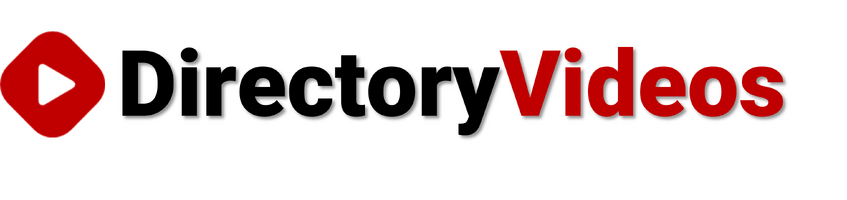

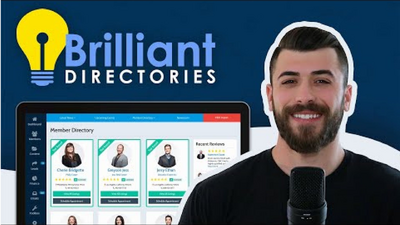
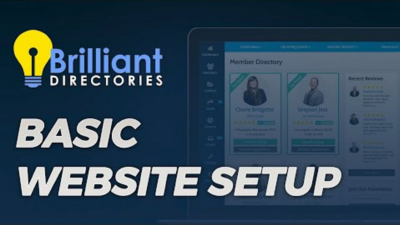
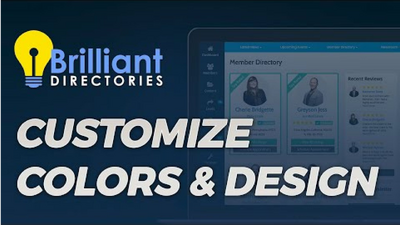
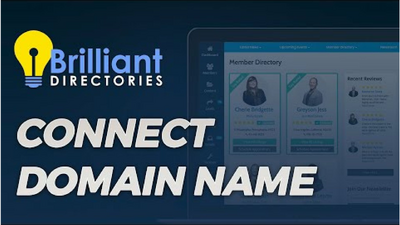

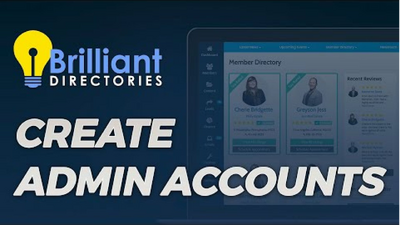
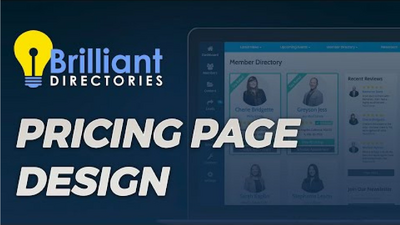
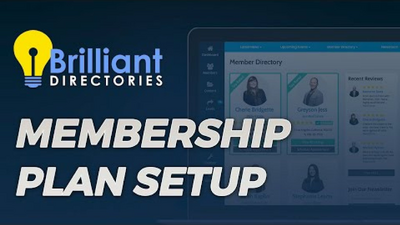
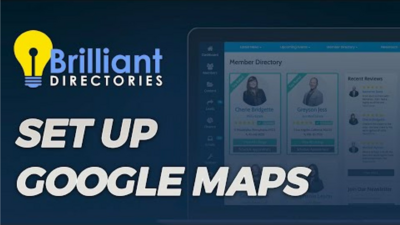
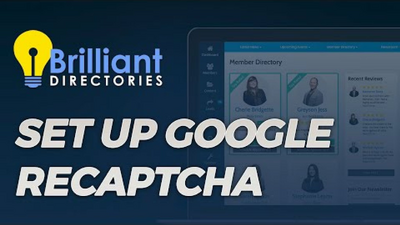
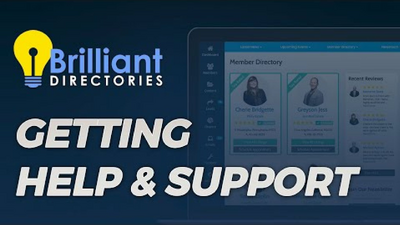
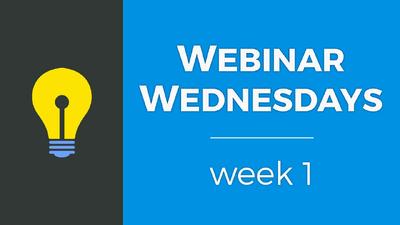
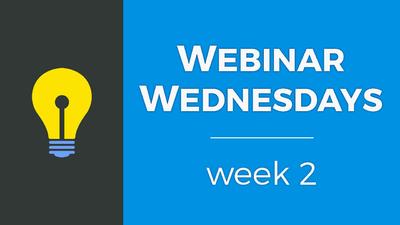
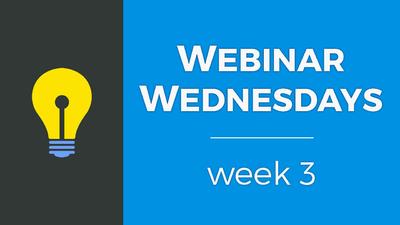

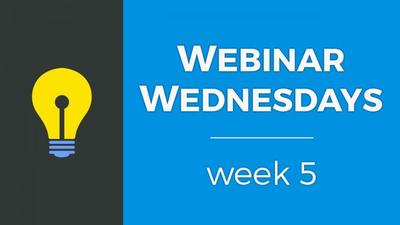
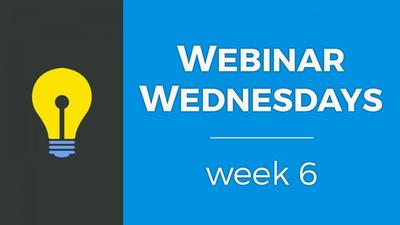
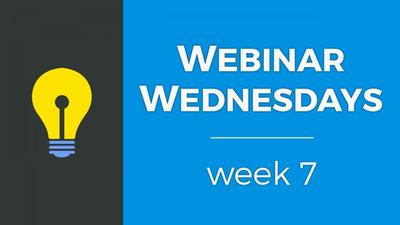
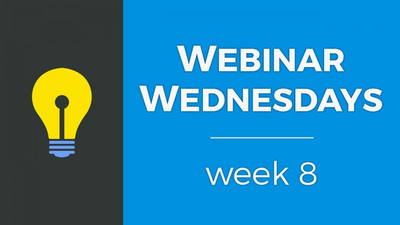
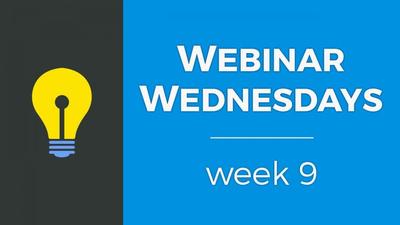
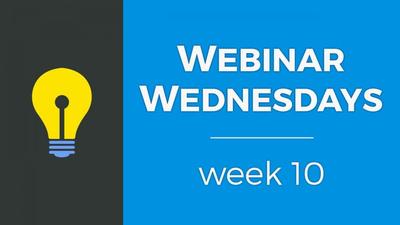
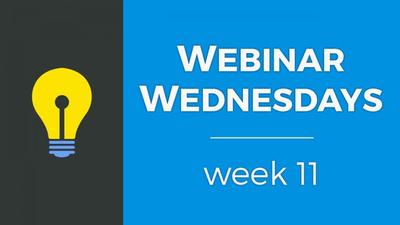
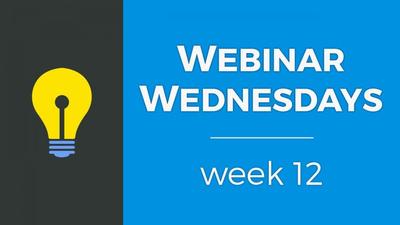
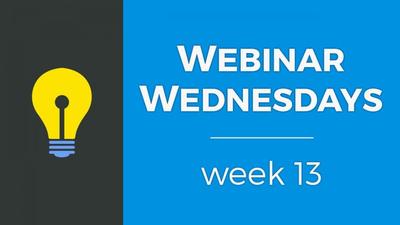
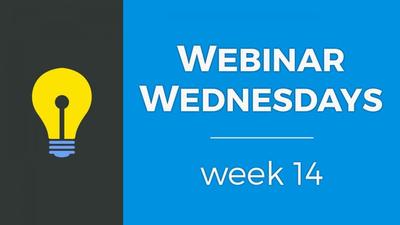

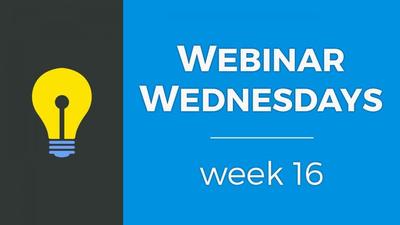
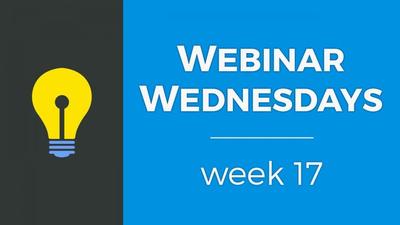

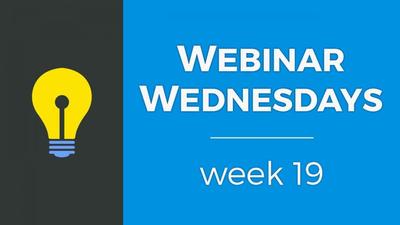
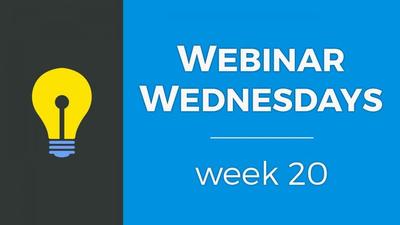
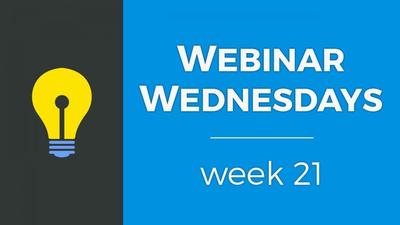
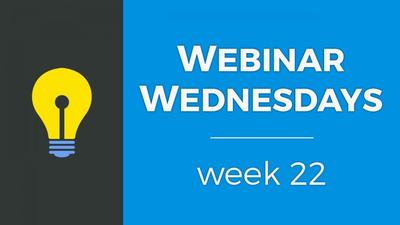
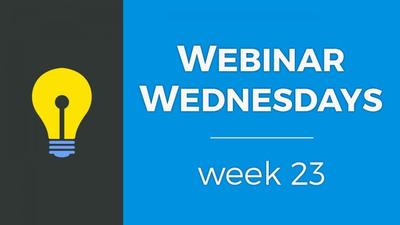
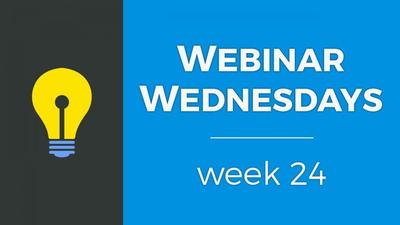


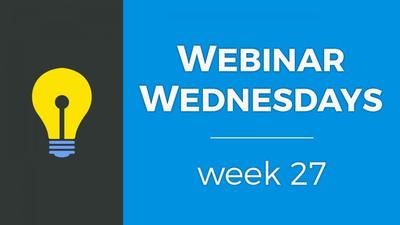
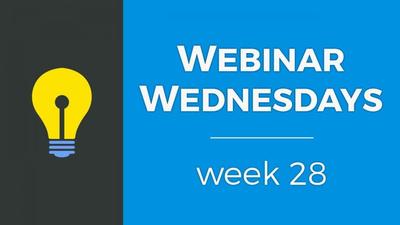
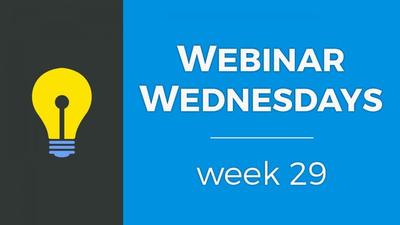
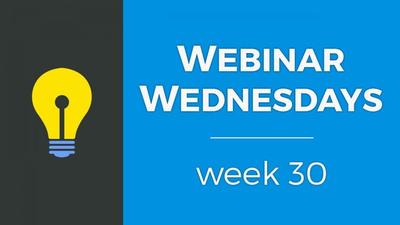
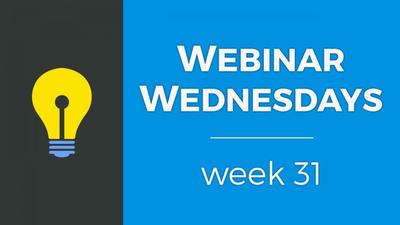
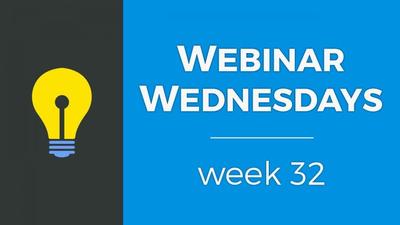
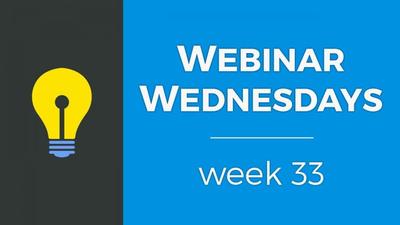

![035. Profile Page Cover Photo [Members Dashboard] - Webinar Wednesday 35 - Guide for Directory](https://img.simplerousercontent.net/scaled_image/12904111/2bf80714eced574a28671acfc76cad7b252590a0/maxresdefault-34-768x432-400w-225h.jpg)
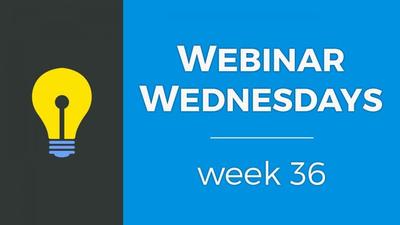
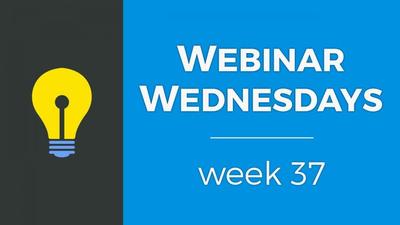
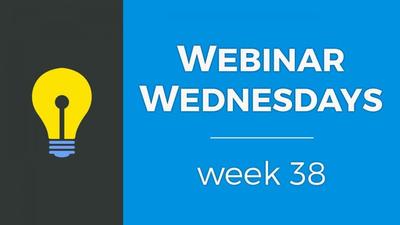
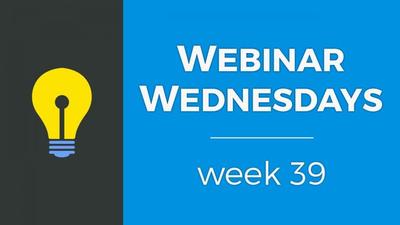
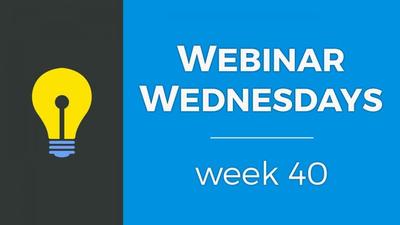

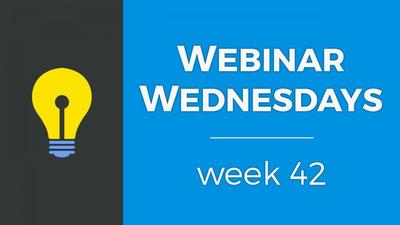
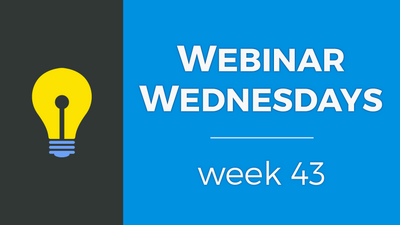
![044. Creating On-Site Visitor Actions [Online Marketing] - Webinar Wednesday 44- Directory Soft](https://img.simplerousercontent.net/scaled_image/12904073/0983fd510f623380c28bdb4c4646fa97fbeebe82/WW-Thumbnail-768x432-400w-225h.png)
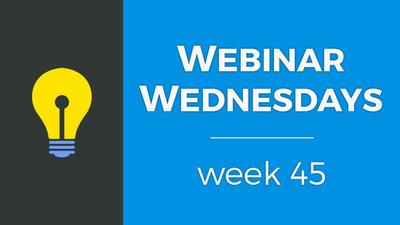

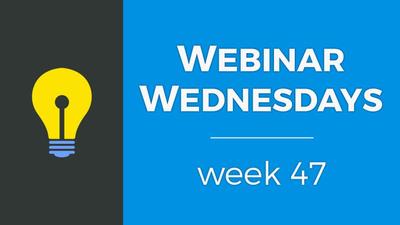
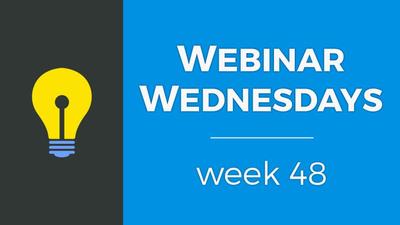
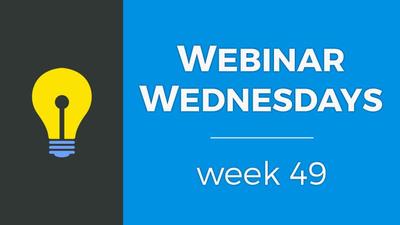
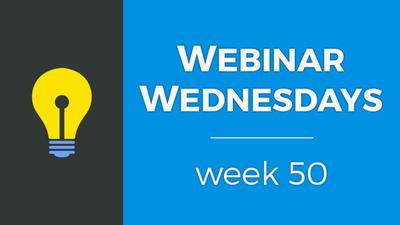
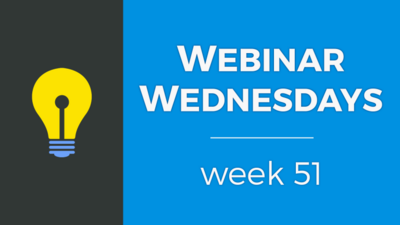
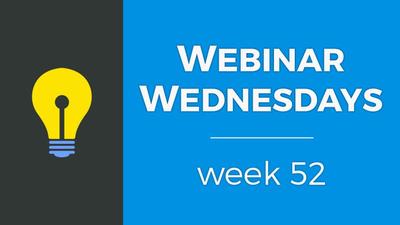
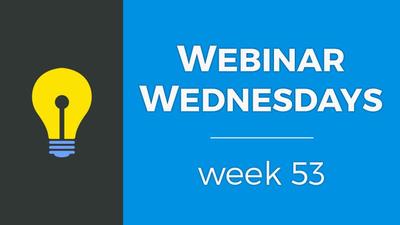
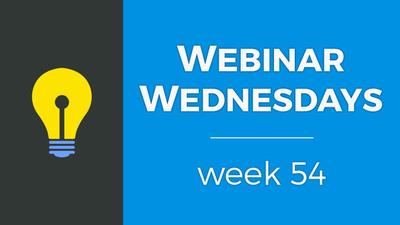
![055. Results from Optimizing Homepage SEO for Google [Part 2] - Webinar Wednesday 55 - Director](https://img.simplerousercontent.net/scaled_image/12904007/f880371dcfc5dce1b6a654d872df4cf8813c625d/WW-Thumbnail-768x432-2--400w-225h.png)
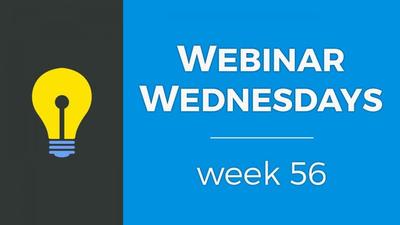
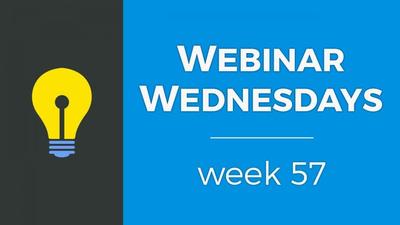
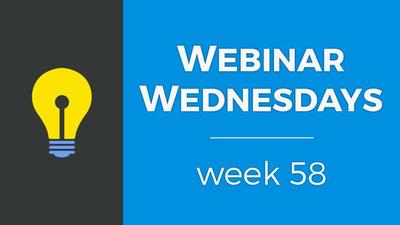
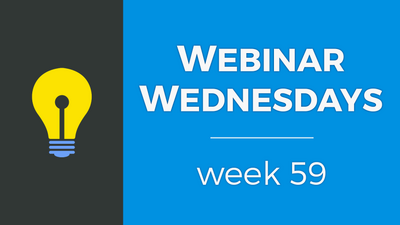

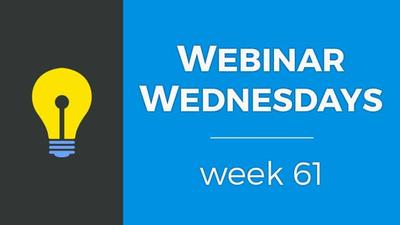
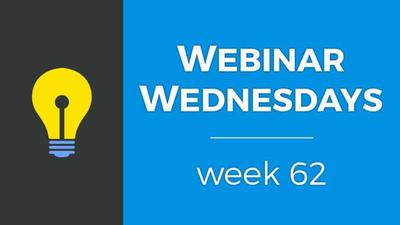
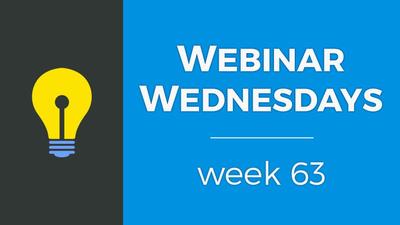
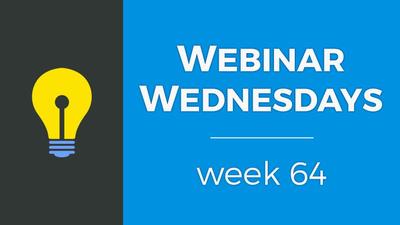
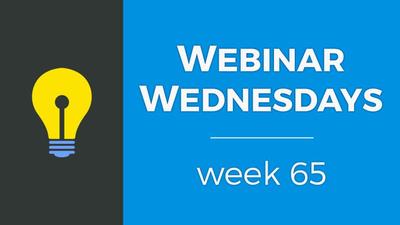
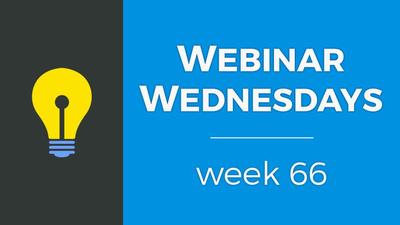
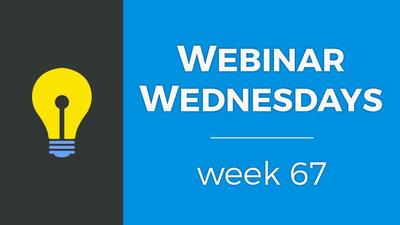
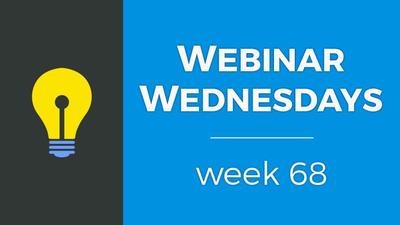
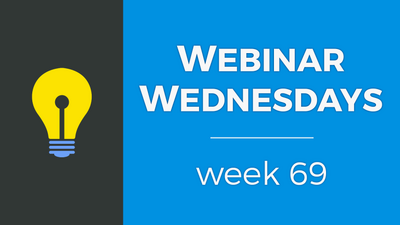

![071. [New] Profile Cover Photo Update - Webinar Wednesday 71 - Training Workshop for Directory](https://img.simplerousercontent.net/scaled_image/12903905/0473ae19c3bb676a9ac24a967f043a5bff278416/WW71-Thumbnail-768x432-400w-225h.jpg)

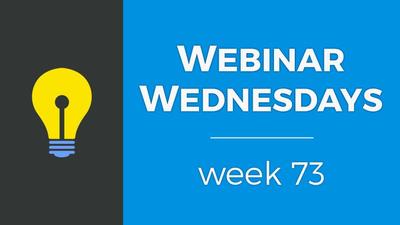

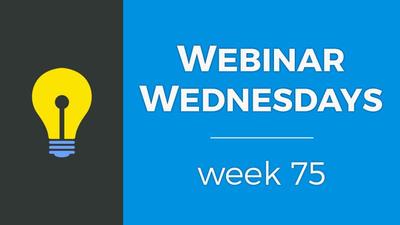
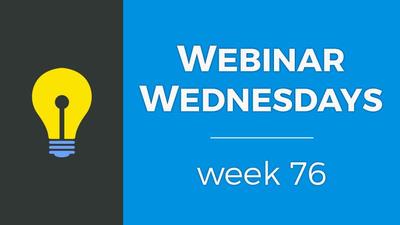
![077. Limit Page Visibility [Sell Digital Downloads Add-on] - Webinar Wednesday 77 - Brilliant D](https://img.simplerousercontent.net/scaled_image/12903888/30f5386f3b07fe2d1fdd3801369fd02163938d88/WW77-Thumbnail-768x432-400w-225h.jpg)
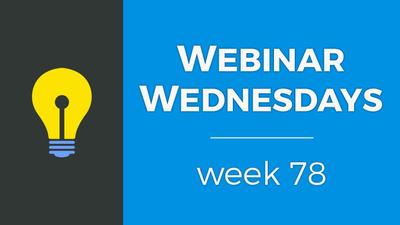
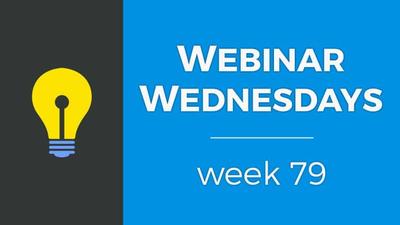
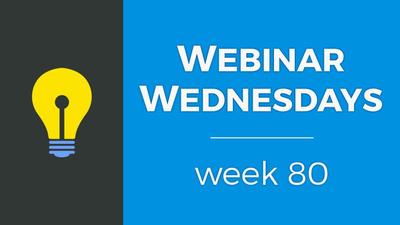
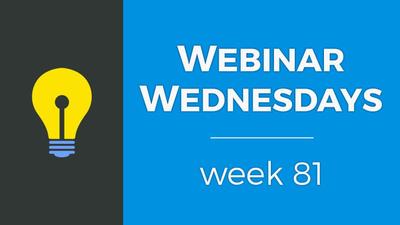

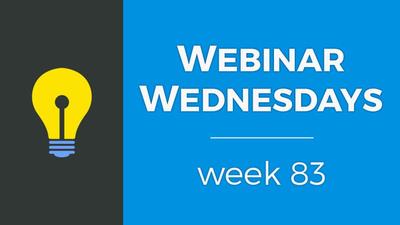
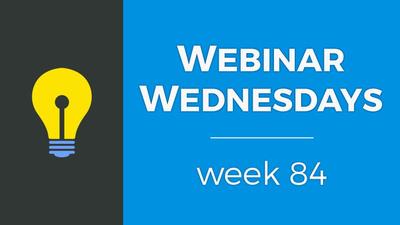
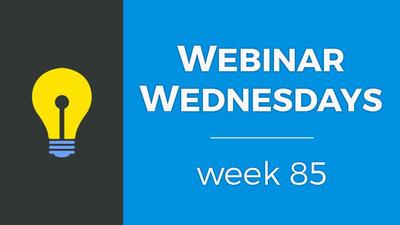
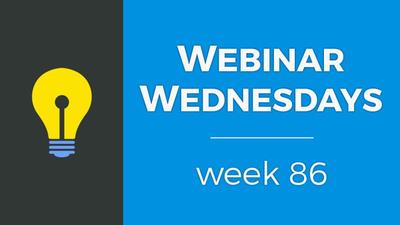
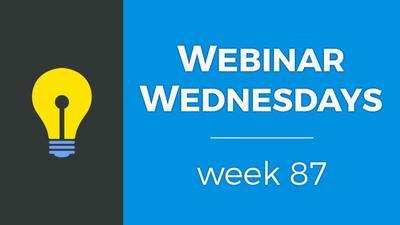
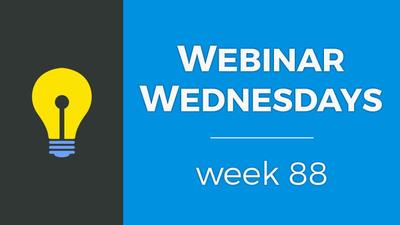

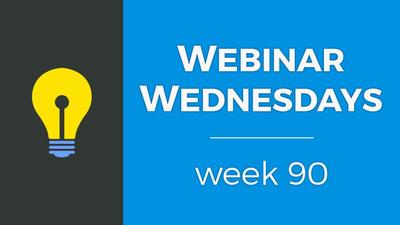
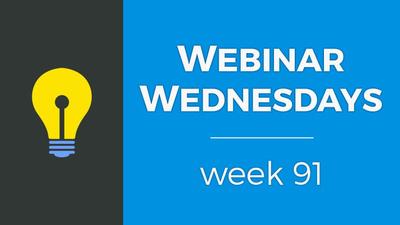
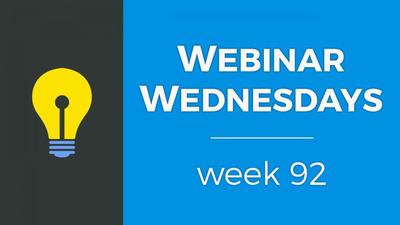
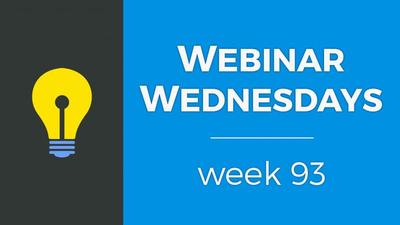
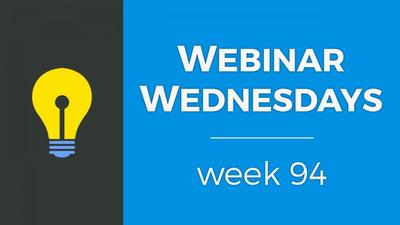
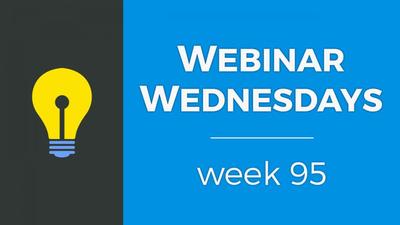
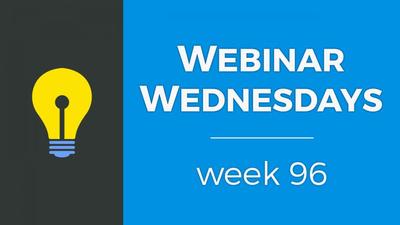
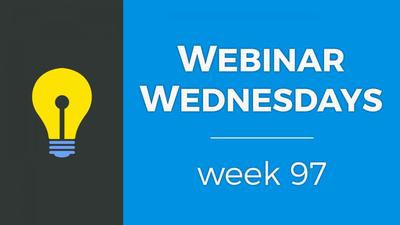

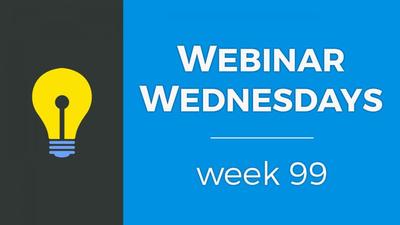




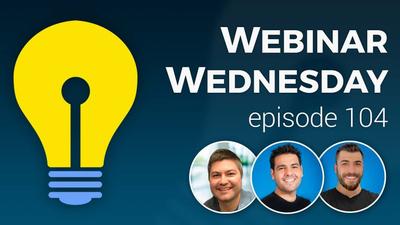




























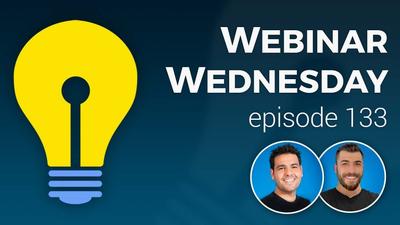

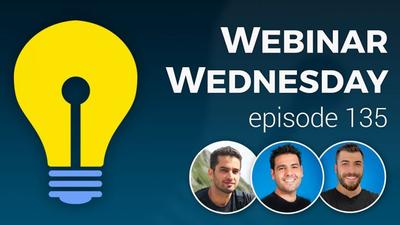







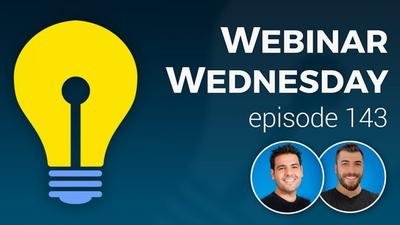













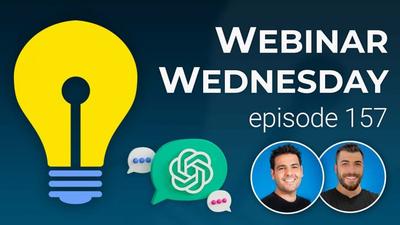
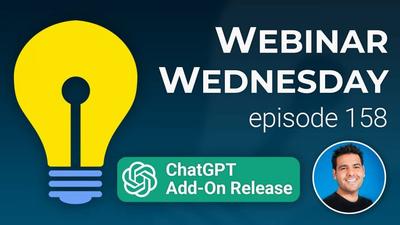





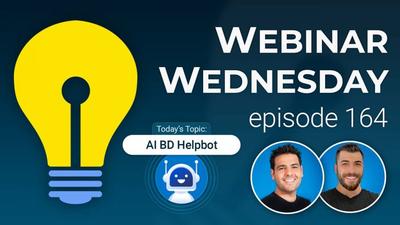


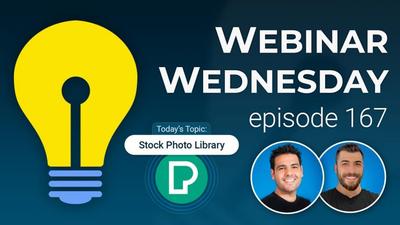

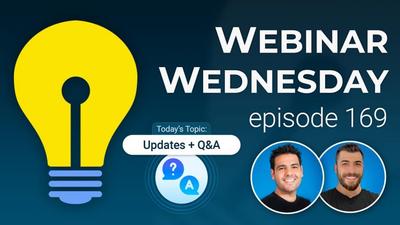

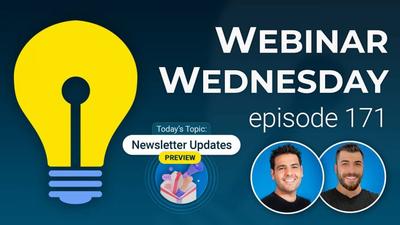




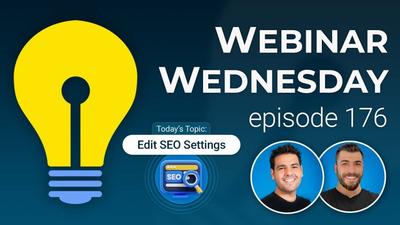
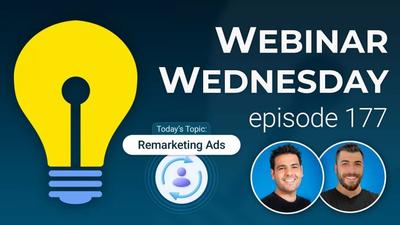



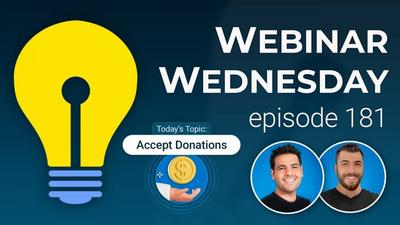



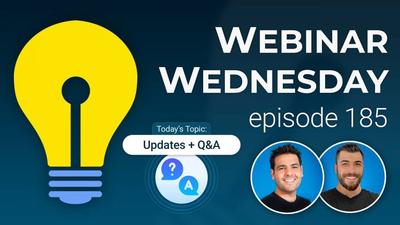
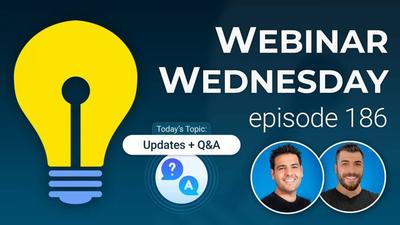
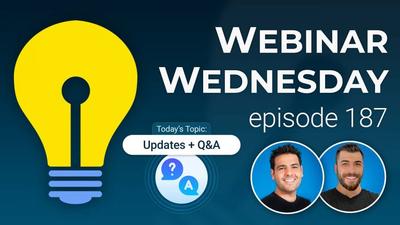
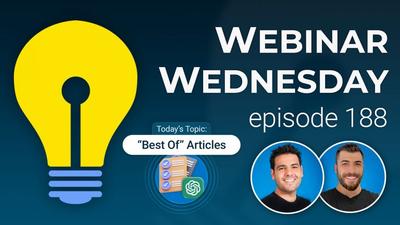
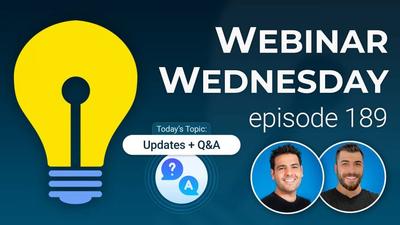
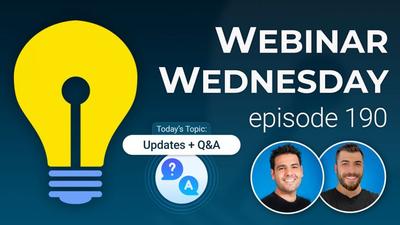
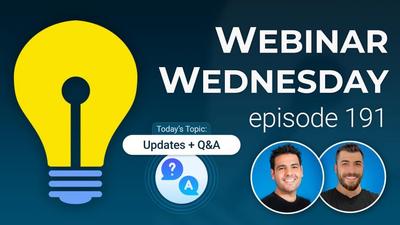

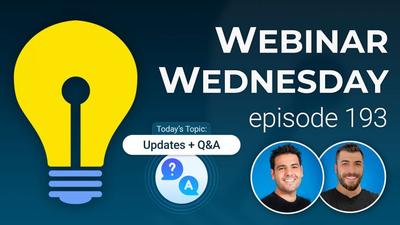



Comments