Start a Directory Website in 15 Minutes
Bookmarks
Start a Directory Website in 15 Minutes
This webinar, hosted by Jason from Brilliant Directories, provides a step-by-step guide on setting up a local contractor directory website using Brilliant Directories. The session is divided into six labs, covering everything from adding basic site information, setting up SEO keywords, designing the homepage, configuring the main menu, establishing membership levels, to connecting a custom domain. The example used is a directory for general contractors in Portland, Oregon, named 'Portal Members'.
Introduction to Setting Up a Local Directory
Welcome to today's webinar hosted by Brilliant Directories. In this session, we will guide you through the process of setting up your website quickly and efficiently, aiming to complete the setup in about fifteen minutes or less.
In today's webinar, we're going to show you how you can easily set up your website in about fifteen minutes or less.
This webinar is structured into six labs, each focusing on different aspects of website setup. We'll be using an example project called Portal Members to demonstrate the steps involved. Let's dive in and get started!
Adding Basic Information and SEO Setup
In this section, we'll guide you through adding basic information and setting up SEO for your local directory website. This process is crucial for ensuring your site is optimized for search engines and easily accessible to your target audience.
So what we'll do is let's go into the back end administration area and let's start inputting some of that information together.
Adding Basic Site Information
To begin, log into the back-end administration area of your website. Navigate to the settings tab and start with the general settings. Here, you'll input essential details such as your website's name and contact information. For example, if your site is called "Portal Members," you'll enter that name along with a contact number.
Setting Up SEO Keywords for Location-Specific Targeting
For effective SEO, it's important to include both the industry and profession names. In this case, since the site is focused on general contractors in Portland, you'll want to specify "Portland contractors" and "Portland general contractor" as your keywords. This ensures that your site is optimized for location-specific searches, making it easier for users in Portland to find relevant contractors.
Importance of Including Location in SEO Settings
Including the location in your SEO settings is vital for targeting a specific geographic area. By doing so, you enhance the visibility of your site in local search results, which can significantly increase traffic and engagement from your target audience.
Designing Your Homepage
Designing your homepage is a crucial step in setting up your site. It's where you can truly express the essence of your brand and make a lasting impression on your visitors.
When you're setting up your homepage or just your entire site in general, you want to make sure that your words and your images and your colors really connect and resonate with your visitors and your potential members.
Importance of Homepage Design
Your homepage is often the first point of contact for visitors. It should be visually appealing and provide a clear message about what your site offers. A well-designed homepage can increase engagement and encourage visitors to explore further.
Choosing Colors and Images
Selecting the right colors and images is essential. These elements should align with your brand and appeal to your target audience. In the design settings, you can choose colors, change text, and update images to ensure they reflect your site's purpose. For instance, if your site is for contractors, an "orangey" theme might be suitable to convey energy and creativity.
Setting Up Dynamic Content Streaming
Dynamic content streaming allows your homepage to stay fresh and relevant. By enabling this feature, new blog articles or member sign-ups will automatically appear on your homepage. This keeps your site updated and engaging for returning visitors.
Practical Steps
- Access Design Settings: Navigate to the settings and select design settings to begin customizing your homepage.
- Use the Logo Maker: Create a logo that represents your brand using icons, colors, and text.
- Select a Color Scheme: Choose from premade color sets or customize your own to match your brand's tone.
- Update Text and Images: Replace default text and images with those that better represent your site.
- Configure Search Modules: Simplify search options to enhance user experience, especially if your site focuses on a specific location or category.
By following these steps, you can create a homepage that not only looks great but also functions effectively to meet your site's goals.
Configuring the Main Menu
When setting up a main menu on your site, it's common to encounter certain pitfalls. A frequent mistake is creating too many main menu links without having the corresponding web pages ready. To avoid this, start with a simple menu and expand it as your site grows.
When you're setting up a main menu on your site, I've seen people fall into the same traps. They create too many main menu links, and they never end up making the web pages that those main navigation links actually link to.
Simplifying the Main Menu Setup
Begin by reviewing your current main menu. For instance, you might have links like Home, How It Works, Website Blog, and Join. If certain links, such as a blog, are not ready, consider removing them until you have content to support them.
Adding and Removing Menu Links
To edit your main menu, navigate to the toolbox and select the menu manager. Here, you can modify the header main menu. For example, you can remove the Website Blog link by selecting 'actions' and then 'delete.'
Linking Categories to the Main Menu
Enhance your menu by adding dropdown links to categories you've set up. Open your categories page and select subcategories. Create a new link, such as "Find Contractors," and nest additional links like Plumbing, Roofing, and Electrical under it. Use the part of the URL after the forward slash to ensure the links work with your domain.
Once you've made your changes, save them and check your homepage to see the updated menu. You should see the new structure with dropdown links, making navigation intuitive for users.
Setting Up Membership Levels
Setting up membership levels is a crucial step in managing your local directory. It's important to start with a simple plan to avoid overwhelming potential members. As the saying goes, "A lot of people try to get very elaborate and create all these complicated membership levels. But before you start counting the money in your head, keep your plan simple to start."
Keeping Membership Levels Simple
When you're just starting, it's advisable to offer a free membership option. This allows you to gauge interest in your directory without creating barriers to entry. Too many membership levels can confuse potential members, making it harder for them to decide.
Offering Free and Premium Options
Initially, you might want to offer a basic free membership and a premium paid option. For example, you can set up a basic listing that is free to join and a premium option, such as a "Pro Contractor" membership, priced at $99 per year.
Editing Membership Level Settings and Pricing
To edit membership levels, navigate to the finance tab where you can adjust over sixty different settings, including privileges, restrictions, and pricing. You can remove unnecessary levels, such as a "Featured" membership, and focus on the essential ones.
For pricing, consider offering annual plans instead of monthly ones to simplify billing. For instance, you might choose to offer a yearly plan at $99, removing any monthly pricing options.
Designing the Pricing Page
After setting up the membership levels, you need to update the design of your pricing page. This involves editing the menu manager to reflect the changes you've made. Ensure that the membership options are clearly displayed, using compelling language that resonates with potential members.
By following these steps, you can effectively set up and manage membership levels in your local directory, ensuring a smooth experience for both you and your members.
Connecting Your Domain
Connecting your domain is a crucial step in setting up your local directory. Here's how you can do it:
"You want it to say portal members dot com. Right? Correct. That's the domain I have."
Steps to Connect a Custom Domain
-
Access Your Dashboard: Start by navigating to the settings tab on your dashboard.
-
Domain Manager: Go to the domain manager where you'll find instructions and a helpful video.
-
Purchase a Domain: If you haven't already, purchase your domain from providers like GoDaddy, Network Solutions, or Enom.
-
Change Name Servers: After purchasing, change your name servers. This is essential for directing your domain to your site.
- Log into your domain provider account (e.g., GoDaddy).
- Look for options like "Manage DNS" or "Change Name Servers."
- Enter the following:
ns1.directorysecure.comns2.directorysecure.com
- Save your changes.
-
Add Your Domain: Return to your domain manager and add your domain (e.g.,
www.portalmembers.com). This process should take about 60 seconds. -
Verify Connection: Once added, verify that your domain is connected by visiting it in a browser.
Importance of Domain Name Servers
Domain name servers (DNS) are critical as they translate your domain name into an IP address, allowing browsers to load your website. Ensuring they are correctly set up is vital for your site's accessibility.
Verifying Domain Connection
After setting up, check your domain by visiting it directly. Ensure all links and pages are functioning correctly, confirming that your domain is properly connected.
With your domain connected, your site is almost ready to launch. Just add some content and members, and you're set to go!
Conclusion and Next Steps
As we conclude this webinar, it's important to reflect on the vast array of features that Brilliant Directories offers. Whether you're setting up your first site or managing multiple projects, understanding these capabilities can inspire new ideas and projects.
So in case you were wondering, what you can do with Brilliant Directories, here's just a small snapshot of some of the features that come with Brilliant Directories.
We encourage you to explore the platform's potential and see how it can best serve your needs. If you have any questions or need assistance before launching your Brilliant Directories website, feel free to reach out. You can claim a free 15-minute consultation by visiting brilliantdirectories.com/consult, email us at sales@brilliantdirectories.com, or call our toll-free number at 1-800-771-9332.
Thank you for joining us, and we look forward to seeing you in our next webinar!

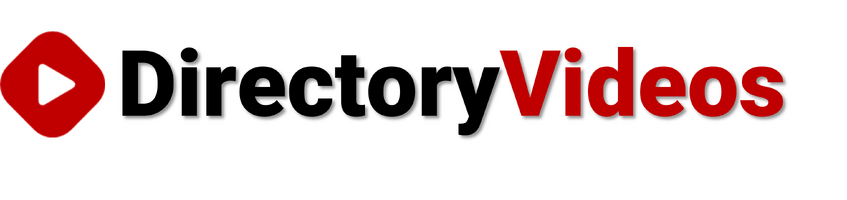

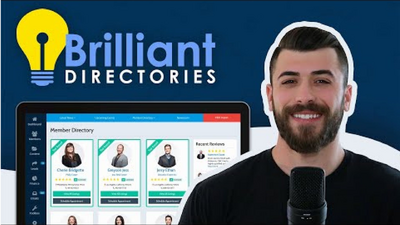
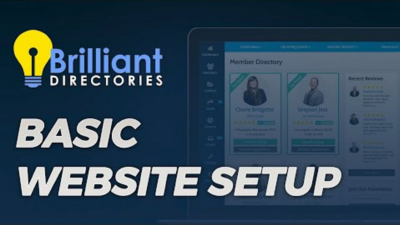
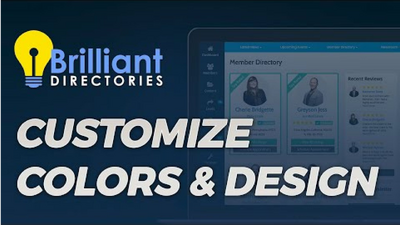
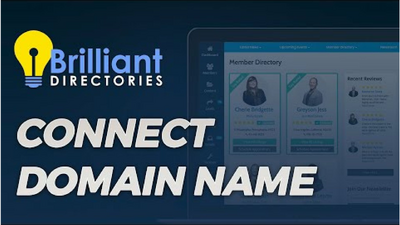

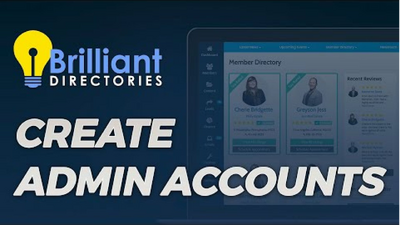
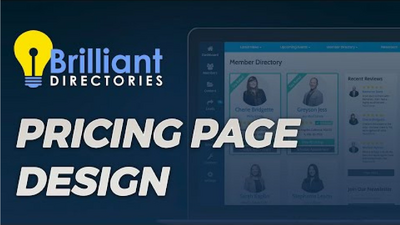
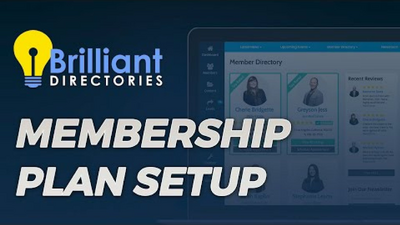
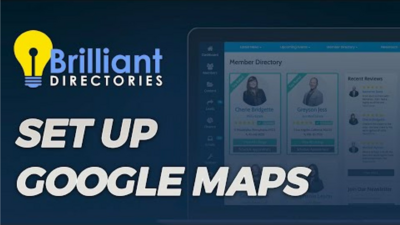
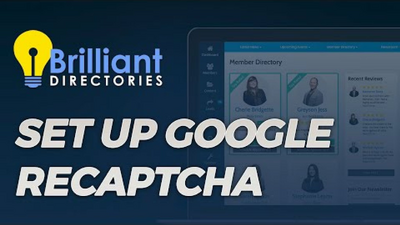
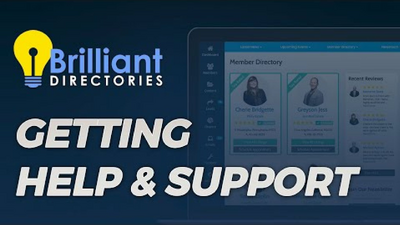
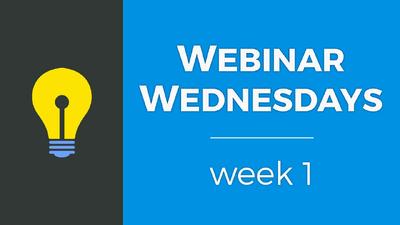
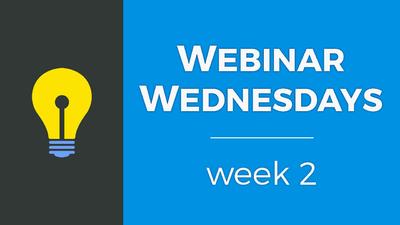
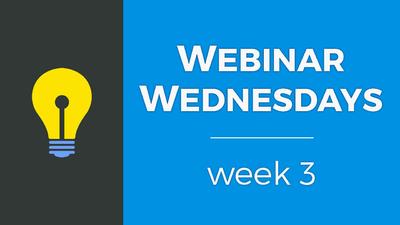

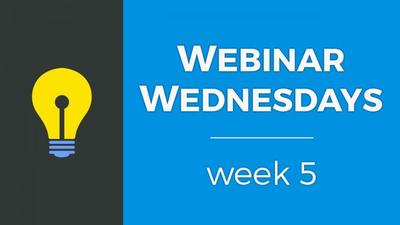
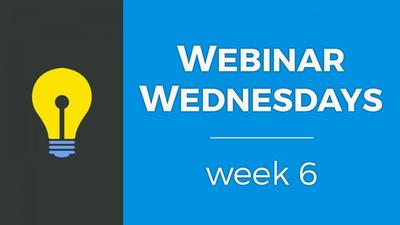
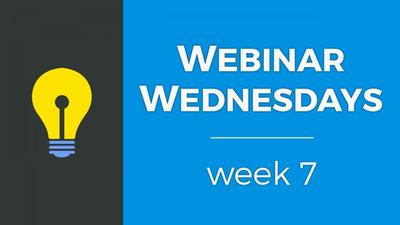
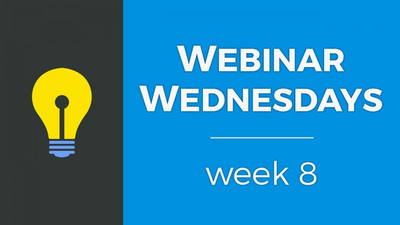
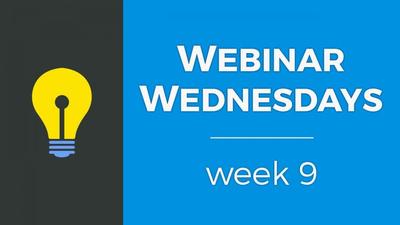
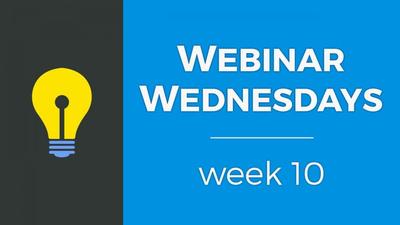
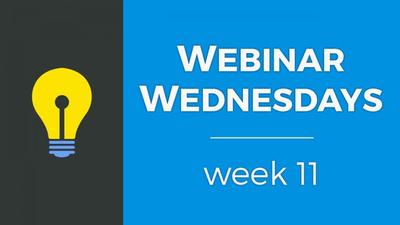
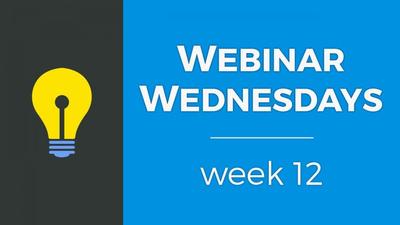
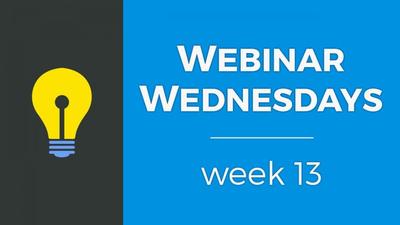
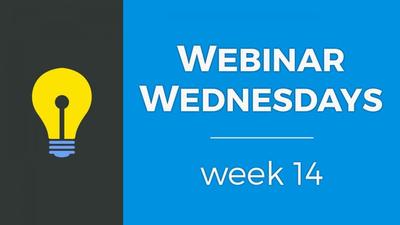

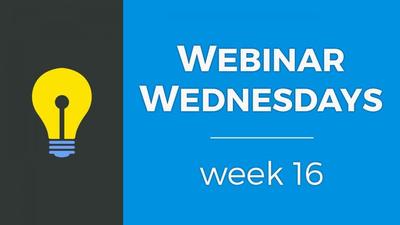
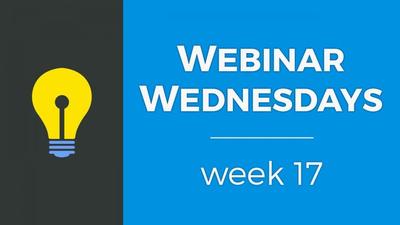

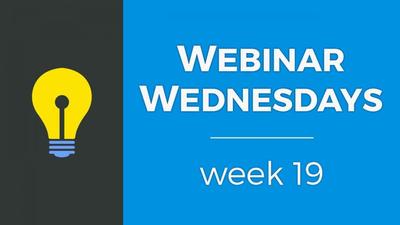
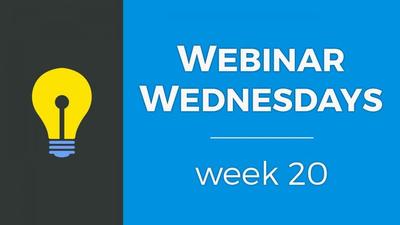
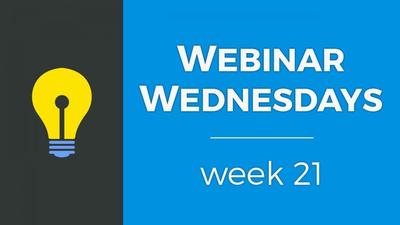
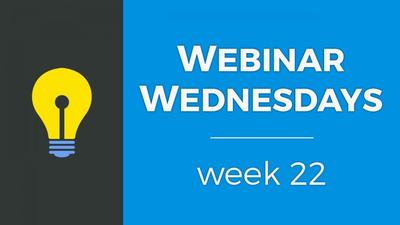
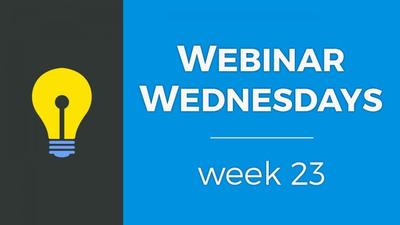
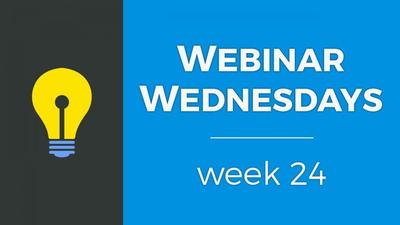


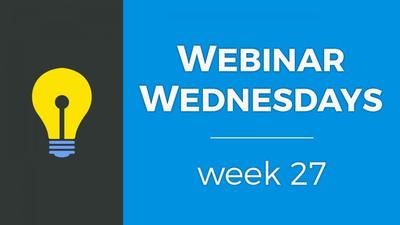
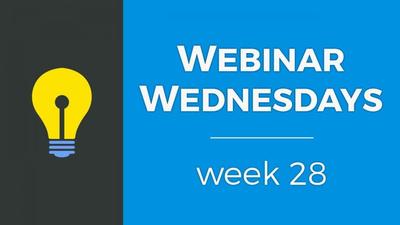
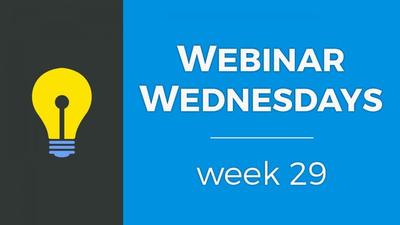
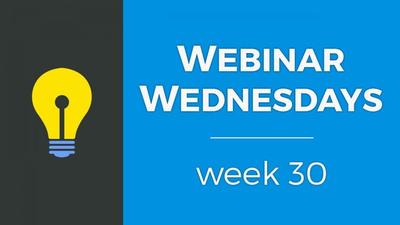
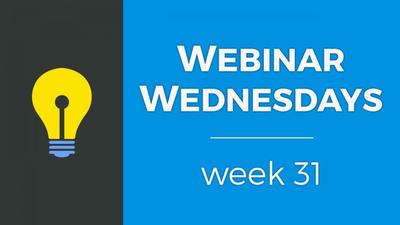
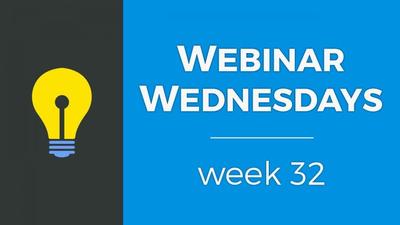
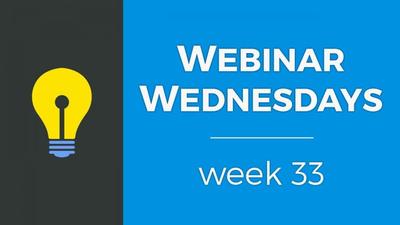

![035. Profile Page Cover Photo [Members Dashboard] - Webinar Wednesday 35 - Guide for Directory](https://img.simplerousercontent.net/scaled_image/12904111/2bf80714eced574a28671acfc76cad7b252590a0/maxresdefault-34-768x432-400w-225h.jpg)
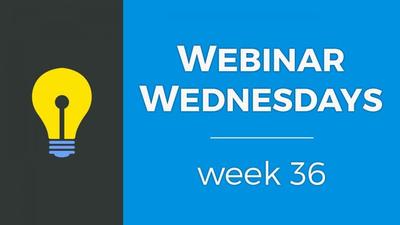
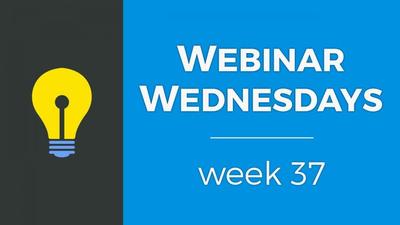
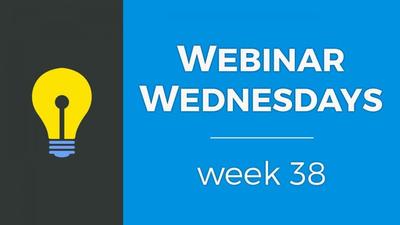
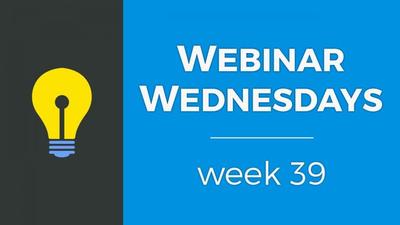
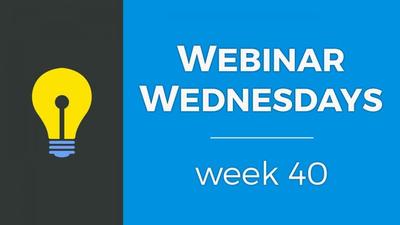

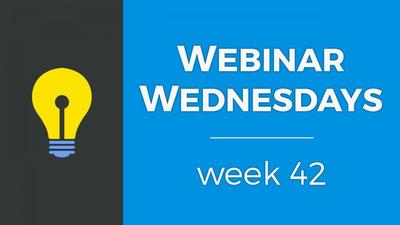
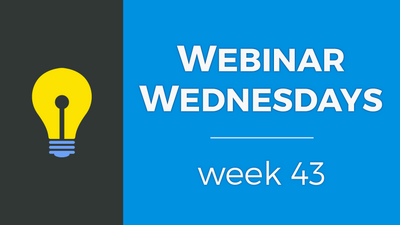
![044. Creating On-Site Visitor Actions [Online Marketing] - Webinar Wednesday 44- Directory Soft](https://img.simplerousercontent.net/scaled_image/12904073/0983fd510f623380c28bdb4c4646fa97fbeebe82/WW-Thumbnail-768x432-400w-225h.png)
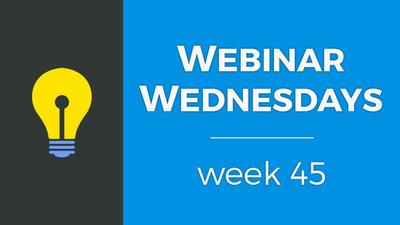

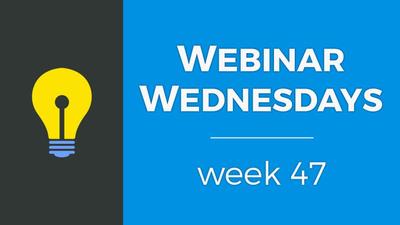
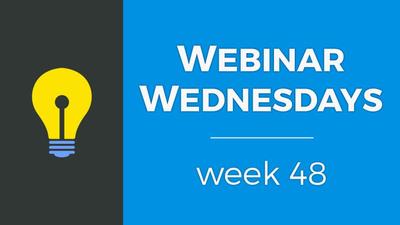
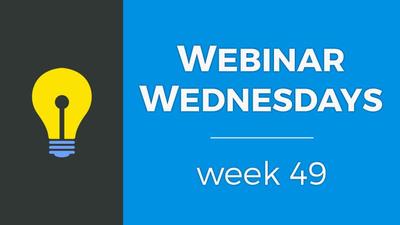
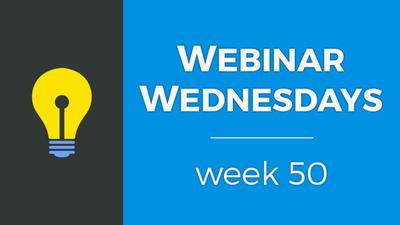
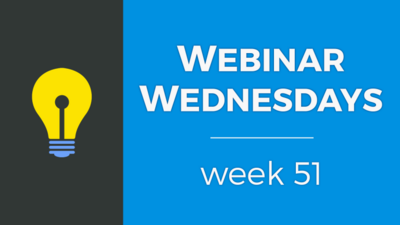
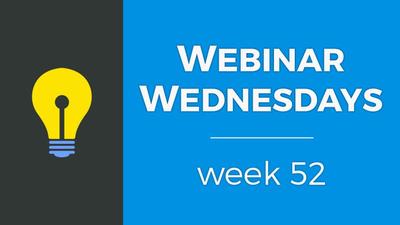
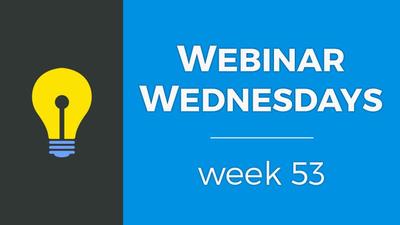
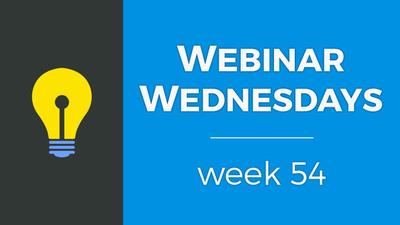
![055. Results from Optimizing Homepage SEO for Google [Part 2] - Webinar Wednesday 55 - Director](https://img.simplerousercontent.net/scaled_image/12904007/f880371dcfc5dce1b6a654d872df4cf8813c625d/WW-Thumbnail-768x432-2--400w-225h.png)
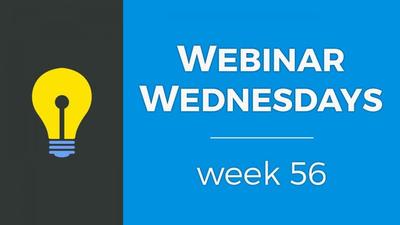
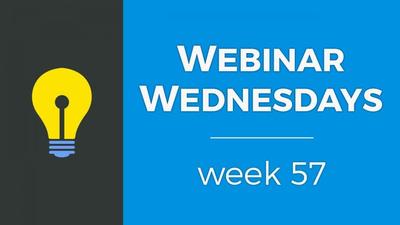
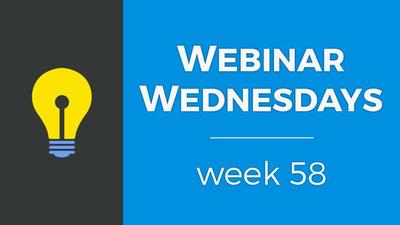
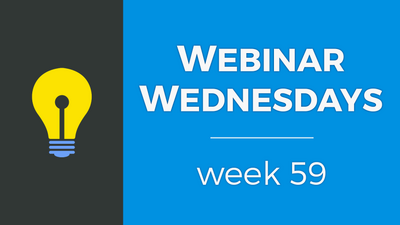

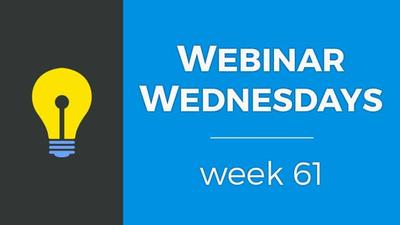
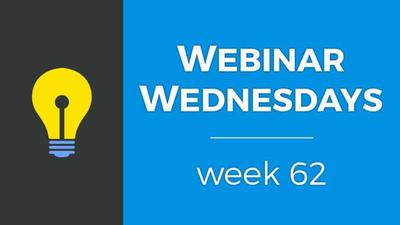
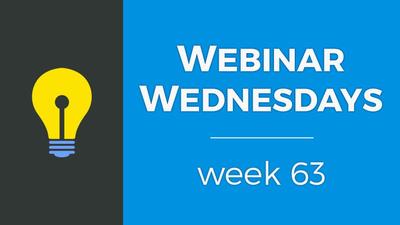
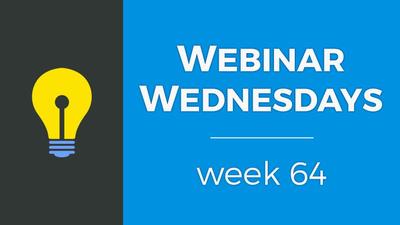
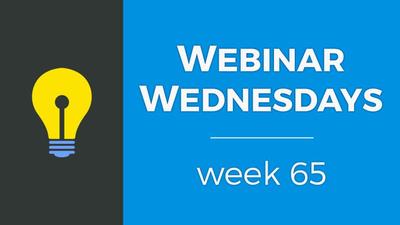
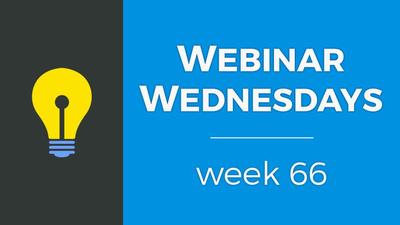
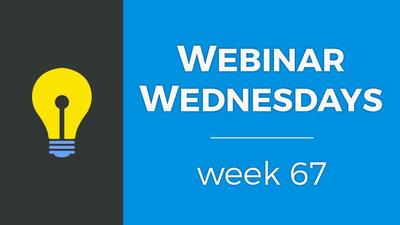
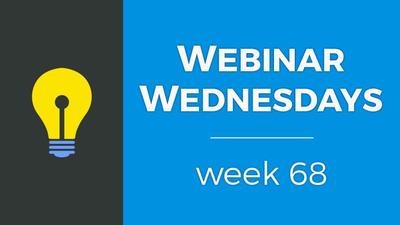
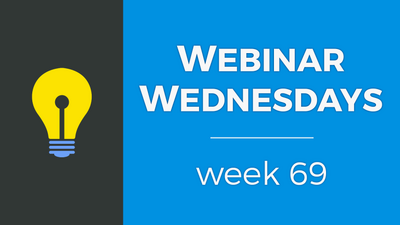

![071. [New] Profile Cover Photo Update - Webinar Wednesday 71 - Training Workshop for Directory](https://img.simplerousercontent.net/scaled_image/12903905/0473ae19c3bb676a9ac24a967f043a5bff278416/WW71-Thumbnail-768x432-400w-225h.jpg)

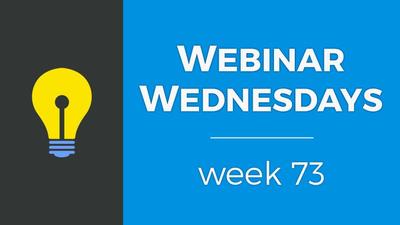

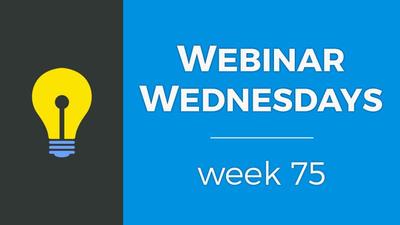
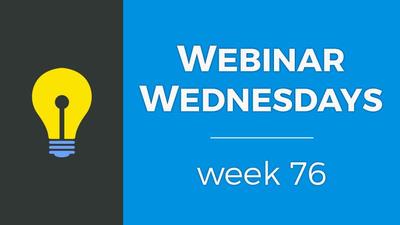
![077. Limit Page Visibility [Sell Digital Downloads Add-on] - Webinar Wednesday 77 - Brilliant D](https://img.simplerousercontent.net/scaled_image/12903888/30f5386f3b07fe2d1fdd3801369fd02163938d88/WW77-Thumbnail-768x432-400w-225h.jpg)
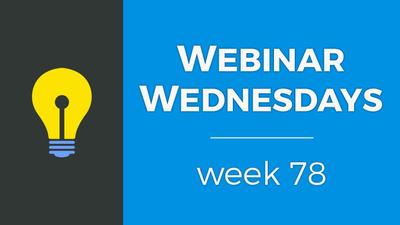
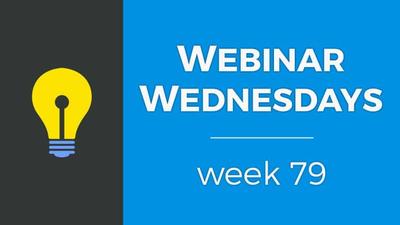
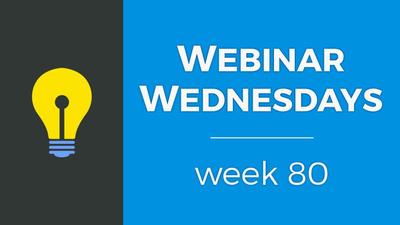
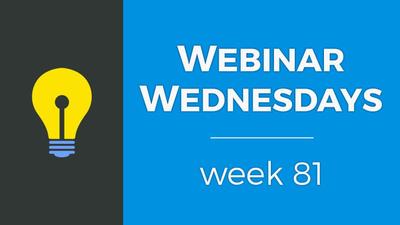

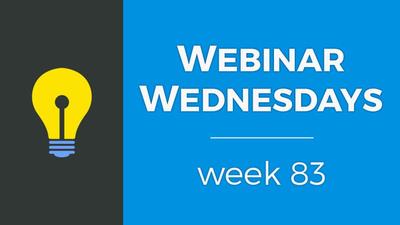
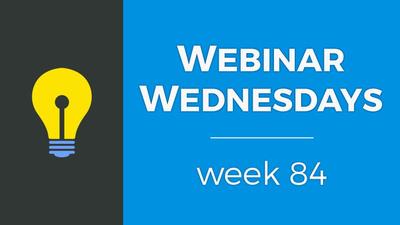
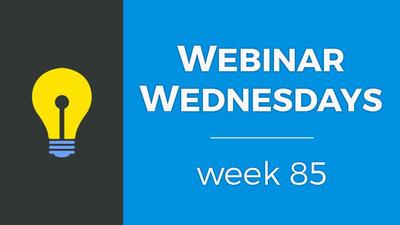
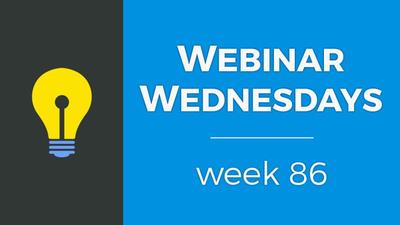
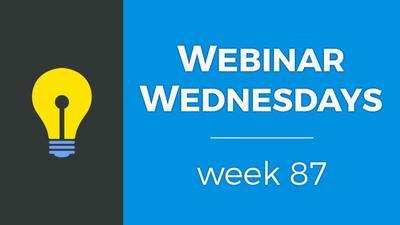
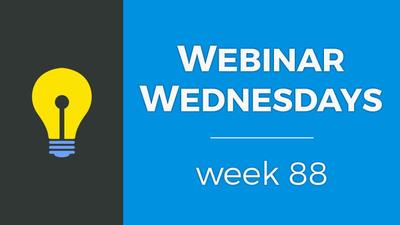

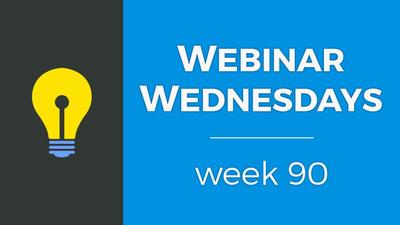
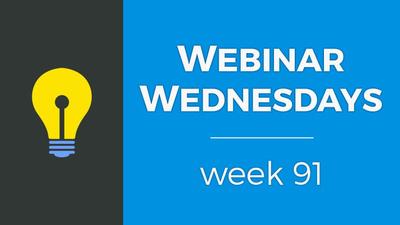
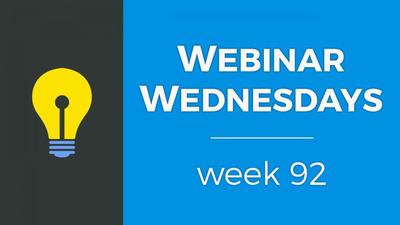
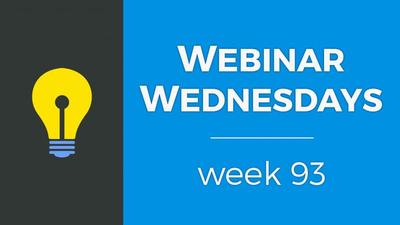
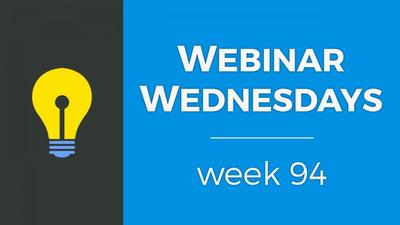
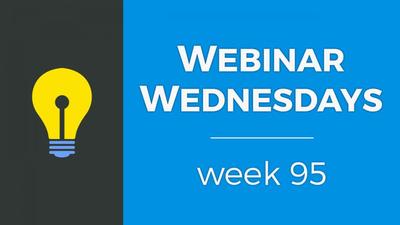
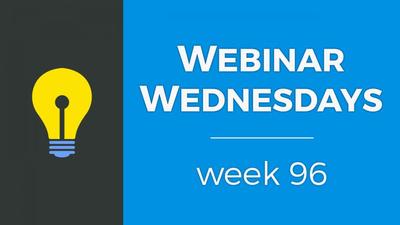
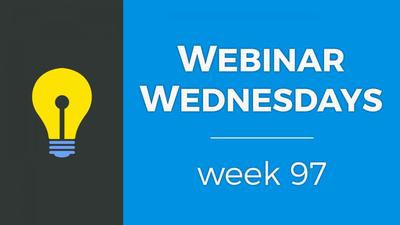

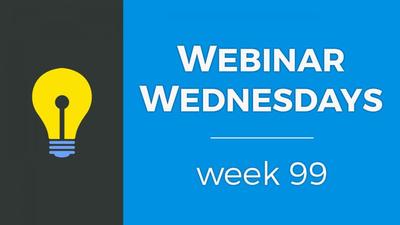




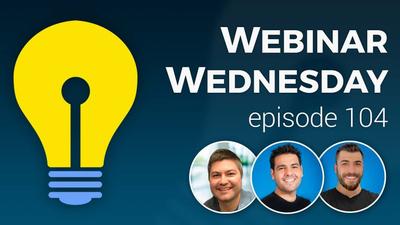




























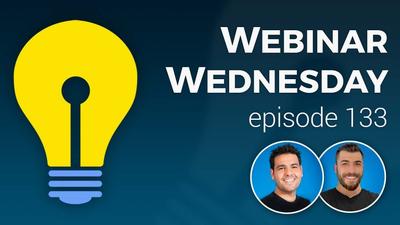

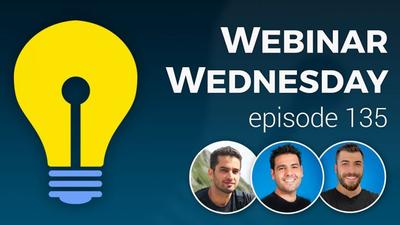







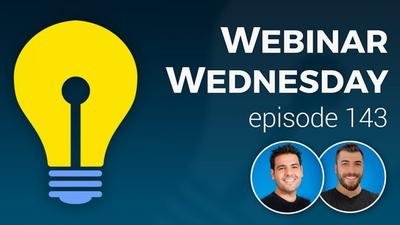













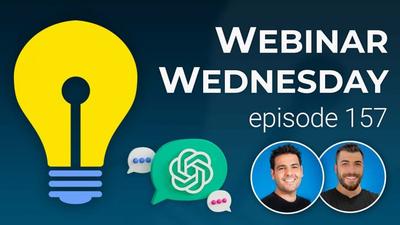
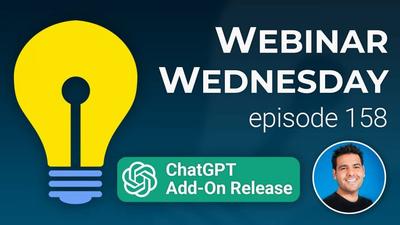





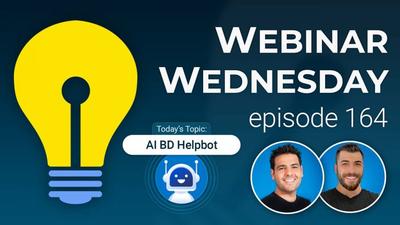


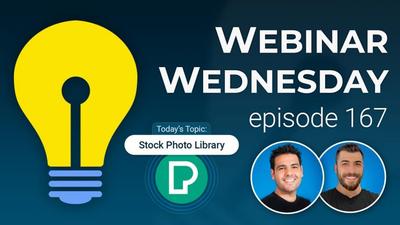

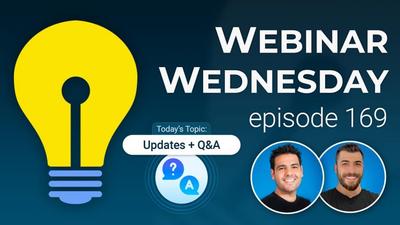

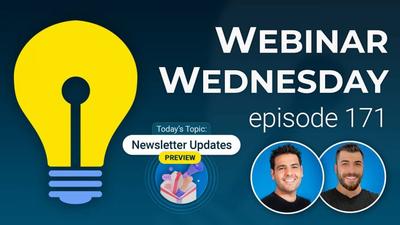




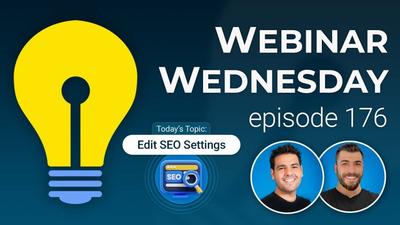
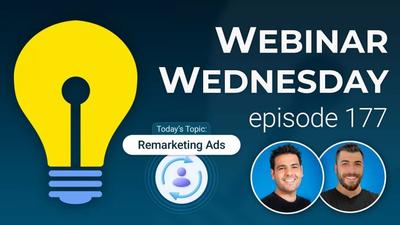



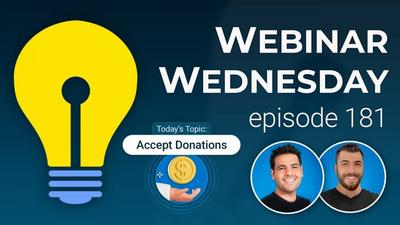



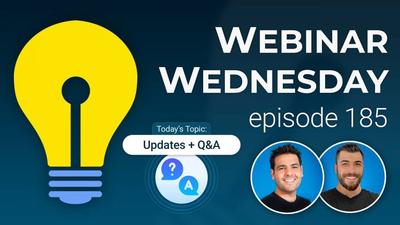
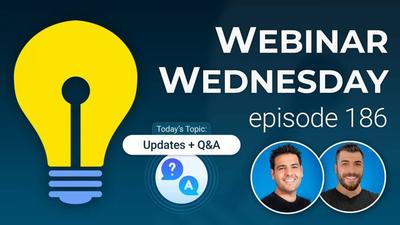
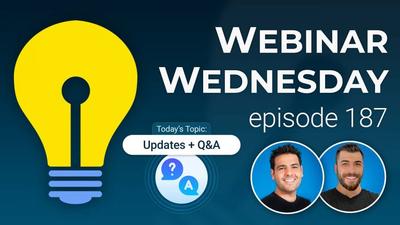
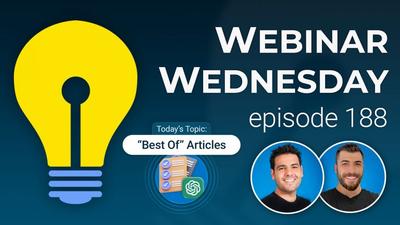
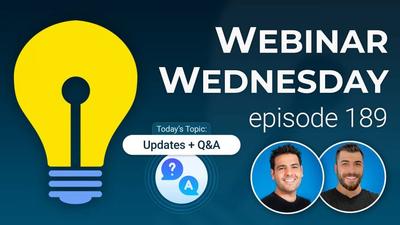
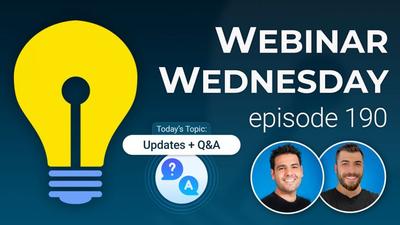
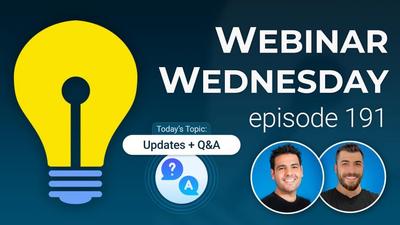

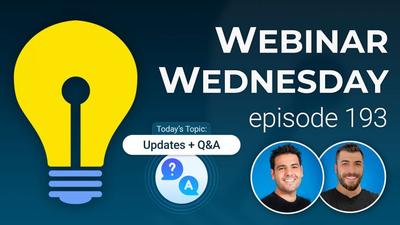



Comments