Membership Plan Setup - Brilliant Directories
Bookmarks
Creating and Managing Website Membership Plans
This guide provides a comprehensive overview of creating and managing membership plans for a website. It covers the process of setting up membership plans, including navigating the admin area, understanding the various columns and settings, and editing membership plans. The guide also highlights the importance of updating the pricing page to reflect the features and benefits of the membership plans accurately. Key aspects such as plan details, member management, pricing, search visibility, and post publishing are discussed in detail.
Introduction to Membership Plans
We'll be taking a look at how to create and edit membership plans for your website.
In this section, we will explore the process of creating and editing membership plans for your website. Membership plans are essential for managing access and providing exclusive content or services to your users. Understanding how to set up these plans effectively can enhance user engagement and streamline your website's offerings.
Overview of Membership Plans
Membership plans allow you to offer different levels of access or benefits to your users. These plans can be tailored to meet the needs of your audience and can include various features such as premium content, special discounts, or priority support.
Importance of Setting Up Membership Plans
Setting up membership plans is crucial for monetizing your website and building a loyal community. By offering structured plans, you can cater to different user preferences and encourage more users to subscribe.
Distinction Between Membership Plans and Pricing Page
While membership plans focus on the benefits and access levels provided to users, the pricing page is where these plans are presented and sold. It's important to clearly differentiate between the two to ensure users understand what they are purchasing.
Navigating the Admin Area
Let's head into our website's admin area, and in the left hand menu, we'll navigate to finance and membership plans.
Navigating the admin area of your website is a crucial step in managing your membership plans. Here's how you can do it effectively:
Accessing the Admin Area
To begin, log into your website's admin area. This is typically done through a specific URL or a login page provided by your website platform.
Locating Finance and Membership Plans
Once logged in, look for the left-hand menu. This menu is your main navigation tool within the admin area. From here, navigate to the section labeled "Finance and Membership Plans." This section is where you can view and manage all of your website's membership plans.
Overview of Membership Plans Page
In the "Finance and Membership Plans" section, you will find a comprehensive list of all the membership plans available on your website. There is no limit to the number of plans you can create, allowing you to tailor offerings to your audience's needs. Most users start with one to three plans, but you can expand as needed.

By following these steps, you can efficiently navigate the admin area and manage your membership plans with ease.
Understanding Membership Plan Details
In this section, we will explore the details of membership plans as displayed in the admin area. Understanding these details is crucial for effectively managing your membership offerings.
Plan Details Column
The Plan Details column provides essential information about each membership plan. Here, you can view the name of your membership plans, the plan IDs, and whether the members within these plans have free or paid accounts.
"Here's where you can view the name of your membership plans, the plan IDs, and if the members within these plans have free or paid accounts."
Actions Available for Each Plan
In the Actions column, you have several options:
-
View Sign Up Page: This button takes you directly to the sign-up page for each membership plan. Once a membership plan is set up, its sign-up page is automatically created. You can use this URL to link to the sign-up page from other parts of your website, such as the pricing page.
-
Edit: Allows you to modify the details of a membership plan.
-
Actions Dropdown: Offers additional functionalities such as cloning a membership plan, moving members from one plan to another, emailing the sign-up page link, or deleting the plan.
Managing Sign Up Pages and Editing Plans
Managing sign-up pages and editing plans is straightforward with the tools provided. You can easily navigate to the sign-up page, make necessary edits, or perform other actions as needed.

Editing Membership Plans
Editing membership plans allows you to customize and fine-tune the offerings for your members. Here's how you can edit a membership plan effectively:
We can change the name of the membership plan here at the top of the page.
Steps to Edit a Membership Plan
-
Change the Plan Name: At the top of the page, you can modify the name of the membership plan to better reflect its purpose or features.
-
Access the Sign-Up Page: Use the button in the upper right-hand corner to navigate to the sign-up page. This is useful for checking the page's appearance or copying the URL.
-
Explore Settings Tabs: Below the plan name, you'll find several tabs with various settings:
- Sign-Ups and Upgrades
- Profile Page
- Member's Dashboard: Directs members after signing in.
- Search Visibility
- Post Publishing
These tabs contain numerous settings to customize each plan and provide valuable upgrade options.
Importance of Help Text and Documentation
Each setting includes help text offering a brief description of its function. For a more detailed explanation, refer to the written documentation available in the support center. The documentation provides comprehensive insights into each setting.
Using the Search Filter
If you're looking for a specific setting, use the search filter in the upper right-hand corner. Enter a keyword to find all relevant membership plan settings quickly.

Configuring Membership Plan Settings
Configuring membership plan settings is a crucial step in managing your membership site. One of the most important decisions is whether a membership plan is free or paid. This setting is found in the Sign Ups and Upgrades tab.
Probably the most important setting, whether a membership plan is free or paid.
Key Settings: Free vs Paid Plans
In the Sign Ups and Upgrades tab, you can determine if a plan is free or requires payment. For paid plans, you have the flexibility to set various payment options, including monthly, quarterly, semi-yearly, yearly, and a one-time setup fee.
Payment Options and Sign Up Settings
You can also manage sign-up settings by disabling public sign-ups for specific plans and selecting an email template to send to new members. You have the option to use the default welcome email template or create a custom one.
Profile Page and Member's Dashboard Settings
The Profile Page tab allows you to control the visibility of elements on member profile pages, such as contact information. Meanwhile, the Member's Dashboard tab lets you decide which features are accessible to members after they log in.
Search Visibility and Priority
In the Search Visibility section, you can configure whether members are searchable on your website and set their priority in search results. Members with higher priority will appear above others in search results.

Managing Search Visibility and Post Publishing
Managing search visibility and post publishing is crucial for optimizing how members interact with your website. This section provides guidance on configuring these settings effectively.
Search Visibility Settings
To manage search visibility, navigate to the "Search Visibility" tab. Here, you can determine whether members are searchable on the website. If enabled, members will appear in search results alongside others. You can also choose to hide member profiles from search engines by adding "noindex" and "nofollow" attributes.
Setting Search Results Priority
Search results priority is an important setting. You can assign a priority level to members with specific membership plans. A lower number indicates a higher priority, meaning those members will appear first in search results.
Configuring Post Publishing Options
In the "Post Publishing" tab, you can select which types of content members are allowed to publish. Options include discussions, articles, events, photo albums, and more. At the top of the list, you can enable or disable the ability for members to list themselves in subcategories, referred to as "member specialties."

Conclusion and Next Steps
In this section, we provided a brief overview of setting up membership plans. It's crucial to ensure that once your membership plans are finalized, you update your pricing page. This step is essential to clearly communicate all the features and benefits included in your plans to prospective members on your website's front end.
After you finalize your membership plans here, you'll then want to edit your pricing page.
For further guidance, we have a separate video that details how to update your pricing page effectively. Should you have any questions or need assistance, please feel free to reach out to our team at any time.

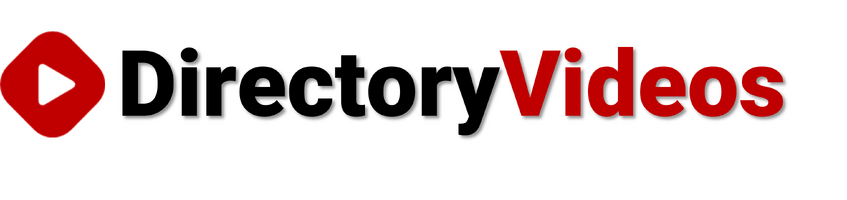

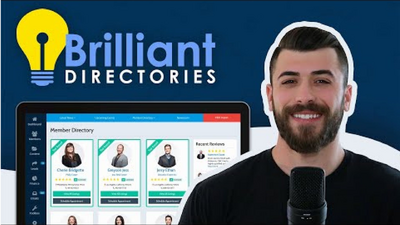
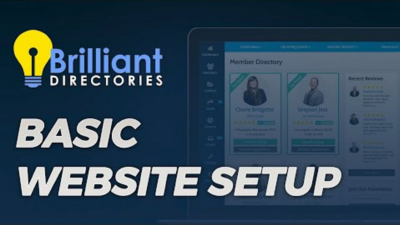
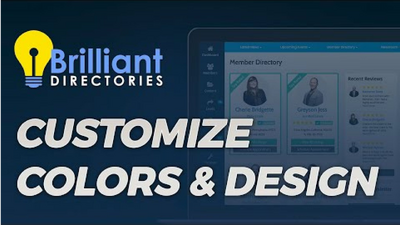
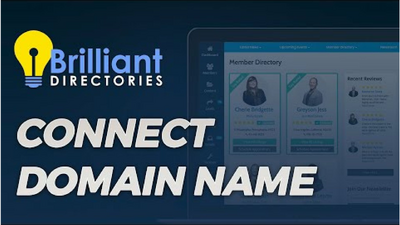

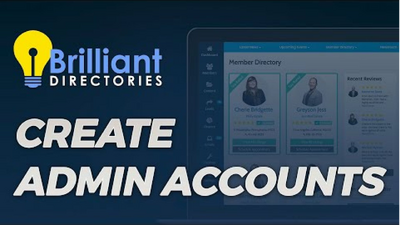
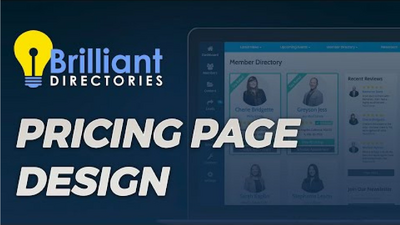
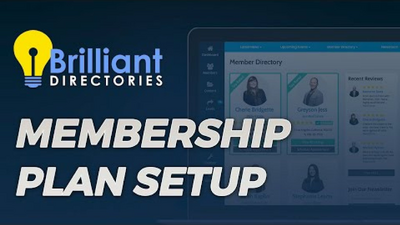
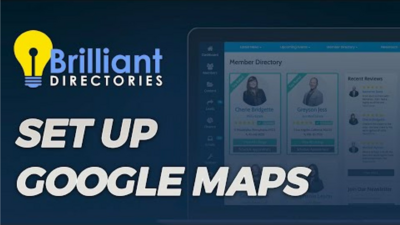
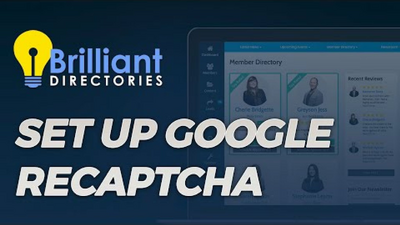
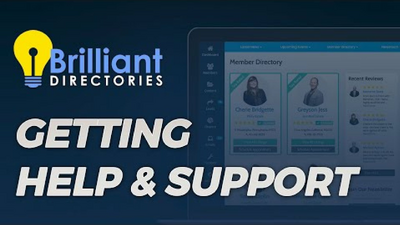
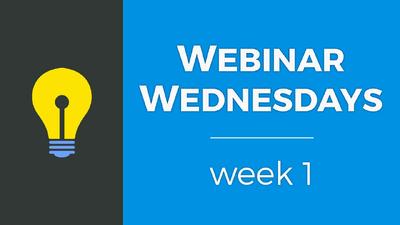
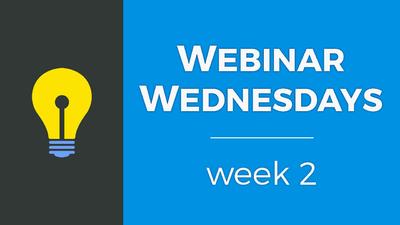
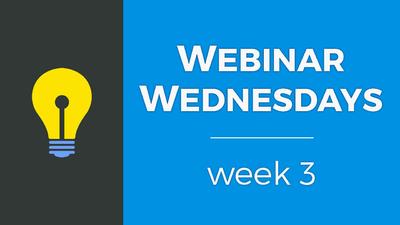

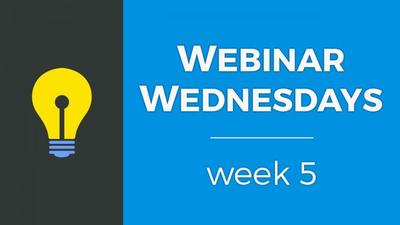
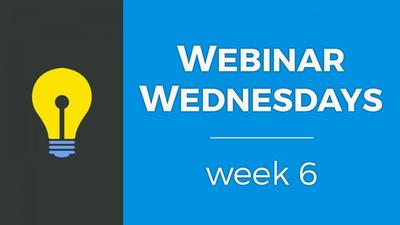
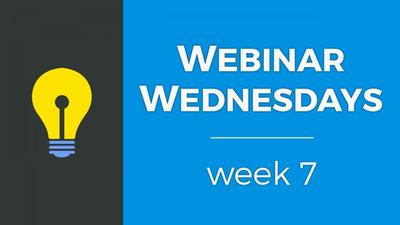
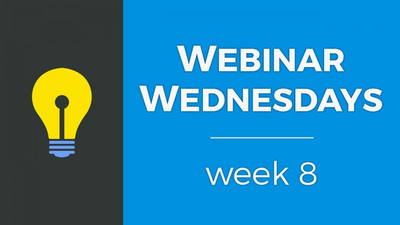
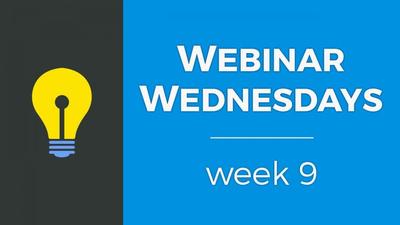
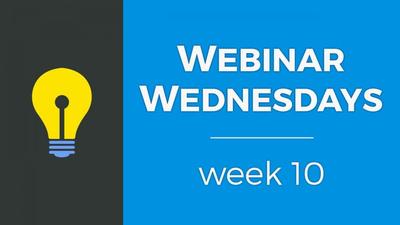
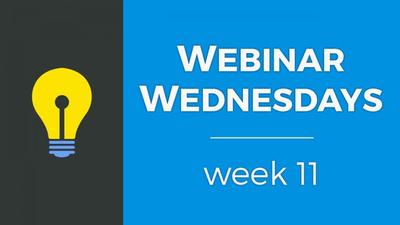
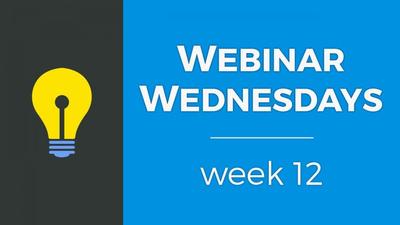
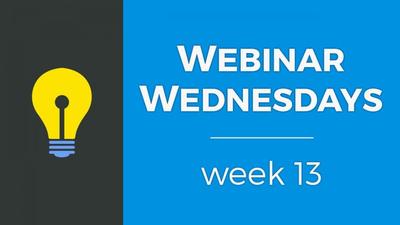
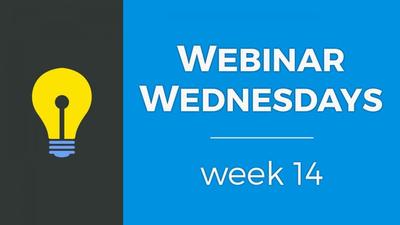

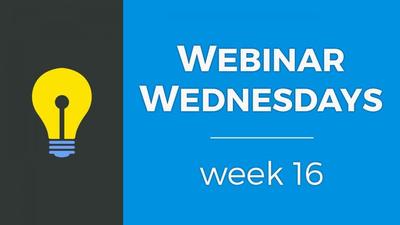
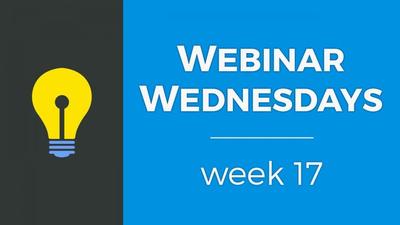

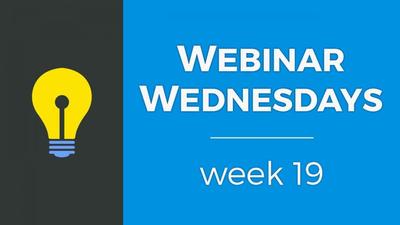
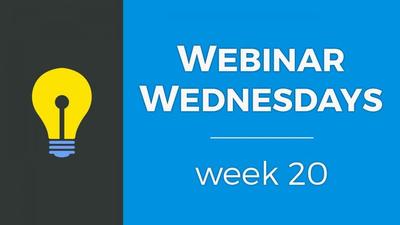
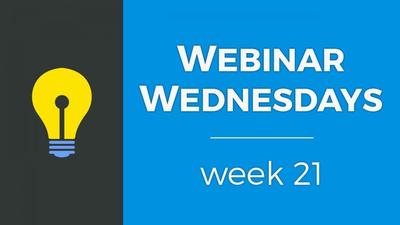
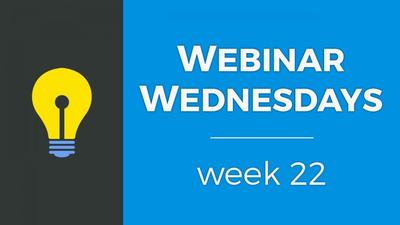
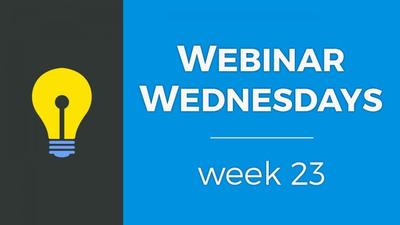
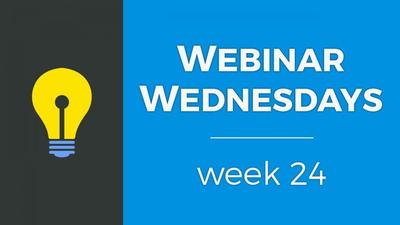


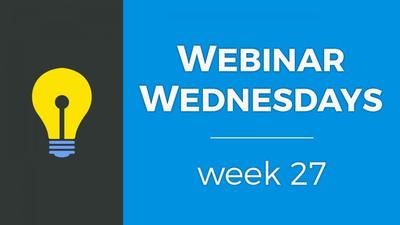
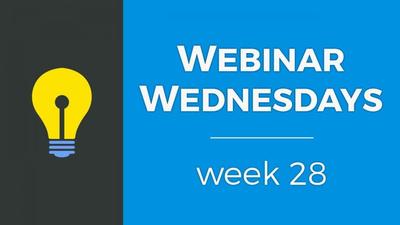
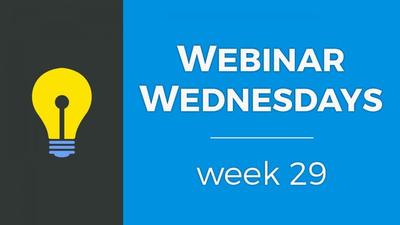
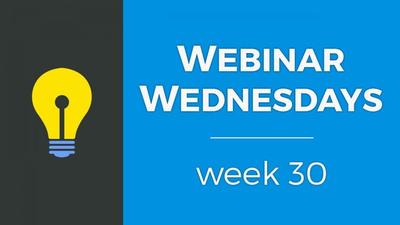
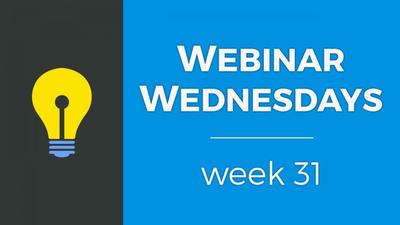
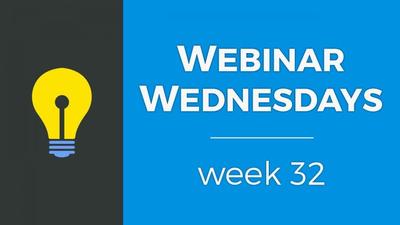
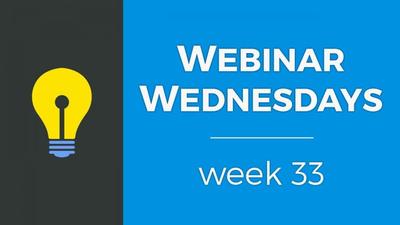

![035. Profile Page Cover Photo [Members Dashboard] - Webinar Wednesday 35 - Guide for Directory](https://img.simplerousercontent.net/scaled_image/12904111/2bf80714eced574a28671acfc76cad7b252590a0/maxresdefault-34-768x432-400w-225h.jpg)
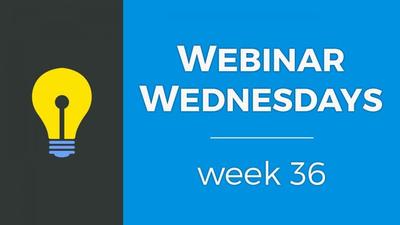
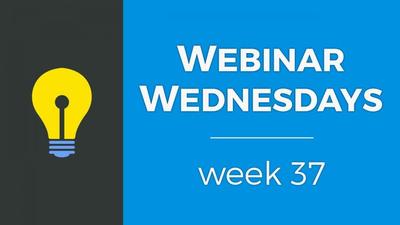
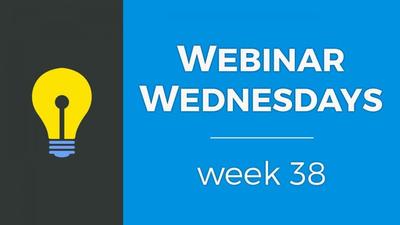
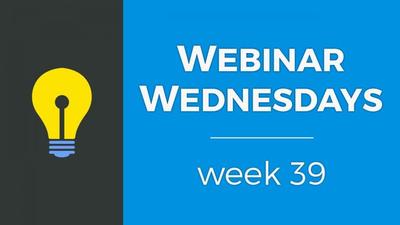
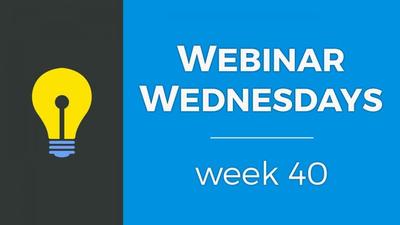

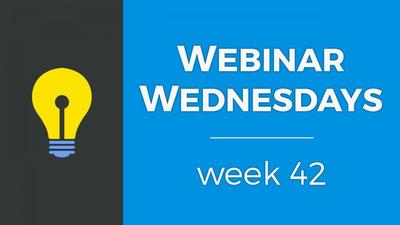
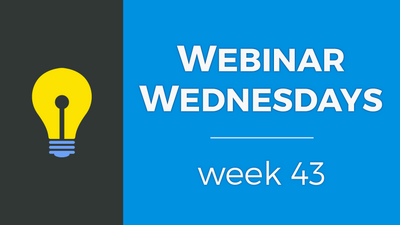
![044. Creating On-Site Visitor Actions [Online Marketing] - Webinar Wednesday 44- Directory Soft](https://img.simplerousercontent.net/scaled_image/12904073/0983fd510f623380c28bdb4c4646fa97fbeebe82/WW-Thumbnail-768x432-400w-225h.png)
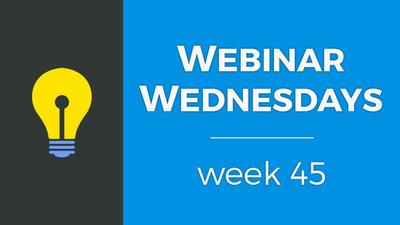

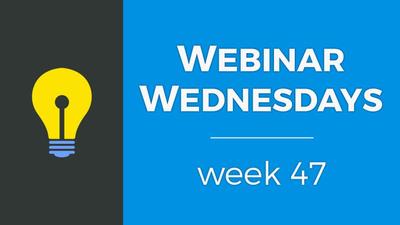
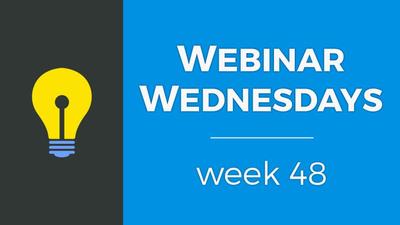
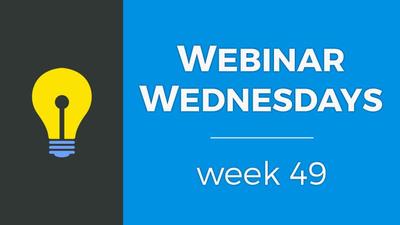
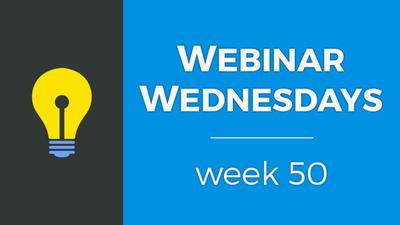
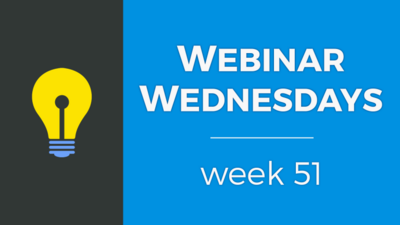
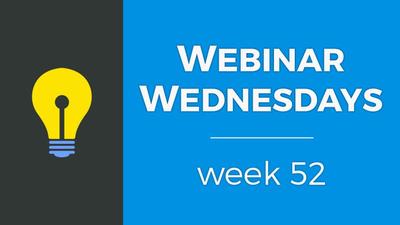
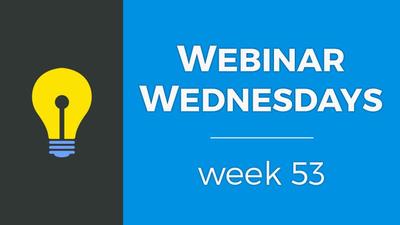
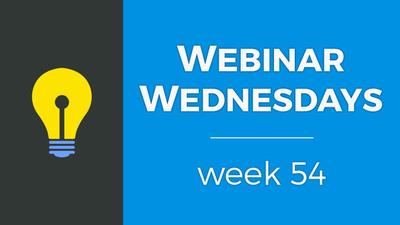
![055. Results from Optimizing Homepage SEO for Google [Part 2] - Webinar Wednesday 55 - Director](https://img.simplerousercontent.net/scaled_image/12904007/f880371dcfc5dce1b6a654d872df4cf8813c625d/WW-Thumbnail-768x432-2--400w-225h.png)
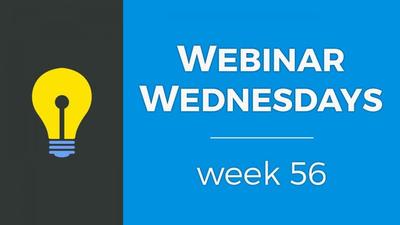
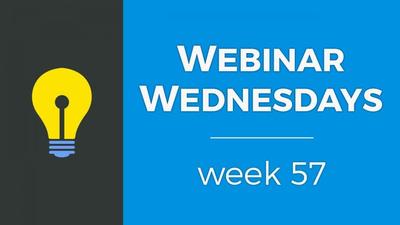
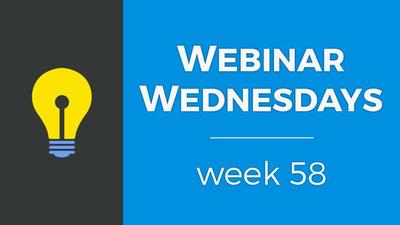
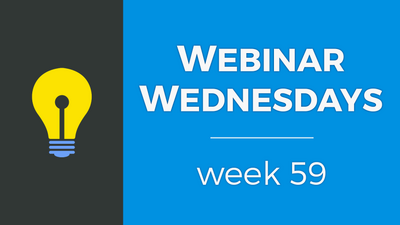

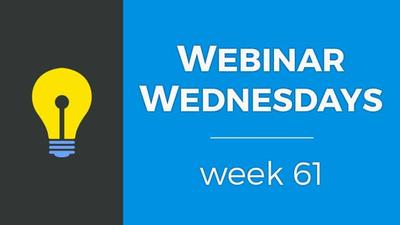
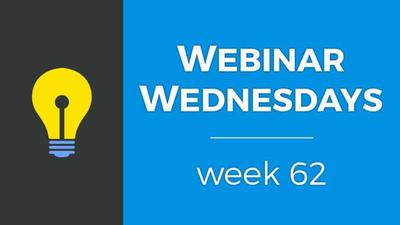
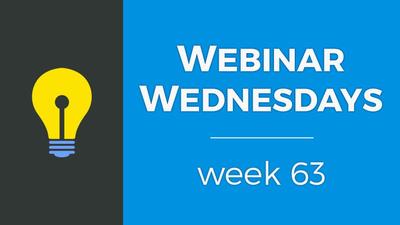
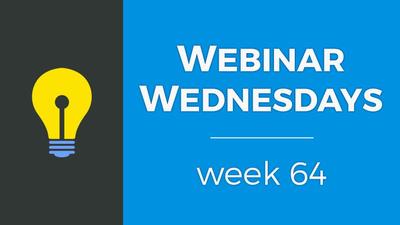
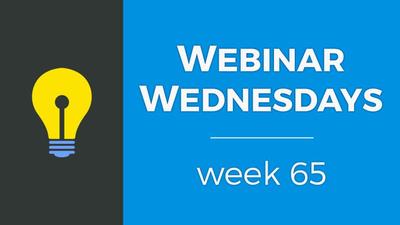
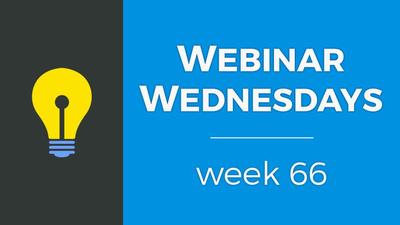
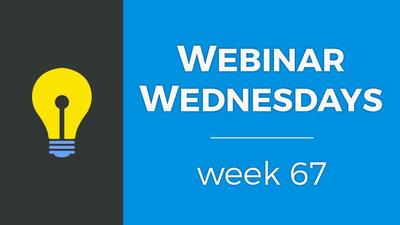
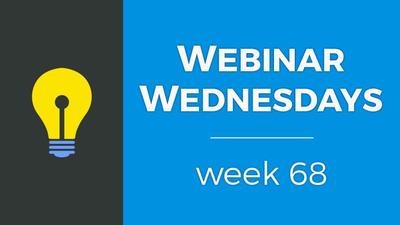
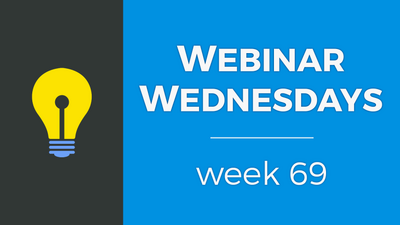

![071. [New] Profile Cover Photo Update - Webinar Wednesday 71 - Training Workshop for Directory](https://img.simplerousercontent.net/scaled_image/12903905/0473ae19c3bb676a9ac24a967f043a5bff278416/WW71-Thumbnail-768x432-400w-225h.jpg)

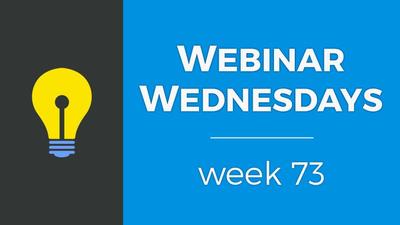

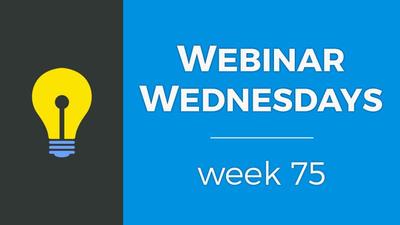
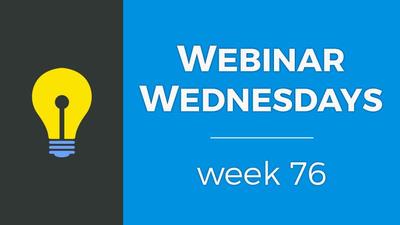
![077. Limit Page Visibility [Sell Digital Downloads Add-on] - Webinar Wednesday 77 - Brilliant D](https://img.simplerousercontent.net/scaled_image/12903888/30f5386f3b07fe2d1fdd3801369fd02163938d88/WW77-Thumbnail-768x432-400w-225h.jpg)
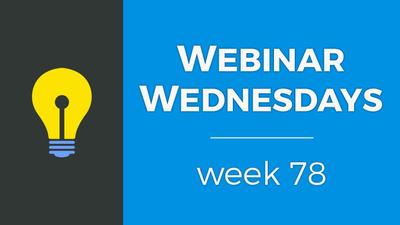
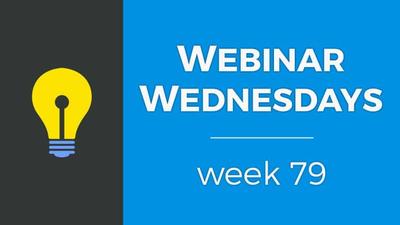
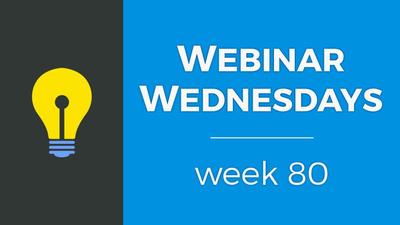
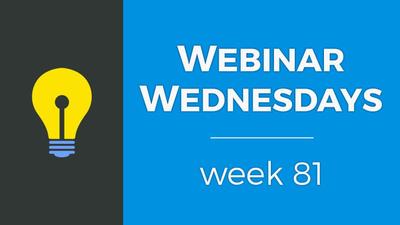

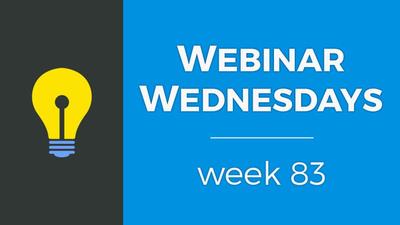
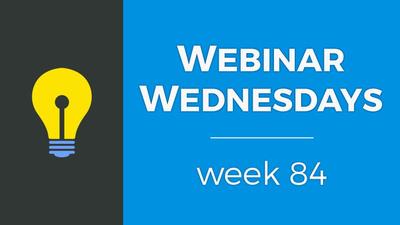
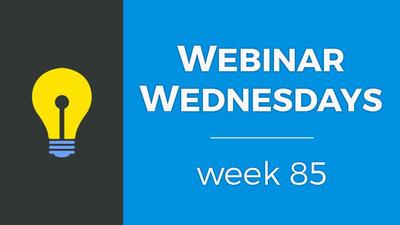
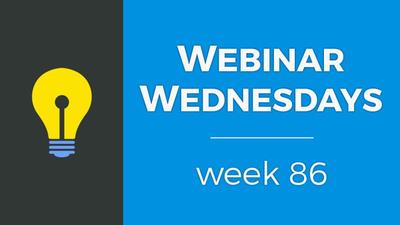
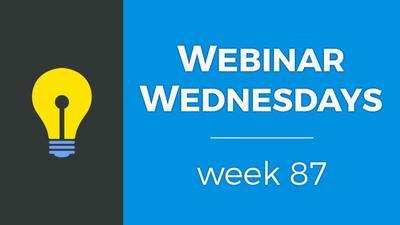
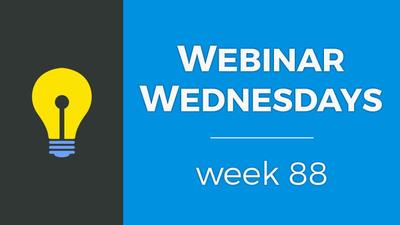

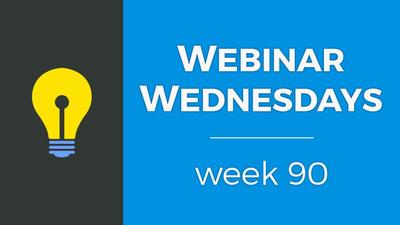
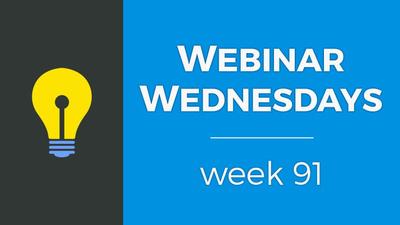
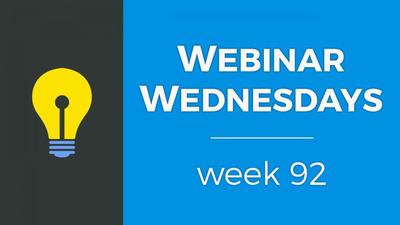
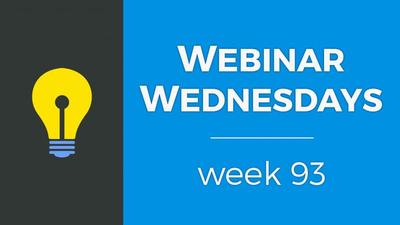
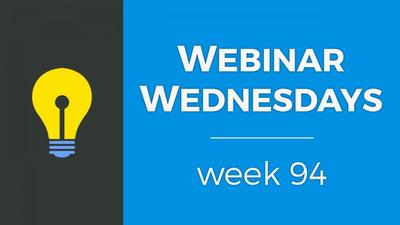
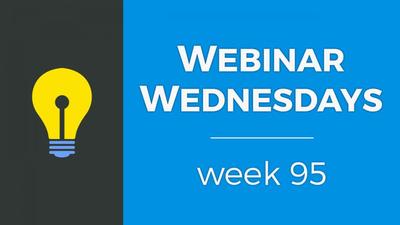
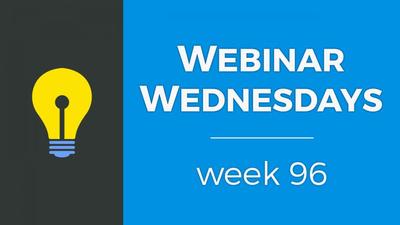
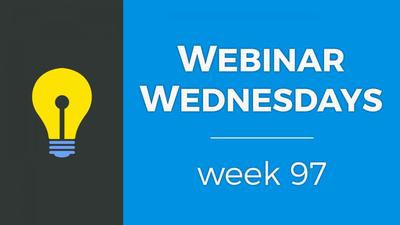

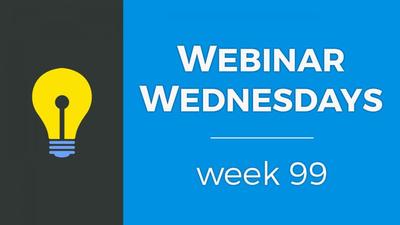




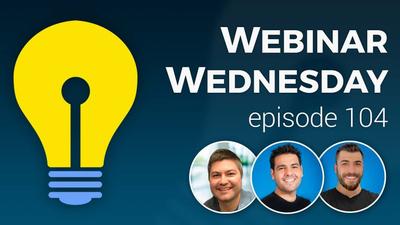




























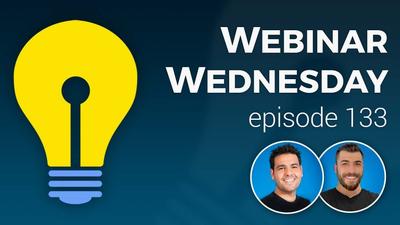

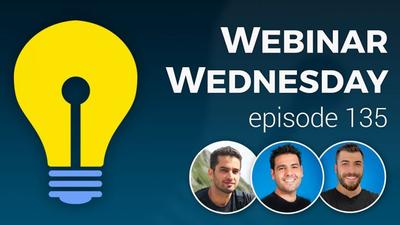







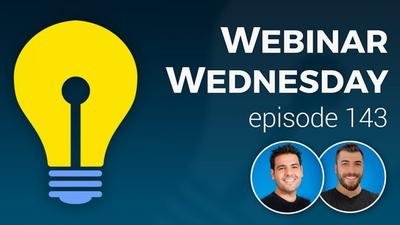













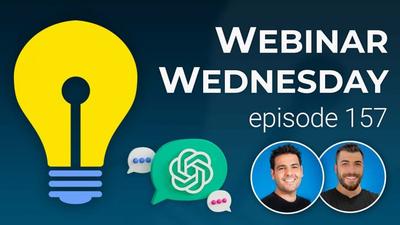
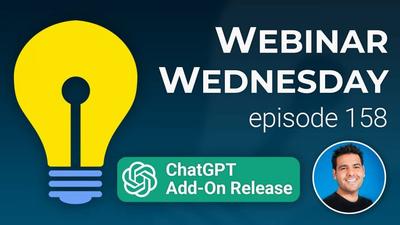





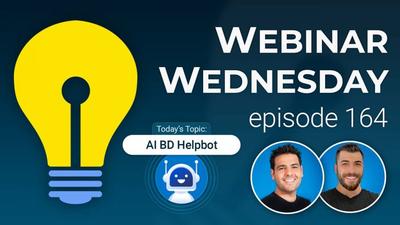


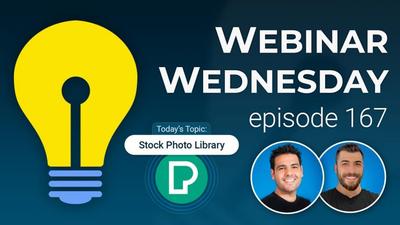

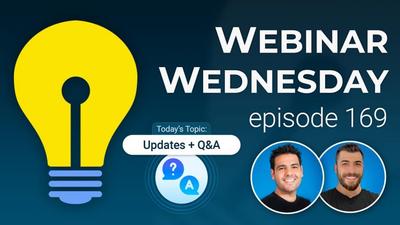

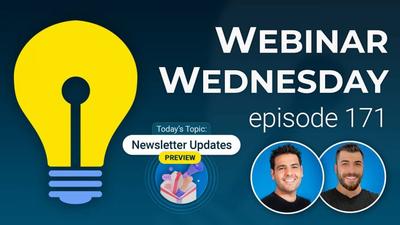




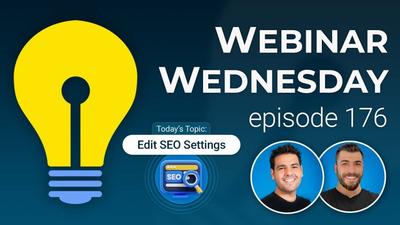
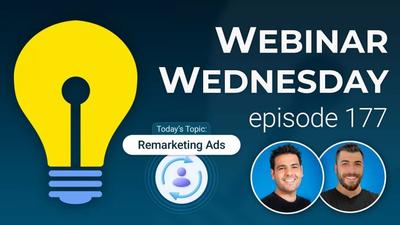



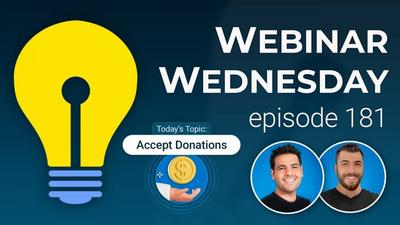



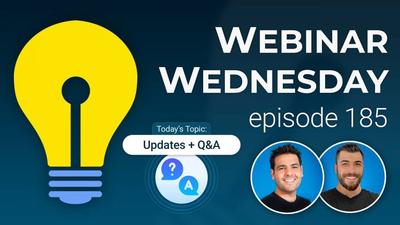
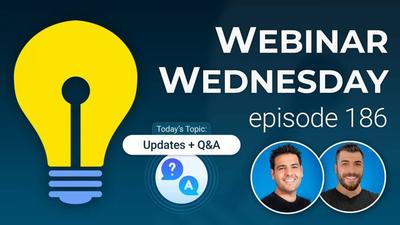
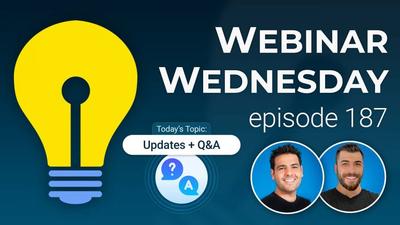
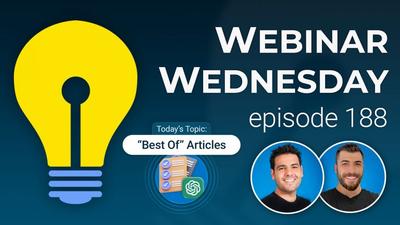
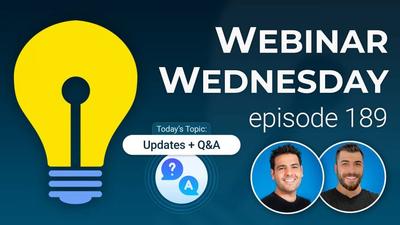
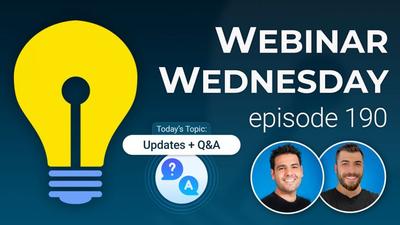
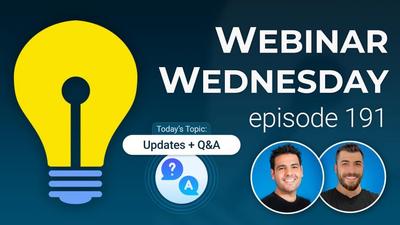

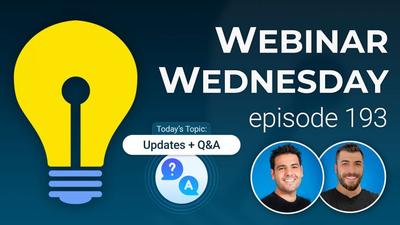



Comments